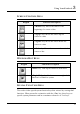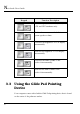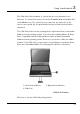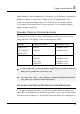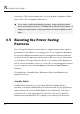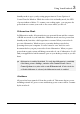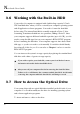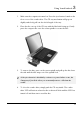User's Manual
Using Your Notebook 3
57
Standby mode is up to you by setting proper times in Power Options of
Control Panel in Window. While the notebook is in Standby mode, the LED
of power indicator flashes. To resume your working again, you can press the
power button to return your work to the screen where you left off.
Hibernation Mode
In Hibernation mode, all system devices are powered down and the contents
of RAM are stored on your hard drive. Hibernate mode uses less power than
Standby mode, but takes a bit longer time to resume. When your notebook
goes into hibernation, Windows saves your entire desktop state before
powering down your computer. You don’t need to save and close each
document before you put your notebook into hibernation. When you press
power button again, system will bring your notebook out of hibernation. You'll
find your applications and documents open on your desktop exactly as you left
them.
+
Hibernation is enabled by default. To verify that Hibernation is enabledd,
Click Start, point to Settings, and then click Control Panel. Choose
Power Options icon, then click on the Hibernate tab. IF the chock box
of E nable Hibernate is selected, the Hibernation mode is enabled.
Shutdown
All power has been turned off from the notebook. This means that no power
including external AC power source and battery power source will be consume
by the notebook.