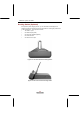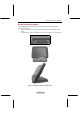SlateVision System User Guide Docking Station (Optional) Except for the power charging function, you can also take the advantage of the standard or optional components on the docking station to reach higher performance in data transmission. The component includes, Two USB 1.1 ports One Ethernet jack (RJ45) One slim-type CD-ROM (optional) One VGA connector One stereo line-out jack Figure 3.6.1 The front view of the docking station Figure 3.6.
Getting to Know Your SlateVision Set Up the Docking Station To attach SlateVision to the docking station, place SlateVision over the docking station. Please follow these steps: Find the female connector on the bottom of SlateVision as shown in [Figure. 3.7.1] below. Place the female connector of SlateVision to the male connector on the docking station. Figure 3.7.1 The female connector Figure 3.7.
SlateVision System User Guide Keyboard Cradle (Optional) In addition to the standard docking station that provides power charging function, there is also an optional cradle equipped with USB keyboard. With sophisticated design, the lighter and slimmer SlateVision is a reliable partner that extends your exquisite taste. Instead of using the stylus to input data in the Tablet PC Input Panel, you can place SlateVision on its keyboard cradle and input data with a standard USB keyboard.
Getting to Know Your SlateVision Figure 3.8.3 Keyboard cradle USB Keyboard (Optional) An optional standard USB keyboard you may purchase as shown below: Figure 3.
SlateVision System User Guide 30
C h a p t er 4 Using Stylus and Tablet Buttons Using Your Stylus Correctly To interact with your tablet computer, SlateVision offers a unique input tool, EMD compatible stylus, that you can use it in place of a mouse or a standard keyboard. Instead of using a mouse, you can use your stylus to interact with items on your screen. You can move items, open them, change them, delete them, and more.
SlateVision System User Guide Use the pen instead of a mouse You can use your stylus to do many things you're used to do with mouse. That includes the pointer on the screen, clicking the left mouse, and clicking the right mouse. Use single-tap anywhere you would normally single-click with the mouse. Where you would double-click using the mouse, you now double-tap with the stylus. There are four basic actions that you can perform with your stylus.
Using Stylus and Tablet Buttons Tips for using stylus Hold the stylus in the same way that you hold a pen or pencil when writing on paper. Rest the palm of your hand on the screen and hold the stylus near the tip when you tap or perform other actions. To tap successfully, tap and lift your pen quickly off the screen. Avoid pushing items with your pen. When tapping, watch the pointer as it moves on the screen, not the tip of the stylus.
SlateVision System User Guide Tablet and Pen Settings The Tablet and Pen Settings is a very important and useful tool when you start using the SlateVision Tablet PC. At times, you may want to adjust your stylus or change the orientation of the display screen, e.g., from landscape to portrait. You might also want to customize your tablet buttons or stylus button. You can adjust these in Control Panel > Tablet and Pen Settings, just like you adjust computer mouse settings. Settings Tab Figure 4.2.
Using Stylus and Tablet Buttons 2. Setting up stylus and calibration If you find that the tip of the stylus does not accurately point at items on the screen, then you can calibrate how the screen responds to the pen. Under Calibration, tap the Calibrate, as shown in [Figure 4.2.1]. There will be crosshair appearing at the four corners of the screen. Tap on the center of the each crosshair accordingly. After finished the calibration, tap OK to exit. Figure 4.2.2 Screen calibration Display Tab Figure 4.3.
SlateVision System User Guide 1. Change screen orientation Your SlateVision screen is more versatile than a desktop or laptop. You can easily change from the landscape to portrait view. To set the screen orientation: Under Screen orientation, select the screen orientation you want to use from the Orientation drop-down list. Tap on Change to setup the orientation sequence. There are four preferential settings for the screen orientations.
Using Stylus and Tablet Buttons NOTE You can also change the screen orientation according to the instructions in “Using the 1 2. st Menu Button - Rotation” in this chapter. Adjust screen brightness Select the power scheme to adjust screen brightness. Select either When plugged in or Powered by batteries from the drop-down list. Move the slider to the left to decrease or to the right to increase the screen brightness.
SlateVision System User Guide Using the CTRL-ALT-DEL Button This button is used to emulate the CTRL+ALT+DEL combination key, which brings the Windows Task Manager dialog box, as shown in [Figure 4.4]. Task Manager provides information about programs and processes running on your computer. It also displays the most commonly used performance measures for processes. You can use Task Manager to monitor key indicators of your computer's performance.
Using Stylus and Tablet Buttons Using the Direction / Enter Button The up/down/left/right arrow buttons let you to choose the menu items you want to execute. The round button represents the ENTER command and use to confirm selection. To enter a menu and set settings, please follow these steps: st 1. First press the 1 Menu button to invoke the first main menu and you will see four 2. Use the menus: Brightness, Volume, Screen Rotation, and Pen Calibration.
SlateVision System User Guide Volume Control This option adjusts the volume of the speaker. To adjust the volume: st 1. Press the 1 Menu button to invoke the first main menu. 2. Use the 3. Press the Enter button, and the Volume dialog box appears. 4. Use the up/down arrow buttons to select Volume Control. to decrease or increase the volume.
Using Stylus and Tablet Buttons Rotation This option adjusts changes your SlateVision screen orientation. This flexibility of an adjustable screen layout that permits shifting between landscape and portrait viewing modes. To adjust the screen orientation: st 1. Press the 1 Menu button to invoke the first main menu. 2. Use the 3. Press the Enter button to enter the sub-menu. 4. Use the up/down arrow buttons to select Rotation.
SlateVision System User Guide Pen Calibration If you find that the tip of the stylus does not accurately point at items on the screen, then you can calibrate how the screen responds to the pen. This option allows you can calibrate your stylus. To do the pen calibration: 1. st Press the 1 Menu button to invoke the first main menu. up/down arrow buttons to select Pen Calibration. 2. Use the 3. Press the Enter button to brings up Tablet and Pen Settings dialog box. 4.
C h a p t er 5 Using Tablet Input Panel Invoking the Tablet Input Panel Data can be entered from the touch screen using the stylus and Tablet PC Input Panel. To invoke the Tablet Input Panel, tap the Tablet PC Input Panel Start button on the lower left corner of desktop. icon next to the You can either enter data with handwriting panel or soft keyboard of the Tablet PC Input Panel. To switch the handwriting box or soft keyboard, please tap the Keyboard or Writing Pad.
SlateVision System User Guide Inputting with Writing Pad The writing pad converts your handwriting into typed text and inserts it in a location that you specify, such as a DOC document. In some programs, you can choose to enter your handwriting instead of typed text. You can use the writing pad to enter text anywhere that you can use a standard keyboard to enter text.
Using Tablet Input Panel 2. Text Preview - you can use the text preview pane to review and edit your text 3. before you insert it. Dock - dock or float Tablet PC Input Panel. 4. Options - to bring up the Options dialog box for advanced settings. It contains five tabs: Writing Pad Writing Tools Write Anywhere Speech Advanced 5. Help - display help topics, tutorial, program information, version number, and 6. copyright. Close - close the Tablet PC Input Panel.
SlateVision System User Guide 46
C h a p t er 6 Using Windows Journal What is Windows Journal? In Microsoft® Windows® Journal, you can use the tablet pen to write information and save it in a note. You can convert your writing to typed text, and you can enter typed text into your notes. You can create drawings in your notes and insert pictures. Launch Windows Journal Tab on the Start button, point to All Programs, and then tab Window Journal to launch the program. Figure 6.1.
SlateVision System User Guide Using a Pen On the Pen toolbar, you can select one of several pens that have different settings for ink color, ink thickness, and tip style. You can customize these pen settings to suit your preferences. 1. Select a pen On the Pen toolbar, tap the small arrow to the right of the Pen button . A list of pens appears. Tap the pen that you want to use. 2. Change pen settings You can change the settings for any pen.
Using Windows Journal Using a Highlighter On the Pen toolbar, you can choose one of several highlighters that have different settings for ink color, ink thickness, and tip style. You can customize these highlighter settings to suit your preferences. 1. Select a highlighter On the Pen toolbar, tap the small arrow to the right of the Highlighter button . A list of pens appears. Tap the highlighter that you want to use. 2. Change highlighter settings You can change the settings for any pen.
SlateVision System User Guide Using the Eraser Tool You can use to remove writing and drawing from your notes. 1. Select the eraser size On the Pen toolbar, tap the arrow to the right of the Eraser button , and tap the size of the eraser, Small, Medium, or Large, that you want to use. The eraser removes all of the ink that it touches. The eraser does not affect pictures or text boxes. 2. Erase an entire ink stroke On the Pen toolbar, tap the arrow to the right of the Eraser button , and tap Stroke.
Using Windows Journal Figure 6.2.2 Select Delete command Let's Practice! The best way to practice to use your tablet screen is the way you would use a piece of paper or writing tablet. 1. Create a new note and enter the Note Title Enter such as the title “Welcome to my birthday party!!” in the Note Title area. 2. Insert a picture Press and hold your stylus and then select Insert Picture from the pop-up menu. Or you can also select Picture… from the Insert menu on the toolbar.
SlateVision System User Guide 3. Apply the appropriate pen/highlighter color, thickness, and tip style. 4. Send your Note via E-mail Select Send to Mail Recipient…from the File menu on the toolbar. The Send to Mail Recipient dialog box appears. Select the attachment file format you want to use: Journal note (.jnt), Web page (.mht) or Black and white image (.tif).
C h a p t er 7 Using Sticky Notes What is Sticky Notes? In Microsoft® Sticky Notes, you can use it the same way that you use a paper sticky note - to retain names, phone numbers, simple maps with directions, and other information that you need to write quickly and keep easily available. You can also use a microphone to record information. A sticky note can contain both writing and recording. Launch Sticky Notes Tab on the Start button, point to All Programs, and then tab Sticky Notes to launch the program.
SlateVision System User Guide Close Sticky Notes button. On the title bar, tap Close NOTE Your notes are automatically saved when you close Sticky Notes. Remove an ink stroke An ink stroke is a continuous movement of the stylus that starts when the stylus touches the screen and ends when the stylus is lifted. You can easily remove an ink stroke from a written note by using the scratch-out gesture. On the Tools menu, point to Options, and then tap Enable Scratch-out Gesture.
Using Sticky Notes Create and play a voice note You can record a new voice note or add your voice to a written note. button. Use the In the lower-right corner, tap New Note current note if the button is unavailable. In the lower-left corner, tap Record button. Speak into your computer microphone. When you finish recording, tap Stop Tap the Play button. button to play the voice note with voice. NOTE When you tap Record, the date and time appear in the title bar. You can record a maximum of 30 seconds.
SlateVision System User Guide 56
C h a p t er 8 Using Speech What is Speech? Speech capabilities for a computer system refers to the ability to play back text in a spoken voice (referred to as text-to-speech or TTS), or to convert a spoken voice into electronic text (referred to as speech recognition or SR). The two capabilities are independent of each other. Many systems will have only TTS. SR may be installed later either by loading a speech package, or more commonly, through an application which has incorporated speech into it.
SlateVision System User Guide 2. Set up speakers You can plug an external speaker into the Line-out jack or using the external speaker. Open Speech in Control Panel. On the Text-to-Speech tab, click Preview Voice to hear the currently selected voice; the text will be spoken, highlighting the words as they are spoken. If the speakers are working properly, you will hear the spoken words. 3.
Using Speech Launch Speech in Tablet Input Panel 1. Tap the Tablet PC Input Panel icon next to the Start button on the lower left corner of desktop. 2. Tap the Tools on the up-left corner and select Speech. 3. Speech contains the two speech modes: Dictation and Voice command. Let you to speak to your tablet computer either to dictate or give commands. The Dictation mode, your computer listens to everything you say and changes your words to text.
SlateVision System User Guide 60
A pp en d i x I System Specification Item Features Dimension 286mm(L) X 216mm(W) X 25mm(H) 11.3"(L) X 8.2" (W) X 0.95"(H) Weight 1.35 Kg Transmeta Crusoe TM5800 / 800-1000MHz Processor Transmeta Long-Run / Cool-Run function Cache L1/L2: 64KB(I), 64KB(D) / 512KB Northbridge Integrated Memory Storage Default 128MB DDR down on M/B Extend SDRAM SO-DIMM slot up to 512MB 2.5" HDD ATA66/100 20GB or above TFT-LCD LTPS 10.
SlateVision System User Guide Input/Output Connectors & One DC-in Power Jack One Built-in Mono Speaker Two USB 1.1 Ports One Built-in Microphone One IEEE 1394 Port One Mini-VGA Port One RJ11 (Modem) Jack One IrDA 1.1 (FIR) One RJ45 (Ethernet) Jack One Docking Station One Stereo Headphone Connector Jack One Mini PCI Slot Built-in IrDA On Board Communication V.90 Modem 10/100 BaseT Ethernet 802.
A p p e n d ix I I AC-DC Adapter Guideline This AC adaptor is a dedicated accessory to be used exclusively with SlateVision, please make sure to read this guideline before use. WARNING Do not use the product at a voltage other than the specified voltage, otherwise can cause fire or electrical shock. Continuing to use the product after an abnormality such as generation of smoke or a strange odor has occurred can cause a fire or electrical shock. Do not attempt to disassemble or modify the product.
SlateVision System User Guide 64
A p pe n d i x I I I LED Indicators All LED indicators messages are described in following table. Please refer to this table while you have question with the LED indicators status.
SlateVision System User Guide 66
A p p e n d ix I V Troubleshooting General Problems Question: SlateVision does not turn on when not connected to AC power. Solution: The power may be too low to run your SlateVision, the Power LED Indicator starts blinking. Turn off SlateVision to replace a fresh battery or connect to AC power. Question: Battery runs out of power quickly. Solution: It possible you use SlateVision in ways that drain power quickly. The Power LED Indicator starts blinking in low power mode.
SlateVision System User Guide Question: Solution: Screen is blank Adjust the LCD display brightness and contrast by using the Brightness Control menu. The screen can be darkened or lightened until SlateVision appears to be powered off. Restart SlateVision. Charge the device by connecting to AC power. Question: Screen is dark Solution: Prolonged exposure to direct sunlight can cause your SlateVision’s LCD screen to temporarily darken. This is normal for LCD SCREENS AND IS NOT PERMANENT.
Troubleshooting It is possible that the microphone connections are not properly secured. Make sure the microphone wires are intact and unbroken. Check the documentation for the microphone's hardware for information specific to the manufacturer. The SR engine may be corrupted. To test for corruption, switch to another engine if you have one. See Changing the SR engine. If the other engine is working properly, reinstall the specific engine from the original source.