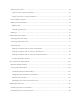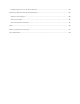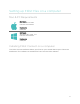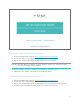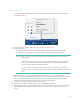User's Manual
Table Of Contents
4
Pairing to a computer
Once Fitbit Connect is installed on your computer, you can begin the process to pair
your Flex.
Pairing to a Mac
1. On the Menu Bar of your Mac, click the Fitbit Connect icon and choose Open
Main Menu.
2. From the main menu, select Set Up a New Fitbit Device.
3. Account Setup:
a. Select New to Fitbit if you don’t already have a Fitbit.com account.
b. Select Existing User to log into your existing Fitbit.com account.
NOTE: You can only have one Fitbit tracker paired to an account at any
given time.
If you currently have another Fitbit tracker linked to your account
and plan to continue using it, choose Don’t Replace to continue
setup using a different email address.
If you’d like to use your Flex on your existing account, choosing
Replace Tracker remove your other tracker, and replace it with your
Flex.
4. Enter or confirm your personal details and click Next. This information
personalizes your Fitbit experience and improves the accuracy of your calorie
burn and distance data. You can adjust your privacy settings on the Fitbit
website to control what information is shared with others.
5. Choose Flex as the device you’re setting up.
6. Connect the USB Charging cable to an available USB port.
7. Connect your Flex to the USB Charging cable using the on-screen instructions
as a guide. When at least 4 lights are lit on your tracker, click I’m Ready to
Start.