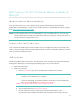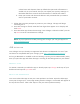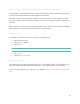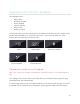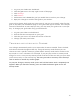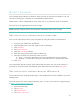User's Manual
7
calorie burn and distance data. By default this personal information is
visible only to your friends, but you can adjust your privacy settings on
the Fitbit website to control what information is shared with others.
d. Enter your name and the email address and password that you want to
use for your Fitbit account.
3. Follow the onscreen prompts to power on your Charge. The app will begin
searching for it.
4. Once the Charge is found, enter the four digits that appear on its display and
click Next.
5. Once the Fitbit app shows the message “Your Charge is linked to Fitbit” you can
tap Next to see an introduction to Charge.
NOTE: If you experience trouble pairing your Charge, you can get support at
http://help.fitbit.com.
iOS syncing
Your Charge can sync directly to supported iOS devices via Bluetooth. To see if your
iOS device is compatible with your Charge, go to http://www.fitbit.com/devices.
As long as Bluetooth is enabled in the iOS settings, syncing occurs automatically every
time you open the app and when the app is running in the background on your device.
Manual sync
To initiate a manual sync while the app is already open, tap Charge at the top of your
dashboard and tap the Sync Now icon.
Real-time dashboard
You can use the Fitbit app to see your stats update in real time. Open the Fitbit app.
Once your Charge syncs, a message stating that the Charge is connected will appear at
the top of the screen. Take a few steps to see your stats update instantly.