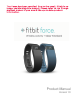Owner manual
6
Setting up Fitbit Force Using a Mobile
Device
Mobile device requirements
You can set up and sync your Force using select mobile devices that support
Bluetooth 4.0 technology. To see if your mobile device is compatible with your
Force, visit http://www.fitbit.com/devices.
NOTE: If your mobile device is not compatible to sync via Bluetooth 4.0, you can
still use the Fitbit app to view your data and track your progress, you’ll just
need to set up and sync using a Mac or PC.
Installing the Fitbit app
You can find the Fitbit app on the iOS App store or Google Play store by searching
for “Fitbit.” If you already have the Fitbit app installed, check for available updates to
make sure you have the latest version.
iOS pairing
Unlike most Bluetooth accessories, like headsets, your Force must be paired directly
through the Fitbit app, not through the Settings app on your iOS device.
1. Open the Fitbit app.
2. Create an account:
a. Select Join Fitbit if you don’t already have a Fitbit.com account.
NOTE: Click Log In if you’re an existing Fitbit app user. Only one Fitbit
tracker can be paired to an account.
If you’re replacing an existing tracker, at the top of your dashboard
tap Force and then Set Up a New Fitbit Device.
b. Tap Force and then Set up your Force.
c. On the next few screens enter your personal information. This
personalizes your Fitbit experience and improves the accuracy of your
calorie burn and distance data. By default this personal information is
visible only to your friends, but you can adjust your privacy settings on
the Fitbit website to control what information is shared with others.
d. Enter your name and the email address and password that you want to
use for your Fitbit account.