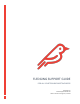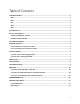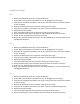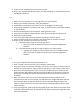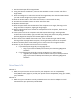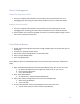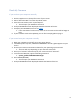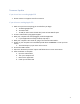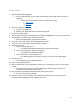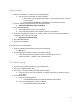Troubleshooting Guide
Table Of Contents
5
Drive is Unrecognized
Solution for M10, M12, and P12
1. Turn your computer off and make sure your SSD is securely mounted into its rest.
Unplugging and reinserting your SSD may be needed to ensure a steady connection.
Solutions for M13 and M17
1. Turn your computer off and make sure your SSD is securely mounted into its rest.
Unplugging and reinserting your SSD may be needed to ensure a steady connection.
2. Your firmware may need to be updated. Check out our firmware guide on page 6 to see
if this is the route you need to take.
Time Machine Backup
1. Find an external storage device that has enough available space for all the data you are
backing up.
2. Connect your external storage device.
3. Select your external storage device as the backup disk.
4. Select “Encrypt Backup Disk”.
5. Click “Use Backup Disk”.
If Time Machine does not automatically ask to use your drive upon connection, follow these
steps:
1. Open Time Machine preferences from the Time Machine icon menu in the menu bar.
a. Or choose the Apple icon in the upper left-hand corner or your screen.
b. Click “System Preferences”.
c. Click “Time Machine”.
2. Click “Select Backup Disk”.
a. Or “Select Disk”, “Add or Remove Backup Disk”.
3. Select your external storage device from the list of available disks.
a. Select “Encrypt Backups”.
b. Click “Use Disk”.
4. Choose “Back Up Now” from the Time Machine menu in the menu bar.
a. Use the same menu to check to status of your backup.