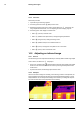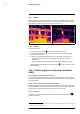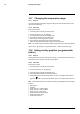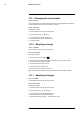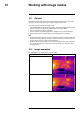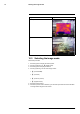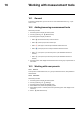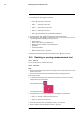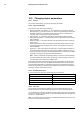User's Manual Part 2
Table Of Contents
- 15 Working with image modes
- 16 Working with measurement tools
- 16.1 General
- 16.2 Adding/removing measurement tools
- 16.3 Working with user presets
- 16.4 Resizing or moving a measurement tool
- 16.5 Changing object parameters
- 16.6 Displaying values in the result table and displaying a graph
- 16.7 Creating and setting up a difference calculation
- 16.8 Setting a measurement alarm
- 17 Fetching data from external FLIR meters
- 18 Working with color alarms and isotherms
- 19 Annotating images
- 20 Programming the camera (time lapse)
- 21 Recording video clips
- 22 Screening alarm
- 23 Changing settings
- 24 Technical data
- 24.1 Online field-of-view calculator
- 24.2 Note about technical data
- 24.3 Note about authoritative versions
- 24.4 FLIR T600 15° (incl. Wi-Fi and Ext. cal.)
- 24.5 FLIR T600 15° (incl. Wi-Fi)
- 24.6 FLIR T600 25° (incl. Wi-Fi and Ext. cal.)
- 24.7 FLIR T600 25° (incl. Wi-Fi)
- 24.8 FLIR T600 25° and 15° w/case
- 24.9 FLIR T600 25° and 45° w/case
- 24.10 FLIR T600 45° (incl. Wi-Fi and Ext. cal.)
- 24.11 FLIR T600 45° (incl. Wi-Fi)
- 24.12 FLIR T600bx 25° (incl. Wi-Fi and Ext. cal.)
- 24.13 FLIR T600bx 25° (incl. Wi-Fi)
- 24.14 FLIR T600bx 45° (incl. Wi-Fi and Ext. cal.)
- 24.15 FLIR T600bx 45° (incl. Wi-Fi)
- 24.16 FLIR T610 15° (incl. Wi-Fi)
- 24.17 FLIR T610 25° (incl. Wi-Fi)
- 24.18 FLIR T610 45° (incl. Wi-Fi)
- 24.19 FLIR T620 15° (incl. Wi-Fi and Ext. cal.)
- 24.20 FLIR T620 15° (incl. Wi-Fi)
- 24.21 FLIR T620 25° (incl. Wi-Fi and Ext. cal.)
- 24.22 FLIR T620 25° (incl. Wi-Fi)
- 24.23 FLIR T620 25° and 15° (incl. Wi-Fi)
- 24.24 FLIR T620 25° and 45° (incl. Wi-Fi)
- 24.25 FLIR T620 45° (incl. Wi-Fi and Ext. cal.)
- 24.26 FLIR T620 45° (incl. Wi-Fi)
- 24.27 FLIR T620bx 15° (incl. Wi-Fi and Ext. cal.)
- 24.28 FLIR T620bx 15° (incl. Wi-Fi)
- 24.29 FLIR T620bx 25° (incl. Wi-Fi and Ext. cal.)
- 24.30 FLIR T620bx 25° (incl. Wi-Fi)
- 24.31 FLIR T620bx 45° (incl. Wi-Fi and Ext. cal.)
- 24.32 FLIR T620bx 45° (incl. Wi-Fi)
- 24.33 FLIR T630 15° (incl. Wi-Fi)
- 24.34 FLIR T630 25° (incl. Wi-Fi)
- 24.35 FLIR T630 45° (incl. Wi-Fi)
- 24.36 FLIR T630sc 15° (incl. Wi-Fi)
- 24.37 FLIR T630sc 25° (incl. Wi-Fi)
- 24.38 FLIR T630sc 25° and 45° w/case
- 24.39 FLIR T630sc 45° (incl. Wi-Fi)
- 24.40 FLIR T640 15° (incl. Wi-Fi and Ext. cal.)
- 24.41 FLIR T640 15° (incl. Wi-Fi)
- 24.42 FLIR T640 25° (incl. Wi-Fi and Ext. cal.)
- 24.43 FLIR T640 25° (incl. Wi-Fi)
- 24.44 FLIR T640 25° and 15° (incl. Wi-Fi)
- 24.45 FLIR T640 25° and 45° (incl. Wi-Fi)
- 24.46 FLIR T640 45° (incl. Wi-Fi and Ext. cal.)
- 24.47 FLIR T640 45° (incl. Wi-Fi)
- 24.48 FLIR T640bx 15° (incl. Wi-Fi and Ext. cal.)
- 24.49 FLIR T640bx 15° (incl. Wi-Fi)
- 24.50 FLIR T640bx 25° (incl. Wi-Fi and Ext. cal.)
- 24.51 FLIR T640bx 25° (incl. Wi-Fi)
- 24.52 FLIR T640bx 45° (incl. Wi-Fi and Ext. cal.)
- 24.53 FLIR T640bx 45° (incl. Wi-Fi)
- 24.54 FLIR T650sc 15° (incl. Wi-Fi)
- 24.55 FLIR T650sc 25° (incl. Wi-Fi)
- 24.56 FLIR T650sc 25° and 15° w/case
- 24.57 FLIR T650sc 25° and 45° w/case
- 24.58 FLIR T650sc 45° (incl. Wi-Fi)
- 24.59 FLIR T660 15° (incl. Wi-Fi and Ext. cal.)
- 24.60 FLIR T660 15° (incl. Wi-Fi)
- 24.61 FLIR T660 25° (incl. Wi-Fi and Ext. cal.)
- 24.62 FLIR T660 25° (incl. Wi-Fi)
- 24.63 FLIR T660 25° and 15° w/case
- 24.64 FLIR T660 25° and 45° w/case
- 24.65 FLIR T660 45° (incl. Wi-Fi and Ext. cal.)
Working with images14
14.7 Changing the temperature range
14.7.1 General
You must change the temperature range according to the expected temperature of the
object you are inspecting.
14.7.2 Procedure
Follow this procedure:
1. Push the joystick to display the menu system.
2. Use the joystick to go to
(Settings).
3. Push the joystick to display the Settings menu.
4. Select Device settings and push the joystick.
5. Select Set up camera and push the joystick.
6. Select Camera temperature range and push the joystick.
7. Select the appropriate temperature range and push the joystick.
Note You can also assign the function Switch temperature range to the programmable
button. Select
(Settings) > Programmable button > Switch temperature range.
14.8 Hiding overlay graphics (programmable
button)
14.8.1 General
Overlay graphics provide information about an image, e.g., measurement functions and
parameters. You can choose to hide all overlay graphics.
14.8.2 Procedure
Follow this procedure:
1. Push the joystick to display the menu system.
2. Use the joystick to go to
(Settings).
3. Push the joystick to display the Settings menu.
4. Select Programmable button and push the joystick.
5. Select Hide graphics and push the joystick. You have now assigned this function to
the button
. This is a programmable button, and you can assign other functions to
it.
Note Other functions that can be associated with the programmable button include the
following:
• Hide graphics
• Calibrate
• Switch Thermal <> Digital camera
• Switch Thermal <> Thermal MSX
• Switch 1x zoom <> Max zoom
• Switch between two latest palettes
• Switch temperature range
• Continuous autofocus
#T559880; r. AL/45866/46124; en-US
38