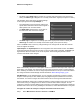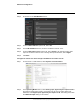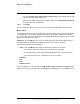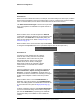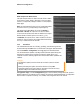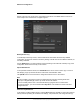User Guide
Table Of Contents
- Table of Contents
- Camera Installation
- 1.1 Warnings and Cautions
- 1.2 References
- 1.3 Installation Overview
- 1.4 Camera Connections
- 1.5 Concealed Cable Mount Accessory
- 1.6 Camera Specifications
- Basic Operation and Configuration
- Advanced Configuration
427-0089-00-12 Version 180 August 2020 69
This document does not contain any export-controlled information.
Advanced Configuration
GPIO Output from Motion Alarm
The final example shows an alarm rule that causes a GPIO
output when a motion alarm is detected. The source Alarm
Id set to 1 corresponds to Region number 1 on the Analytics
Setup page.
Note: the Associated I/O Port is set to 0, and the Associated
I/O Index is set to 0 (corresponding to Input/Output 0).
The GPIO Output State Mode can be set as Bound or
Unbound. If Bound, the output turns on when an alarm
occurs and turns off when the alarm is cleared or the Output
Reset Interval is reached (see Devices Menu, pg. 61).
If Unbound, the output turns on when an alarm occurs and
remains on until it is reset by the Output Reset Interval time-
out or by a command from the network.
3.2.2 Files Menu
The administrative actions for accessing, updating, and transferring files are
accessed through the Files menu on the left side of the page. Selected actions
from the Firmware, Configuration, and Log pages are described below.
For camera firmware updates, manually install a firmware update file by first
stopping the camera server, browsing to select the update file on your
computer, and then selecting Upload. The firmware files will be uploaded and
installed.
Caution!
Configuration Page: Use the Configuration page to view the Nexus Configuration File, perform
Backup & Recovery of local files (on the camera), and perform Upload & Download of configuration
files to another computer for backup, or to install a new configuration file to the camera.
The firmware update procedure resets the FC-Series camera to default
settings.
Before performing the update, detach the camera from any VMS.
A firmware update resets video settings, IR settings, and rules to factory
defaults. Analytics are disabled in factory default.