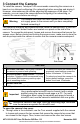Quick Installation Guide
Table Of Contents
- 1 Quick Install Guide
- 1.1 Check Contents
- 1.2 Select a Location
- 1.3 Connect the Camera
- 1.4 Configure for Networking
- 1.5 Mount the Camera
- 1.6 Connect the Camera
- 1.7 Aim the Camera
- 1.8 Check the Boresight
- 1.9 Configure the Analytics
- 1.10 Attach the Camera to a Supported VMS
- 1.11 Camera Dimensions
- 1.12 Register the Product
- 1.13 Contact Information
427-0102-00-28 Triton FH-Series QIG Rev 110
November 2021
This document does not contain any export-controlled information.
Caution
Make sure the camera is properly grounded. Failure to
properly ground the camera can permanently damage the
camera.
4 Configure for Networking
To discover the camera on the network, Teledyne FLIR recommends using the
FLIR Discovery Network Assistant (DNA) tool. Version 2.3.0.20 or higher supports
Triton FH-Series, does not require a license to use, and is a free download from
the product's web page on the Teledyne FLIR website. You can also configure the
camera for networking using the camera's web page, or a supported VMS. Using
the DNA tool or the camera's web page for initial configuration requires using the
default admin user or any user assigned the admin or expert role.
Task
DNA tool
Camera's web
page
Discover camera IP address
•
Configure IP address, mask, and gateway
•
•
Configure IP address, mask, and gateway for more than
one camera at the same time
•
Configure DNS settings, MTU, and Ethernet speed
•
Notes
·
For information about using the supported VMS to configure the
camera, see the VMS documentation.
·
For information about accessing the camera's web page, see the
camera's installation and user guide.
By default, DHCP is enabled on the camera and a DHCP server on the network
assigns the camera an IP address. For example, if the camera is managed by
Teledyne FLIR's Horizon or Meridian VMS and the VMS is configured as a DHCP
server, the VMS automatically assigns the camera an IP address.
If the camera is managed by Teledyne FLIR’s Latitude VMS or is on a network
with static IP addressing, you can manually specify the camera’s IP address using
the DNA tool or the camera's web page. The camera's default IP address is
192.168.0.250.
To manually specify the camera's IP address using the DNA tool:
a. Run the DNA tool (DNA.exe) by double-clicking .
The Discover List
appears, showing
compatible
devices on the
LAN segment and
their current IP
addresses.
In the DNA Discover List, verify that the camera's status is Online.