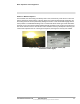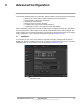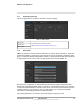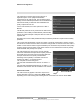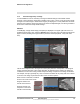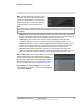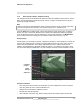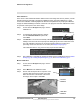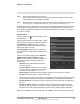User Guide
Table Of Contents
- Table of Contents
- Camera Installation
- Basic Operation and Configuration
- Advanced Configuration
427-1065-00-12 Revision 130 November 2019 39
This document does not contain any export-controlled information.
Advanced Configuration
Step 4 Set the far size aspect ratio for a person.
Have a person walk around at the top of the area. Select the blue box at the top of the
screen and drag to fit the subject. Click Save.
Step 5 After calibration is complete set up detection areas and check calibration. Refer to Global
Settings, pg. 39, Creating Analytics Regions, pg. 40, and Check Calibration, pg. 41.
Based on these settings, the analytics calculate a human size that is proportional to the near and far
size calibration over the detection area. The vehicle size is extrapolated from the human size. If a
detected object matches these parameters, a box will be labeled either H for human, V for vehicle, or
O for object of interest.
Global Settings
Click the settings icon below the image to access
Global Settings.
There are three settings for sensitivity which control
the threshold for detection (as well as false alarms):
Low, Medium, and High. When set to low, the
analytics will detect fewer objects (also fewer false
alarms) than when set to high.
Set Show Regions to Yes to show any detection
areas as black boxes and tripwires as black lines in
the video.
There are four tracking display options: All Boxes,
Classified Boxes, Show Triggered, and No
Boxes. If any of options to show boxes is selected,
a check box enables a tracking line with each
detection box.
• All Boxes—Every detected motion is shown
with a box around it.
• Classified Boxes—Detected motion classified
as vehicle, human, or object of interest is shown
with a box around it labeled “H”, “V”, or “O”.
• Show Triggered—Detected motion that triggers an alarm is shown with a box around it.
• No Boxes—Detected motion is not shown with a box.
• Lines—Show the track of an object based on its position from prior frames. This helps to visually
represent speed and direction of motion (only available if All or Classified Boxes is selected).
• Event Extend Time—The amount of time an analytics zone stays active after an object leaves
the zone.
• Tamper Sensitivity—Enables the camera to alarm with tampering such as blocking, paint-
spraying, or obscuring the lens. The higher the value; the greater the sensitivity. The camera
interprets such events as ONVIF “Bad Video” and can react by sending ONVIF notifications.
When done, click Save, and then click the gear icon or Back to return to the Analytics Setup page.