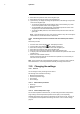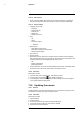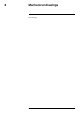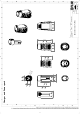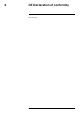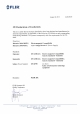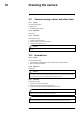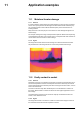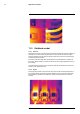Product Manual
Operation
7
7.23.1.3 Save options
• Photo as separate JPEG: When this menu command is selected, the digital photo
from the visual camera is saved at its full field of view as a separate JPEG image.
7.23.1.4 Device settings
• Language, time & units:
◦ Language.
◦ Temperature unit.
◦ Distance unit.
◦ Date & time.
◦ Date & time format.
• Wi-Fi
◦ Off
◦ Share
◦ Connect to network
– Networks
• Reset options:
◦ Reset default camera mode.
◦ Reset device settings to factory default.
◦ Delete all saved images.
• Auto power off.
• Display intensity.
• Demonstration mode: This menu command provides a camera mode that displays
various images without any user interventions. The camera mode is intended for dem-
onstration purposes or when displaying the camera in a store.
◦ Off.
◦ Electrical applications.
◦ Building applications.
• Camera information: This menu command displays various items of information about
the camera, such as the model, serial number, and software version.
7.23.2 Procedure
Follow this procedure:
1. Push the center of the navigation pad. This displays a toolbar.
2. On the toolbar, select Settings
. This displays a dialog box.
3. In the dialog box, select the setting that you want to change and use the navigation
pad to display additional dialog boxes.
7.24 Updating the camera
7.24.1 General
To take advantage of our latest camera firmware, it is important that you keep your cam-
era updated. You update your camera using FLIR Tools.
7.24.2 Procedure
Follow this procedure:
1. Start FLIR Tools.
2. Start the camera.
3. Connect the camera to the computer using the USB cable.
4. On the Help menu in FLIR Tools, click Check for updates.
5. Follow the on-screen instructions.
#T559828; r. AO/56381/56381; en-US
24