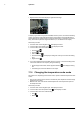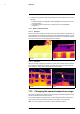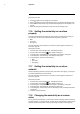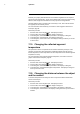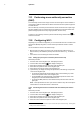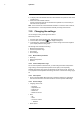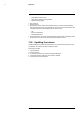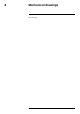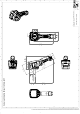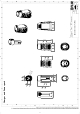Manual
Table Of Contents
- 1 Disclaimers
- 2 Safety information
- 3 Notice to user
- 4 Customer help
- 5 Quick Start Guide
- 6 Description
- 7 Operation
- 7.1 Charging the battery
- 7.2 Turning on and turning off the camera
- 7.3 Saving an image
- 7.4 Recalling an image
- 7.5 Deleting an image
- 7.6 Deleting all images
- 7.7 Measuring a temperature using a spotmeter
- 7.8 Measuring the hottest temperature within an area
- 7.9 Measuring the coldest temperature within an area
- 7.10 Hiding measurement tools
- 7.11 Changing the color palette
- 7.12 Working with color alarms
- 7.13 Changing image mode
- 7.14 Changing the temperature scale mode
- 7.15 Changing the camera temperature range
- 7.16 Setting the emissivity as a surface property
- 7.17 Setting the emissivity as a custom material
- 7.18 Changing the emissivity as a custom value
- 7.19 Changing the reflected apparent temperature
- 7.20 Changing the distance between the object and the camera
- 7.21 Performing a non-uniformity correction (NUC)
- 7.22 Configuring Wi-Fi
- 7.23 Changing the settings
- 7.24 Updating the camera
- 8 Mechanical drawings
- 9 CE Declaration of conformity
- 10 Cleaning the camera
- 11 Application examples
- 12 Thermographic measurement techniques
- 13 About calibration
- 13.1 Introduction
- 13.2 Definition—what is calibration?
- 13.3 Camera calibration at FLIR Systems
- 13.4 The differences between a calibration performed by a user and that performed directly at FLIR Systems
- 13.5 Calibration, verification and adjustment
- 13.6 Non-uniformity correction
- 13.7 Thermal image adjustment (thermal tuning)
- 14 About FLIR Systems
Operation
7
7.21 Performing a non-uniformity correction
(NUC)
A non-uniformity correction is an image correction carried out by the camera software to
compensate for different sensitivities of detector elements and other optical and geomet-
rical disturbances
1
.
The non-uniformity correction process should be carried out whenever the output image
becomes spatially noisy. The output can become spatially noisy when the ambient tem-
perature changes (such as from day to night operation, and vice versa).
To perform a non-uniformity correction, push and hold the Image archive button
for
more than 2 seconds.
7.22 Configuring Wi-Fi
Depending on your camera configuration, you can connect the camera to a wireless local
area network (WLAN) using Wi-Fi, or let the camera provide Wi-Fi access to another
device.
You can connect the camera in two different ways:
• Most common use: Setting up a peer-to-peer connection (also called an ad hoc or
P2P connection). This method is primarily used with other devices, e.g., an iPhone or
iPad.
• Less common use: Connecting the camera to a WLAN.
7.22.1 Setting up a peer-to-peer connection (most common use)
Follow this procedure:
1. Push the center of the navigation pad. This displays a toolbar.
2. On the toolbar, select Settings
. This displays a dialog box.
3. Select Device settings and push the center of the navigation pad.
4. Select Wi-Fi and push the center of the navigation pad.
5. Select Share and push the center of the navigation pad.
6. (Optional step.) To display and change the parameters, select Settings and push the
center of the navigation pad.
• To change the channel (the channel that the camera is broadcasting on), select
Channel and push the center of the navigation pad.
• To activate WEP (encryption algorithm), select WEP and push the center of the
navigation pad. This will check the WEP check box.
• To change the WEP password, select Password and push the center of the navi-
gation pad.
Note These parameters are set for your camera’s network. They will be used by the
external device to connect that device to the network.
7.22.2 Connecting the camera to a wireless local area network (less common
use)
Follow this procedure:
1. Push the center of the navigation pad. This displays a toolbar.
2. On the toolbar, select Settings
. This displays a dialog box.
3. Select Device settings and push the center of the navigation pad.
4. Select Wi-Fi and push the center of the navigation pad.
5. Select Connect to network and push the center of the navigation pad.
#T559828; r. AQ/75691/75691; en-US
21
1. Definition from the impending international adoption of DIN 54190-3 (Non-destructive testing – Thermographic
testing – Part 3: Terms and definitions).