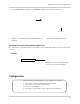Instruction Manual
Table Of Contents
- Basic Setup
- Front Panel
- Rear Panel
- Getting Started
- Remote Control
- Using the System
- Setting the Time
- Recording
- Search (Playback)
- Backup
- Using the Main Menu
- FLIR SyncroIP NVR Central Management Software
- System Requirements
- Prerequisites
- Installing FLIR SyncroIP NVR CMS
- Adding a NVR from the local area network (LAN)
- Adding a NVR using a DDNS address
- Using Alarm Rec (Event Search)
- Using Playback Mode
- Configuring Monitoring Tasks and Projects
- Using E-Map
- Configuring the CMS
- Adding User Accounts to the CMS
- Multi-Monitor Support
- Remote Viewing on Internet Explorer
- Mobile Connectivity
- Appendix A: System Specifications
- Appendix B: Setting up Remote Viewing
- Appendix C: Auto Port Forwarding Wizard
- Appendix D: Setting Up DDNS Service
- Appendix E: Remote Firmware Upgrade
- Appendix F: Hard Drive Installation
- Appendix G: Connecting an External Monitor
- Troubleshooting
92
Appendix C: Auto Port Forwarding Wizard
Initial Startup: Select Language
1. Click the Language drop-down menu and select a language (English, French, Spanish). Click
the Start button to continue.
2. If software updates are available, click the Do
wnload Now button in the top-right corner.
• Run the update file and install the latest version of the software.
Step 1: Populate the Router Database
The Auto Port Forwarding Wizard automatically populates a list of current routers, and detects
the number of connected routers.
1. Click the Ne
xt button after the software detects your router configuration.
Step 2: Enter your Router Settings
1. Under the Router drop-down list, select the model of your router.
OR
• Click the Sear
ch button ( ) to enter the name of your router model.
NOTE: Clic
k the Auto Detect button ( )if you have a Linksys or Netgear router (works with
most Linksys or Netgear models).
Start button
Language drop-down menu
Software update section
Download Now button
A software update includes an updated list of routers
compatible with the Auto Port forwarding Wizard.
Click to check for multiple routers
Click to update router database
If more than one router is detected, you
may need to contact your ISP (Internet
Service Provider) to port forward.
For details on configuring multiple
routers, see “Configuring Multiple
Routers” on page 94