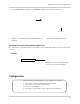Instruction Manual
Table Of Contents
- Basic Setup
- Front Panel
- Rear Panel
- Getting Started
- Remote Control
- Using the System
- Setting the Time
- Recording
- Search (Playback)
- Backup
- Using the Main Menu
- FLIR SyncroIP NVR Central Management Software
- System Requirements
- Prerequisites
- Installing FLIR SyncroIP NVR CMS
- Adding a NVR from the local area network (LAN)
- Adding a NVR using a DDNS address
- Using Alarm Rec (Event Search)
- Using Playback Mode
- Configuring Monitoring Tasks and Projects
- Using E-Map
- Configuring the CMS
- Adding User Accounts to the CMS
- Multi-Monitor Support
- Remote Viewing on Internet Explorer
- Mobile Connectivity
- Appendix A: System Specifications
- Appendix B: Setting up Remote Viewing
- Appendix C: Auto Port Forwarding Wizard
- Appendix D: Setting Up DDNS Service
- Appendix E: Remote Firmware Upgrade
- Appendix F: Hard Drive Installation
- Appendix G: Connecting an External Monitor
- Troubleshooting
96
Appendix C: Auto Port Forwarding Wizard
Configuring a DMZ host connection
• Connect to "Router 1" on your network (referred
t
o as "Possible 1st Router" in the Auto Port
Forwarding Wizard). Obtain the IP address of
Router 1. Usually this can be found in the "Status"
section of your router menu. The IP should begin
with "192.168...."This IP address is your DMZ IP.
• Enter the IP address obtained from Router 1 into
the DMZ section of Router 2.
• Once you have configured Router 2 with a DMZ
connection, run the Auto Port Forwarding Wizard
to begin auto port forwarding to Router 1.
• Consult your router’s owner’s manual for details
on configuring DMZ settings.
Example
DMZ stands for Demilitarized Zone. Enabling a DMZ
IP on your router enables one of the routers to pass
information onto the second router.
DMZ IP address
assigned by a
secondary router
Locating your Router IP - The Status Page
Router IP assigned by
the main router. Enter
this IP into the DMZ
section of the primary
router.
The IP information is
normally under a
header called "WAN" or
"Internet Port". Each
router has different
terminology.
The "Status Page" of a router normally includes the router’s
vital information such as the IP address.
Locating your Router IP - The Status Page
EXAMPLE