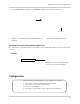Instruction Manual
Table Of Contents
- Basic Setup
- Front Panel
- Rear Panel
- Getting Started
- Remote Control
- Using the System
- Setting the Time
- Recording
- Search (Playback)
- Backup
- Using the Main Menu
- FLIR SyncroIP NVR Central Management Software
- System Requirements
- Prerequisites
- Installing FLIR SyncroIP NVR CMS
- Adding a NVR from the local area network (LAN)
- Adding a NVR using a DDNS address
- Using Alarm Rec (Event Search)
- Using Playback Mode
- Configuring Monitoring Tasks and Projects
- Using E-Map
- Configuring the CMS
- Adding User Accounts to the CMS
- Multi-Monitor Support
- Remote Viewing on Internet Explorer
- Mobile Connectivity
- Appendix A: System Specifications
- Appendix B: Setting up Remote Viewing
- Appendix C: Auto Port Forwarding Wizard
- Appendix D: Setting Up DDNS Service
- Appendix E: Remote Firmware Upgrade
- Appendix F: Hard Drive Installation
- Appendix G: Connecting an External Monitor
- Troubleshooting
99
Appendix D: Setting Up DDNS Service
• Ensure Enable is checked. The checkbox will be white when DDNS is enabled.
• Under Domain Name, enter the Domain Name from the confirmation email you received after
registering for DDNS.
• Under User ID, enter the User Name from the confirmation email.
• Under Password, enter the Password from the confirmation email.
7. Click OK.
8. Click Sav
e.
NOTE: It
may take between 10~15 minutes for the DDNS server to update with your new DDNS
address.
Connecting to your system using DDNS
NOTE: You must port forward ports on your router to NVR’s IP address (by default, ports 35000
and 80) to connect to your system over the Internet.
Now that you have set up your system for DDNS, use the following address formats to connect:
CMS Software or Mobile Apps
• For details on the CMS Software, see “FLIR SyncroIP NVR Central Management Software” on
page 39.
• For details on mobile apps, see “Mobile Connectivity” on page 61.
Internet Explorer
• For details, see “Remote Viewing on Internet Explorer” on page 57.
tomsmith.myddns-flir.com
DDNS address
http://tomsmith.myddns-flir.com:80
DDNS address
Colon
HTTP port number
http://