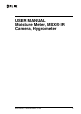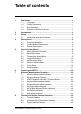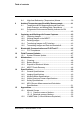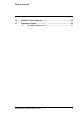USER MANUAL Moisture Meter, MSX® IR Camera, Hygrometer Model MR277
USER MANUAL Moisture Meter, MSX® IR Camera, Hygrometer #NAS100005; r.
Table of contents 1 Advisories ..........................................................................1 1.1 Copyright .................................................................. 1 1.2 Quality Assurance ...................................................... 1 1.3 Documentation .......................................................... 1 1.4 Disposal of Electronic Waste ......................................... 1 2 Introduction.....................................................................
Table of contents 8.4 High/Low Radiometry (Temperature) Alarms................... 39 9 Ambient Temperature and Humidity Measurements .............. 41 9.1 Temperature & RH Measurements and Dew Point, Vapor Pressure, and Mixing Ratio Calculations ............... 41 9.2 Progressive Environmental Stability Indicator for RH % .......................................................................... 42 10 Capturing and Working with Screen Captures....................... 43 10.1 Capturing Images ..........
Table of contents 16 Limited 10–Year Warranty ................................................... 60 17 Customer Support............................................................. 61 17.1 Corporate Headquarters ............................................ 61 #NAS100005; r.
1 Advisories 1.1 Copyright ©, FLIR Systems, Inc. All rights reserved worldwide. No parts of the software including source code may be reproduced, transmitted, transcribed or translated into any language or computer language in any form or by any means, electronic, magnetic, optical, manual or otherwise, without the prior written permission of FLIR Systems.
2 Introduction Thank you for selecting the FLIR MR277. The MR277 integrates high quality thermal imaging and digital camera technology with best-in-class moisture detection and measurement. The MR277 includes an integrated noninvasive pinless moisture sensor, an external pin moisture probe (MR02), and a replaceable temperature and relative humidity ambient sensor (MR13). The MR277 also provides dew point, vapor pressure, and mixing ratio calculations.
2 Introduction • Easily capture, view, download (to PC), send to mobile devices, and delete camera images • Selectable material groups allow you to fine tune pin-based measurements • Programmable high moisture alarm and high/low radiometry alarm with audible and color-coded display alerts • Laser pointer and display cross hairs for enhanced targeting • Easy to read, color display with intuitive graphical interface and tool tips in local languages • Internal rechargeable battery via USB connection to AC ch
3 Safety 3.1 Safety Warnings and Cautions WARNING Before operating this device, please read, understand, and follow all operational instructions and safety warnings. CAUTION Use of controls or adjustments or performance of procedures other than those specified herein may result in hazardous radiation exposure. CAUTION Use extreme caution when the Laser pointer is on. CAUTION Do not point the Laser beam toward anyone's eye or allow the beam to strike the eye from a reflective surface.
4 Descriptions 4.1 Product Description Figure 4.1 Front, Back, and Bottom Product Description 1. Temperature and Relative Humidity Sensor (MR13) 2. Color Graphical Display 3. Image Capture button 4. Image Gallery button 5. Select button (center). Press to open Menu 6. Power button 7. Laser Pointer button 8. Return and Worklight button 9. Navigation buttons (UP, DOWN, LEFT, RIGHT) 10. Worklight lens 11. Digital camera lens 12. Pinless moisture sensor pad 13. Serial number label 14.
4 Descriptions 4.2 Control Button Descriptions Long press to power ON or OFF. Return button. Short press to back out to previous screen in Menu system. Long press to switch Worklight ON or OFF. Press the Select button (center) to access the Main Menu and to select items in the menu system. Use the outer navigation (ring) buttons to move Up-Down-Left-Right. Press to switch the Laser pointer ON. Press to capture screen image. Press to open image gallery. 4.3 Display Description Figure 4.
4 Descriptions 8. IR Thermal image 9. Cross-hairs (Center Spot) 10. Low end of IR image temperature range 11. High end of IR image temperature range 12. Temperature scale 13. Laser pointer active icon 14. Bluetooth® active icon NOTE Not all icons are represented in Figure 4–2. Other available icons are explained in their respective sections of this user manual. #NAS100005; r.
5 User Interface Menus 5.1 Menu Structure Overview When the Select button is pressed, six menu icons appear along the bottom of the MR277 display. Use the left/right navigation buttons to move to a menu icon, and use the Select button to open a selected menu. Once a menu is opened, the navigation and Select buttons are used to select modes of operations and settings. Use the Return button to back out of a menu. 5.
5 User Interface Menus 5.3 Temperature Scale Menu Figure 5.2 Accessing the Temperature Scale Menu Figure 5.3 Selecting AUTO or LOCK Scaling The Temperature scale menu allows you to select Automatic (Auto) or Lock scaling. Use the navigation buttons to move to the desired setting and then press Select to confirm. In Automatic mode, the MR277 automatically selects the temperature range for each thermal image, based on the highest and lowest temperatures detected.
5 User Interface Menus 5.4 Image Mode Menu Figure 5.4 Six Main Menu icons The Image Mode Menu offers six sub-menus as described below. • Alignment Distance control: This control allows you to adjust the superimposition of the visible image over the thermal image. This is the MSX® feature. Press Select on the Alignment Distance menu to open it, and then use the navigation buttons to adjust the alignment. Press Select to confirm the change. Figure 5.
5 User Interface Menus Figure 5.6 Thermal MSX® selection • Thermal mode: Select this mode to see the thermal image only. Figure 5.7 Thermal IR Image mode • Digital Camera mode: Select this mode to see only the visible camera image. Figure 5.8 Digital Camera mode selection • Psychrometric readings: Select this mode to see a dedicated view of the Relative Humidity and Temperature measurements that the supplied MR13 sensor provides. You can also view the Dew Point temperature, Mixing #NAS100005; r.
5 User Interface Menus ratio, and Vapor Pressure values, derived from the RH and Temperature measurements. Figure 5.9 Psychrometrics mode selection and display example • Moisture mode: Select this mode to see only the moisture reading in large digit format. Figure 5.10 Moisture mode selection and example screen 5.5 Measurement Menu The Measurement Menu offers four sub-menus as described below. Figure 5.11 Selecting the Measurement mode from the main menu #NAS100005; r.
5 User Interface Menus • No Measurements: Select this mode if you do not wish to see any measurement values or icons on the display. Only the camera image will be seen in this mode. Figure 5.12 Selecting the ‘No Measurement’ mode from the main menu • Center Spot (cross-hairs): Enable this mode to view the temperature measurement of the targeted spot in the upper left hand corner of the display. Use the cross-hairs to target the measurement spot. Figure 5.
5 User Interface Menus Figure 5.14 Selecting the IGM™ Moisture mode from the main menu • IGM™ Custom mode: Select this mode to view all of the measurement types on the MR277 that you enable in the Settings menu (see Section 5.8). Figure 5.15 Selecting the IGM™ Custom mode from the main menu 5.6 Moisture Modes Menu The Moisture Mode Menu offers five sub-menus as described below. Figure 5.
5 User Interface Menus the material under test. See Section 15 Appendices for the Material Group selection tables that help you select the correct group number. Figure 5.17 Selecting a Material Group for pin-based moisture measurements • Pin mode: Select this mode when using an external pin probe. See Section 7.6 External Pin Probe Measurements for more information. Figure 5.18 Selecting pin-based measurement mode • Pinless mode: Select this mode when using the pinless sensor (rear of MR277).
5 User Interface Menus • MR12 mode: Select this mode when using the optional MR12 Ball Moisture probe accessory. The MR12 attaches to the RJ jack on the bottom of the MR277. See Section 7.7 External Ball Moisture Probe for more information. Figure 5.20 Selecting the MR12 (optional moisture probe) mode • Set Reference mode: This utility is only available when using the built-in pinless sensor (rear of MR277) or the remote MR12 Ball Moisture probe.
5 User Interface Menus Figure 5.22 Color palette selections 5.8 Settings Menu The Settings menu offers the following options: #NAS100005; r.
5 User Interface Menus Figure 5.23 Selecting the ‘Settings’ mode from the main menu Figure 5.24 Settings menu • IGM™ Custom mode: Select the readings that you wish to display when the IGM™ Custom Mode is enabled in the Measurement Menu, Section 5.5. Figure 5.25 IGM™ Custom mode selections. Pick the items to display in the IGM™ mode • Language selection: Use the navigation arrows and Select button choose the desired display language. #NAS100005; r.
5 User Interface Menus Figure 5.26 Local language selections • Temperature units selection: Select ℃ or ℉. Figure 5.27 Selection temperature units of measure • Date and time setting: Set the year, month, day, hours, and minutes. Figure 5.28 Setting the Date and Time • Connections: Set Bluetooth® communications ON or OFF. See Section 11 Bluetooth® Communication and FLIR Tools™ for more information. #NAS100005; r.
5 User Interface Menus Figure 5.29 Setting Bluetooth® ON or OFF in the Connections menu • Radiometry & Moisture Alarms: Set the Radiometry (temperature) Alarm to ABOVE, BELOW, or OFF. When a Radiometry alarm is set to ABOVE or BELOW, the MR277 will alert you when the temperature exceeds the high limit (temperature display turns red) or falls below the low limit (temperature display turns blue). When a Radiometry alarm is set to OFF, the alarm is disabled. Set the Moisture Alarm to ABOVE or OFF.
5 User Interface Menus Figure 5.31 Enabling/Disabling the Laser pointer and the Worklight • Auto Power OFF (APO): Set APO to a time value of 5, 10, 20, or 30 minutes. Set to OFF to disable APO. Figure 5.32 Setting the Auto Power Off (APO) utility • HELP Resources: Access this menu to view customer support and training resources. Figure 5.
5 User Interface Menus Figure 5.34 Checking the meter information screen • Reset options: Access this menu to reset the MR277 to factory default conditions or to format (erase) the internal storage bank. To recover from a MR277 crash (display freezes), press and hold the UP and DOWN arrows for >10 seconds, until the MR277 reboots. No data will be lost by running this procedure. Figure 5.35 Reset options screen • Regulatory information: Access this menu to view Laser safety information. Figure 5.
6 Powering the MR277 1. Long press the Power button to switch the meter ON. The FLIR logo will appear and the meter will proceed to power up. Long press again to power OFF. 2. If the battery status indicator shows that the battery voltage is low or if the meter does not power ON, charge the battery by connecting the meter to an AC charger using the supplied USB cable. When the MR277 is not charging, the battery status indicator is only visible from the Main Menu (press Select to access the Main Menu).
7 Moisture Measurement Operation 7.1 Moisture Measurements Basics Moisture measurements are performed using the internal pinless moisture sensor (rear) or by connecting an external probe, such as the supplied MR02 pin probe or the pinless MR12 Ball Moisture probe, to the RJ jack at the bottom of the meter. Other external probes are available optionally; please visit https://www.flir.com for details.
7 Moisture Measurement Operation Moisture measurements are covered in detail in the following sections. Be sure to select Pin Mode or Pinless Mode in the ‘Moisture’ menu to match the measurement type. 7.2 Moisture Display Options View moisture readings in two basic ways. 1. Moisture readings as large digits in the Moisture-only mode or 2. Moisture readings in small digits in the upper left hand corner of a thermal or visible camera image. Choose the desired mode in the menu (Image Mode).
7 Moisture Measurement Operation Figure 7.3 Thermal mode with Moisture reading in the upper left corner • Digital Camera: This is the digital camera image only. The moisture reading can be seen on the upper left. Figure 7.4 Digital Camera mode with Moisture reading in the upper left corner • Psychrometrics mode: Moisture readings are not displayed on this screen but this mode is included here since you’ll come across it when scrolling through the image mode selections.
7 Moisture Measurement Operation Figure 7.5 Psychrometrics display mode • Moisture mode. This is a dedicated display for moisture only. Large digits and a bar graph are used in this mode for easy viewing. Additional features in this mode include color coded alarm alert (see Section 7.9 High Moisture Alarm) and relative readings (see Section 7.8 Set Reference). Figure 7.6 Moisture-only display mode 7.
7 Moisture Measurement Operation Figure 7.7 IGM™ mode with Moisture reading shown on upper left In the IGM™ Custom mode , the same benefits apply to the discussion above for IGM™ Moisture mode with the added benefits of displaying Air Temperature, Relative Humidity, Vapor Pressure, Mixing Ratio, and Dew Point Temperature on the camera image. To select which of these parameters to display, use the Settings menu (Settings/IGM™ Custom). For additional information see Section 5.5 Measurement modes.
7 Moisture Measurement Operation selection (Moisture Mode/Material ). Use the Navigation arrows to scroll through the Material list and press Select to choose the Group number. See the Material Group tables in Section 15 Appendices, these tables will help you decide which Material Group to select. Figure 7.9 Selecting a Material Group in the ‘Moisture’ menu • Pin Mode PIN mode must be selected in the menu (Moisture mode ) when an external pin-based probe is used.
7 Moisture Measurement Operation Pinless mode must be selected in the menu when using the internal sensor (Moisture mode ). Note the pinless icon on the upper left of the main display when selected. Pinless measurement readings are ‘relative’ scaled (0~100). Figure 7.11 Pinless mode selection • MR12 Mode MR12 mode must be selected when the optional MR12 Ball Moisture probe is used.
7 Moisture Measurement Operation Reference mode is selected, the current reading is offset to zero. Subsequent readings will be offset by this same amount, see Section 7.8 Set Reference Mode for additional information. Figure 7.13 Selecting the ‘Set Reference’ mode. 7.5 Pinless Moisture Measurements • Select the pinless mode from the menu system (Moisture mode/Pinless); see Figure 7–11 above). • Place the internal moisture sensor (back) on the surface of the material to be tested.
7 Moisture Measurement Operation 2. Connect the supplied MR02 pin probe, or other external pin probe, to the meter’s RJ jack at the bottom of the meter (under the protective flap). Refer to https://www.flir.com for available moisture probes. 3. Select the appropriate Material Group in the menu system (Moisture mode/Material) as described in Section 7.4 Moisture Measurement modes. Also, See Section 15 Appendices for information on Material Groups and the associated Group numbers to choose from in the menu.
7 Moisture Measurement Operation 7.8 Set Reference Mode 1. Select the ‘Set Reference’ mode from the menu (Moisture mode/Set Reference ); see Figure 7–13 above. This mode is only available for pinless measurements, including the optional MR12 Ball Moisture probe. 2.
7 Moisture Measurement Operation 7.9 High Moisture Alarm 1. To access the Alarm mode use the menus (Settings/Radiometry & Moisture Alarm mode). See Section 8.4 for High/Low Radiometry (Temperature) Alarm mode. Figure 7.14 Setting the Moisture Alarm 2. Select the ‘Set Moisture Alarm’ mode. 3. Use the navigation arrows and Select button to set the Alarm to ‘ABOVE’ or ‘OFF’, to set the max. threshold (0% to 100%), and to select ‘No Sound’ or ‘Beep’ for the alarm alert; the visual alert is always active.
7 Moisture Measurement Operation 6. If the beeper is enabled in step 3 above, the beeper will sound when the moisture exceeds the threshold. To silence the beeper when the meter is alarming, press Select . The meter will open the ‘Settings’ menu where you can opt to turn the beeper OFF or otherwise program the alarm parameters. #NAS100005; r.
8 Thermal and Visible Camera Operation 8.1 Thermal Camera The full screen Thermal Camera is active in the Thermal mode and the Thermal MSX® mode (digital camera image superimposed on thermal image). Select the image type in the menu: Select button/Image Mode as described in Section 5.4 Image Mode Menu. The Thermal Camera lens is located on the back of the meter. Face the lens toward the area of interest and view the image on the MR277 display.
8 Thermal and Visible Camera Operation Figure 8.1 Color Palette options On the right side of the thermal images, a vertical bar graph provides a temperature scale for convenience. The top of the scale shows the hotter pixels in the frame, and the lower part of the scale shows the colder pixels. Digital readouts appear on the top and bottom of the bar graph to show the high and low range limits for the camera image. See Figure 8.1. When the Laser pointer button is pressed, the Laser beam appears.
8 Thermal and Visible Camera Operation Cross-hairs are visible when ‘Center Spot’ is selected from the ‘Measurement’ menu (Measurement mode). Cross-hairs are also visible in the ‘Custom IGM™ mode’ when ‘Radiometry’ is selected in the ‘Custom IGM™’ menu in the ‘Settings’ menu (Settings/Custom IGM™). 8.2 Automatic/Lock Temperature Scaling Note: For best results, allow a warm-up period of 3-5 minutes before using this feature.
8 Thermal and Visible Camera Operation 8.3 Digital (Visible) Camera Select the full screen Digital Camera from the menu system: Select button/Image Mode/Digital Camera . Figure 8.3 Selecting the Digital Camera image The Digital Camera lens is located on the back of the meter. Face the lens toward the area of interest and view the image on the display. Measurement data can be superimposed on the Digital Camera image.
8 Thermal and Visible Camera Operation 3. Use the navigation arrows and Select button to set the Alarm (ABOVE, BELOW, or OFF) and to set the temperature limit. There is no beeper available for the Radiometry alarms so the ‘No Sound’ setting cannot be changed. Press Select to confirm and press Return to exit the menu. 4. When the High or the Low Alarm is enabled, the main display will show the alarm bell icon next to the measurement digits as shown in Figure 8–4 below. 5.
9 Ambient Temperature and Humidity Measurements 9.1 Temperature & RH Measurements and Dew Point, Vapor Pressure, and Mixing Ratio Calculations The removable MR13 connects to the top of the MR277 and senses ambient Temperature and Relative Humidity. Calculations based on these Temperature and Relative Humidity measurements are also provided. These calculations are Dew Point Temperature, Vapor Pressure (in units of kilo-Pascals), and Mixing ratio (in Grains Per Pound).
9 Ambient Temperature and Humidity Measurements 9.2 Progressive Environmental Stability Indicator for RH% The Progressive Environmental Stability Indicator is useful for determining when relative humidity readings on the MR277 have stabilized (for example, when taking ambient readings in an air duct). The circle next to the RH% display line fills and turns green when the relative humidity reading stabilizes.
10 Capturing and Working with Screen Captures 10.1 Capturing Images To capture a screen image, press the Camera button (shown above). The display will briefly show the filename assigned to the captured image at the top of the screen. Screen images can be captured for any Image mode: Thermal MSX®, Thermal, Digital Camera, Psychrometrics, and Moisture mode. If the internal memory is full, an error will display and images cannot be captured until room is made available in the internal storage drive.
10 Capturing and Working with Screen Captures 10.5 Transmitting Images and Data via Bluetooth® The MR277 images and reading data can be transmitted to a mobile device running the FLIR Tools™ App. In addition, MR277 readings can be viewed on certain FLIR cameras. Press the Image Gallery button to open the Image Gallery. Use the navigation arrow buttons to scroll through the thumbnails and press Select to open an image. Press Select twice more to see the Delete (trash can) and Transmit icons.
11 Bluetooth® Communication and FLIR Tools™ To connect the MR277 to a mobile device running the FLIR Tools™ Mobile App, turn on the mobile device and start the FLIR Tools™ Mobile App (download the mobile App from the Google Play™ store, the Apple App store, or here: https://www.flir.com/products/flir-tools-app/). Select INSTRUMENTS from the drop-down menu in the App and search for the MR277 (the MR277 must be ON). Tap in the App to connect to the MR277.
11 Bluetooth® Communication and FLIR Tools™ 4. Consult the dealer or an experienced radio/TV technician for help. WARNING Changes or modifications not expressly approved by the party responsible for compliance could void the user’s authority to operate the equipment. #NAS100005; r.
12 Field Firmware Updates The MR277 includes a USB port under the bottom flap. The USB port allows the user to update the System firmware by first downloading an update file from the FLIR website and then transferring the file to the MR277. Connect the MR277 to a PC using the supplied USB cable. Firmware updates are available from https://support.flir.com. To update the firmware, you will need: • Access to the website where the update file is located: https://support.flir.
13 Maintenance 13.1 Cleaning Wipe the housing with a damp cloth as needed. Do not use abrasives or solvents. Clean the lenses with a high-quality lens cleaner. 13.2 Battery Service The rechargeable lithium battery is not user-serviceable. Please contact FLIR support for service instructions: https://support.flir.com. If the MR277 is not going to be used for > 3 months, it should be charged to at least 70% then stored at room temperature and recharged every 6 months.
14 Specifications 14.1 General Specifications Display QVGA (320 x 240 pixel) 2.3” 64K color TFT graphical display Internal memory 8GB storage for captured images Stored image format .jpg with measurement readings superimposed Power supply 3.7V, 5400mAh Li-Po battery; rechargeable via USB Battery life 8-hour continuous run-time, maximum. When stored for > 3 months, charge battery to 70% and recharge every 6 months.
14 Specifications Thermal image resolution 160(W) x 120(H) pixels Spectral response 8~14µm Field of view 71° horizontal x 51° vertical Thermal Sensitivity < 150mK Detection Limit Wet area detection @ 32’ (10m): 19.7in2 (49cm2) Thermal frame update rate 9 Hz Thermal image palettes Selectable: Iron, Rainbow, White hot, Black hot, and Arctic Minimum focus distance 4” (10 cm) Laser pointer Visible light Class II, centered on thermal image; 1.0 mW (max. power) Wavelength: 650 ±20nm 14.
14 Specifications 14.5 Safety Specifications General Safety CE/EN/UL/CSA/PSE 61010 Environmental Safety REACH Regulation EC 1907/2006 RoHS2 Directive 2011/65/EC WEEE Directive 2012/19/EC JIS C 6802:2011 laser directive IEC 60825-1 class II laser directive FDA Laser directive Encapsulation IP54 (IEC 60529) with bottom flap fully sealed Drop-proof Designed to 6.6 ft. (2 m) EMC EN 61000-6-3 EN 61000-6-2 FCC 47 CFR Part 15 Class B 14.
15 Appendices 15.1 Material Groups 15.1.1 Common names of timbers (BS888/589:1973) with MR277 Group Numbers NOTE Use Group 9 for building materials: plywood, drywall, and oriented strand board (OSB). Use Group 10 for brick, cement screed, and concrete. Use Group 11 for cement mortar, anhydrite screed, lime mortar, and plaster. Groups 10 and 11 are not specified for accuracy and should be used for reference (comparative purposes) only.
15 Appendices Beech, European 3 Kuroka 1 Pine, Ponderosa 3 Berlina 2 Larch, European 3 Pine, Radiata 3 Binvang 4 Larch, Japanese 3 Pine, Red 2 Birch, European 8 Larch, Western 5 Pine, Scots 1 Birch, Yellow 1 Lime 4 Pine, Sugar 3 Bisselon 4 Loliondo 3 Pine, Yellow 1 Bitterwood 5 Mahogany, African 8 Poplar, Black 1 Blackbutt 3 Mahogany, West Indian 2 Pterygota, African 1 Bosquiea 1 Makore 2 Pyinkado 4 Boxwood, Maracaibo 1 Mansonia 2 Queensland Kauri
15 Appendices Cypress, Japanese (18-28% mc) 3 Muninga 6 Silky Oak, African 3 Cypress, Japanese (8-18%mc) 8 Musine 8 Silky Oak, Australian 3 Dahoma 1 Musizi 8 Spruce, Japanese (18-28% mc) 3 Danta 3 Myrtle, Tasmanian 1 Spruce, Japanese (8-18% mc) 8 Douglas Fir 2 Naingon 3 Spruce, Norway (European) 3 Elm, English 4 Oak, American Red 1 Spruce, Sitka 3 Elm, Japanese Grey Bark 2 Oak, American White 1 Sterculia, Brown 1 Elm, Rock 4 Oak, European 1 Stringybark, Messma
15 Appendices Gum, Saligna 2 Panga Panga 1 Walnut, Queensland 3 Gum, Southern 2 Persimmon 6 Wandoo 8 Gum, Spotted 1 Pillarwood 5 Wawa 6 Whitewood 3 Yew 3 15.1.
15 Appendices Amblygonocarpus andogensis 1 Fraxinus Americana 2 Pinus thunbergii 2 Amblygonocarpus obtusungulis 1 Fraxinus excelsior 1 Pipadeniastrum africanum 1 Araucaria angustifolia 2 Fraxinus japonicus 1 Piptadenia africana 1 Araucaria bidwilli 2 Fraxinus mardshurica 1 Podocarpus dacrydiodes 2 Araucaria cunninghamii 3 Gonystylus macrophyllum 6 Podocarpus spicatus 3 Berlinia grandiflora 2 Gossweilodendron balsamiferum 8 Podocarpus totara 4 Berlinia spp 2 Gossypiosp
15 Appendices Cassipourea elliotii 5 Larix kaempferi 3 Ricinodendron heudelotti 5 Cassipourea melanosana 5 Larix leptolepis 3 Sarcocephalus diderrichii 7 Castanea sutiva 3 Larix occidentalis 5 Scottellia coriacea 4 Cedrela odorata 8 Liquidamper styraciflua 1 Sequoia sempervirens 2 Ceratopetalum apetala 6 Lovoa klaineana 8 Shorea spp 2 Chamaecyparis spp (18-28%mc) 3 Lovoa trichiloides 8 Sterculia rhinopetala 1 Chamaecyparis spp (8-18%mc) 8 Maesopsis eminii 8 Swieteni
15 Appendices Dracontomelium mangiferum 2 Olea hochstetteri 2 Tilia vulgaris 4 Dryobanalops spp 1 Olea welwitschii 3 Triploehiton scleroxylon 6 Dyera costulata 3 Palaquium spp 1 Tsuga heterophylia 3 Endiandra palmerstoni 3 Paulownia tomentosa 8 Ulmus americana 4 Entandrophragma angolense 7 Pericopsis elata 6 Ulmus procera 4 Entandrophragma cylindricum 3 Picaenia excelsa 3 Ulmus thomasii 4 Entandrophragma utile 8 Picea abies 3 Xylia dolabriformis 4 Erythrophleum sp
15 Appendices 21 20.8 23.5 18.5 17.6 16.8 19.1 22.3 18.3 22 21.5 24.5 19.3 18.3 17.4 19.7 23.2 19.1 23 22.9 26.4 20.2 19.8 18.6 21.2 25.3 19.9 24 23.5 27.4 20.8 20.4 19 22 25.8 20.5 25 24.2 27.8 21.2 21 19.4 22.7 26.3 ≈23 26 25.3 29 22.4 22.3 20.1 23.9 27.3 - 27 26.5 - 23.3 23.4 20.8 24.7 28.1 - 28 28 - 24.4 24.8 21.7 25.9 - - 29 29.6 - 25.6 26.3 22.9 27.1 - - #NAS100005; r.
16 Limited 10–Year Warranty This product is protected by FLIR’s Limited 10-Year Warranty. Visit https://support.flir.com/prodreg to read the Limited 10-Year Warranty document. #NAS100005; r.
17 Customer Support Repair, Calibration, and Technical Support: https://support.flir.com. 17.1 Corporate Headquarters FLIR Systems, Inc. 27700 SW Parkway Avenue Wilsonville, OR 97070 USA #NAS100005; r.
#NAS100005; r.
Website last page http://www.flir.com Customer support http://support.flir.com Copyright © 2019, FLIR Systems, Inc. All rights reserved worldwide. Disclaimer Specifications subject to change without further notice. Models and accessories subject to regional market considerations. License procedures may apply. Products described herein may be subject to US Export Regulations. Please refer to exportquestions@flir.com with any questions. Publ. No.