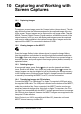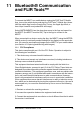Data Sheet
Table Of Contents
- 1 Advisories
- 2 Introduction
- 3 Safety
- 4 Descriptions
- 5 User Interface Menus
- 6 Powering the MR277
- 7 Moisture Measurement Operation
- 8 Thermal and Visible Camera Operation
- 9 Ambient Temperature and Humidity Measurements
- 10 Capturing and Working with Screen Captures
- 11 Bluetooth® Communication and FLIR Tools™
- 12 Field Firmware Updates
- 13 Maintenance
- 14 Specifications
- 15 Appendices
- 16 Limited 10–Year Warranty
- 17 Customer Support
Field Firmware Updates
12
The MR277 includes a USB port under the bottom flap. The USB port allows
the user to update the System firmware by first downloading an update file
from the FLIR website and then transferring the file to the MR277. Connect
the MR277 to a PC using the supplied USB cable. Firmware updates are
available from https://support.flir.com.
To update the firmware, you will need:
• Access to the website where the update file is located:
https://support.flir.com
• The MR277 to be updated
• The update file. Refer to the steps in the next sections.
12.1 System Firmware Update
1. Visit https://support.flir.com to obtain a firmware update file.
2. Select the ‘Downloads’ tab and then select ‘Instrument Firmware’ (Test
and Measurement) from the drop-down menu.
3. Select the MR277 from the second drop-down menu.
4. Select and download the firmware update file to the PC.
5. With the MR277 ON connect it to the PC via the supplied USB cable.
6. Copy the firmware update file to the MR277 root directory.
7. Eject the MR277 from the PC.
8. Disconnect the USB cable from the PC USB port and from the MR277
USB port.
9. Follow the MR277 display prompts to complete the update.
#NAS100005; r. AG/62027/62027; en-US
47