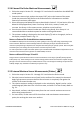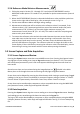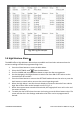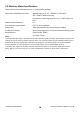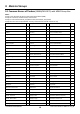User Manual
FLIR MR60 USER MANUAL Document Identifier: MR60-en-US_AB
14
5.5 SETTINGS Menu
Access the SETTINGS menu by pressing the Select button and choosing the Settings icon .
The Settings menu options are described below:
1. LANGUAGE. In this mode the user can select the desired language for text displays. From
the Settings menu, scroll to Language and press the Select button. The selected language
will show a blue dot to its right. Use the four Navigation buttons to scroll to the desired
language and then press the Select button to confirm. When the Select button is pressed
to confirm, the meter will return to the Settings menu and will display in the newly
selected language. Press the back button
at any time to cancel the language
selection and return to the Settings menu.
The 14 available languages are: English, Czech, German, Spanish, French, Italian,
Japanese, Korean, Dutch, Polish, Portuguese, Russian, Chinese, and Finnish
2. ALARM. Set a high alarm threshold. From the Settings menu, scroll to Alarm and press
the Select button. Use the up/down navigation buttons to arm/disarm the alarm
(ON/OFF). Use the left/right navigation buttons to select an alarm threshold digit; use the
up/down navigation buttons to set the high alarm threshold. Refer to Section 5.7 for
Alarm details. The Alarm can be used in pin or pinless mode of operation. Press the
Select button to save the value and return to the SETTINGS menu or press the back
button
to cancel and return to the Settings menu.
3. AUTO POWER OFF. From the SETTINGS menu, scroll to Auto Power OFF and then use the
Select button to step through the available options (1, 5, 20 minutes, or OFF). Navigate to
another Settings option or press the back button
to exit the Settings menu.
4. DATE & TIME. From the SETTINGS menu, scroll to Date & Time and press the Select
button. Use the left/right navigation buttons to select YYYY (year), MM (month), DD
(day), HH (hour): MM (minutes), from left to right, and use the up/down navigation
buttons to change the digits. Press the Select button to save the value and return to
Settings menu or press the back button
to cancel and return to the normal operating
mode.
5. METER INFORMATION. From the SETTINGS menu, scroll to Meter Information and press
the Select button to view the Model, Software Version, and Last Calibration Date
information. Press the back button to return to the Settings menu.
The next item is located on the 2
nd
page of the Settings menu; use the down navigation
button to scroll down:
6. HELP SCREEN. Scroll to HELP and press the Select button to view the company contact
information. Press the back button to return to the Settings menu.