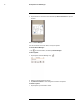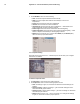Instruction Manual
Table Of Contents
- 1 Overview
- 2 Web Configuration Setup
- 3 Live View
- 4 Playback (Cameras with microSD only)
- 5 Setup
- 6 Firmware Upgrade Tool
- 7 Connecting to Cameras with FLIR Cloud™ CMS
- 8 Using FLIR Cloud™ Client for PC or Mac
- 9 Smartphone and Tablet Apps
- 9.1 iPhone
- 9.1.1 Prerequisites
- 9.1.2 Connecting to your IP camera on an iPhone
- 9.1.3 Live View Interface
- 9.1.4 Controlling PTZ Cameras
- 9.1.5 Viewing Snapshots and Videos with Local Files
- 9.1.6 Using Playback Mode on iPhone
- 9.1.7 Enabling Push Notifications
- 9.1.8 Using the Event List
- 9.1.9 Using Favorites
- 9.1.10 Using the E-Map
- 9.1.11 Device Manager
- 9.2 iPad
- 9.2.1 Prerequisites
- 9.2.2 Connecting to your IP Camera on an iPad
- 9.2.3 Live View Interface
- 9.2.4 Controlling PTZ Cameras
- 9.2.5 Using Playback Mode on iPad
- 9.2.6 Using Local File to View Manual Recordings
- 9.2.7 Enabling Push Notifications
- 9.2.8 Using the Event List
- 9.2.9 Using Favorites
- 9.2.10 Using the E-Map
- 9.2.11 Using the Device Manager
- 9.3 Android
- 9.3.1 Prerequisites
- 9.3.2 Connecting to your IP camera on Android
- 9.3.3 Live View Interface
- 9.3.4 Controlling PTZ Cameras
- 9.3.5 Viewing Snapshots and Videos with Local Files
- 9.3.6 Using Playback Mode on iPhone
- 9.3.7 Enabling Push Notifications
- 9.3.8 Using the Event List
- 9.3.9 Using Favorites
- 9.3.10 Using the E-Map
- 9.3.11 Device Manager
- 9.1 iPhone
- 10 Appendix A — Camera Conditions (Select models only)
Appendix A — Camera Conditions (Select models only)
10
To configure exposure mode:
1. Under Anti-flicker, choose from one of the following:
• Outdoor: The system will use the exposure mode to adjust for lighting.
• Anti–flicker 50Hz: The system will compensate for lighting using 50Hz AC power (i.
e. for Europe).
• Anti–flicker 60Hz: The system will compensate for lighting using 60Hz AC power (i.
e. for North America).
Note
Anti-flicker is only required if experiencing color rolling while the camera is connected to AC power. If
your camera model is connected to DC power or to an NVR for PoE use, it is recommended to set
this item to Outdoor.
2. (Aperture priority mode only) Under Iris, click + / - or use the slider to adjust the iris.
Setting the iris manually determines how much light comes through the lens.
3. (Shutter priority mode only) Under Shutter, click + / - or use the slider to adjust the
shutter speed. Setting the shutter speed manually determines how long the camera
shutter remains open when capturing an image.
4. (Manual exposure mode only) Under Gain Level, click + / - or use the slider to set a
gain value. Setting the gain manually allows you to artificially create a brighter or darker
image.
5. Under Exposure Comp, click + / - or use the slider to set an exposure compensation
value. You can use exposure compensation with automatic exposure to brighten or
darken an image to your preference.
6. Under Slow Expo, click + / - or use the slider to set a slow exposure value. Slow expo-
sure ensures stable video in environments with greatly varying brightness. It is recom-
mended to use a higher setting for dark environments.
7. Under Max Auto Gain, choose from Low, Middle, or High. This setting determines
the high limit for the camera’s automatic gain control.
8. Check Slow Shutter to enable slow shutter. Slow shutter is used to allow extra light in-
to the camera thereby providing brighter images in low light conditions.
9. Under Auto SS Limit, choose a slow shutter limit (1/1 – 1/30).
10. Under AE Recovery, select an auto exposure recovery time. Changing the camera’s
iris setting through the NVR takes priority over the exposure settings in the web inter-
face. Auto Exposure Recovery resets the camera’s iris to the setting specified in the
web interface after a period of time.
11. Under WDR, select Open or Close to enable / disable wide dynamic range (WDR).
Turning WDR on fixes harsh contrast between bright and dark sections of the camera
image.
Example image for WDR setting
#LX400038; r. 1.0/18537/18537; en-US
128