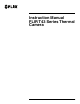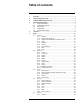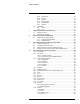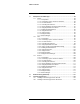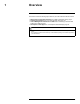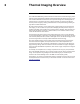Instruction Manual FLIR T43 Series Thermal Camera
Instruction Manual FLIR T43 Series Thermal Camera #LX400062; r. 1.
Table of contents 1 Overview ............................................................................................1 2 Thermal Imaging Overview ...................................................................2 3 Tri-Mode IP/MPX/Analog Overview.........................................................3 4 Web Configuration Setup .....................................................................4 4.1 Supported Browsers.................................................................... 4 4.
Table of contents 6.6 6.5.2 Date & Time .................................................................. 40 6.5.3 Account ....................................................................... 41 6.5.4 Default......................................................................... 43 6.5.5 Import / Export............................................................... 43 6.5.6 Auto Maintain ................................................................ 44 6.5.7 Upgrade................................
Table of contents 11 Smartphone and Tablet Apps .............................................................. 84 11.1 iPhone.................................................................................... 84 11.1.1 Prerequisites ................................................................. 84 11.1.2 Connecting to your IP camera on an iPhone ......................... 84 11.1.3 Live View Interface ......................................................... 85 11.1.4 Controlling PTZ Cameras...........
1 Overview This manual covers the following topics related to your FLIR T43 series thermal camera: • Web browser configuration interface: See 4 Web Configuration Setup, page 4. • Firmware upgrade tool: See 13 Firmware Upgrade Tool, page 123. • Central Management Software for PC / Mac: See 9 Connecting to Cameras with FLIR Cloud™ CMS, page 53. • Smartphone / tablet apps: See 11 Smartphone and Tablet Apps, page 84.
2 Thermal Imaging Overview The Tri-Mode IP/MPX/Analog Thermal camera is a state-of-the-art thermal imaging device that will provide excellent night visibility and situational awareness without any form of natural or artificial illumination. The sensors do not produce images from visible light like an ordinary camera or the human eye does. Thermal cameras use energy in the infrared band to produce images by sensing subtle differences in temperature and generating images based on those differences.
3 Tri-Mode IP/MPX/Analog Overview The cameras offer three video output modes: standard analog, high definition (MPX), and IP. • IP / PoE: Provides high definition video output through Ethernet. If you are not using PoE, make sure to connect the camera to a power source. • MPX: Provides high definition video output through a BNC connector. To use MPX mode, insert the MPX terminator into the camera’s Ethernet cable before you power on the camera.
4 Web Configuration Setup The camera includes a built-in web interface that can be accessed using a web browser. 4.1 Supported Browsers • Google Chrome™, Mozilla Firefox®, and Apple Safari® (via Webplugin) • Microsoft Internet Explorer® 8.0 or later, 32-bit version (via ActiveX®) 4.2 Internet Explorer Setup 1. Open Internet Explorer® and enter the camera’s IP address in the address bar in the following format: http://IP address:HTTP Port. • For example: http://192.168.0.
4 Web Configuration Setup 2. A notification appears asking if you want to use the NPMedia plug-in. Click Trust to use the plug-in. 3. Enter the camera user name (default: admin) and password (default: admin) and click Login. NOTE If video from the camera does not appear after installation, quit Safari® by right-clicking on the Safari® icon in the dock and then selecting Quit. Then restart Safari® and log back into your camera. 4.4 Firefox Setup 1.
4 Web Configuration Setup 3. Enter the camera user name (default: admin) and password (default: admin) and click Login. NOTE If video from the camera does not appear after installation, quit Firefox® by closing the browser window. Then restart Firefox® and log back into your camera. 4.5 Google Chrome Setup 1. Open Chrome™ and enter the camera’s IP address in the address bar in the following format: http://IP address:HTTP Port. • For example: http://192.168.0.
4 Web Configuration Setup 4. Enter the camera user name (default: admin) and password (default: admin) and click Login. NOTE If video from the camera does not appear after installation, quit Chrome™ by closing the browser window. Then restart Chrome™ and log back into your camera. #LX400062; r. 1.
5 Live View Upon login, the web interface opens to the Live View. NOTE Some functions are not available on all IP camera models, based on the features available. 1. Stream/Protocol Select: Allows you to select the video stream and protocol used in Live View. • Main Stream: Click to view the Main Stream. The Main Stream provides better picture quality and resolution, but requires higher bandwidth. • Sub Stream: Click to view the Sub Stream.
5 Live View 3. Menu Tabs • Live: Click to access Live View. • PTZ: On micro PT cameras, the PTZ Control Panel is opened using the PTZ tab, which replaces the button on the Video Display Controls panel. • Playback: Click to playback video from the camera’s microSD card (cameras that support microSD only). • Setup: Click to setup camera functions. • Alarm: Click to configure alarms. • Logout: Log out of the camera. 4.
6 Setup The Setup menus allows you to configure camera settings. 6.1 Camera The Camera tab allows you to set the camera’s thermal image processing (Settings), the video stream parameters (Video), and the audio settings for a camera with a microphone (Audio). NOTE For the T43 Series Mini Bullet cameras, the only camera setting available is the region of interest (ROI). See 6.1.2 Region of Interest (ROI), page 14 for more information. 6.1.
6 Setup To configure the thermal image profile: 1. Click Indoor, Outdoor, or General (called Default if the camera is in MPX mode) to change the camera image profile. Indoor (Sharpness = 0, Gamma = 3, Smart Scene = 50%) Outdoor (Sharpness = 20, Gamma = 5, Smart Scene = 15%) General (Sharpness = 10, Gamma = 3, Smart Scene = 15%) 2. If needed, you can make fine-tune adjustments using the Sharpness (DDE), Gamma (ACE), and Smart Scene Optimization (SSO) settings.
6 Setup NOTE Preset mode settings are highly subjective and vary considerably depending upon scene content and viewing or recording preferences. Individual settings may be optimized for each your particular environment. For more information, technical details, or background theory regarding these settings, visit www.flir.com/. To configure thermal image settings: 1. Under Brightness (also known as ITT Mean, ITT Offset, or ITT Midpoint), select a value from 0 – 100.
6 Setup 6. Under Colorization, select one of the following colorization palettes. The thermal camera image usually contains 256 “shades of gray” representing different temperatures present in a scene. The colorization palettes provide the ability to add color to the camera image through the use of Look Up Tables (LUT) that map the 256 temperature groupings to colors. • Select the White Hot palette to make hot objects appear “white” or brighter than colder objects.
6 Setup • Select the IceFire palette to use the same palette as the White Hot palette except coldest temperatures are blue and the hottest temperatures are red. 6.1.2 Region of Interest (ROI) Use the thermal region of interest (ROI) to select only the portion of the scene that the automatic gain control (AGC) will use to optimize the image. The region is automatically adjusted for zoom. You can select a preset ROI or create a custom ROI.
6 Setup 3. Click and drag the box to adjust the location of the ROI region. 6.1.3 Setting ROI to Match Motion Detection Areas After configuring motion detection areas, you can set up the ROI to include all motion detection areas. To set ROI to match motion detection areas: 1. Set up motion detection areas. For more details, see 6.3.1 Motion Detect, page 27. #LX400062; r. 1.
6 Setup 2. Click Camera>Settings to display the camera settings menu. 3. Under ROI Type, select Custom. ROI will automatically be set to include all motion areas. Multiple motion detection areas will result in a single ROI. 6.1.4 Video The Video tab allows you to configure the encoding settings for the camera. Video settings are divided into Main Stream and Sub Stream. #LX400062; r. 1.
6 Setup To configure video quality settings: 1. Check Enable under Sub Stream to enable the sub stream or uncheck to disable. 2. For the Main Stream and Sub Stream, configure the following: • Code Stream Type: For the Main Stream, select Continuous to configure settings when motion is not detected, Motion to configure settings when motion is detected, or Alarm to configure settings when an alarm is detected. • Encode Mode: Select the encoding type: H.264 (Main H.264 profile), H.264H (High Profile H.
6 Setup To configure snapshots: 1. Configure the following: • Snapshot Type: Select Continuous to configure snapshots taken using scheduled recording. Select Event to configure snapshots activated by alarms. • Image Size: The image size of snapshots is the same as the resolution for the stream selected. • Quality: Select the image quality for snapshots between 1 (lowest) and 6 (highest). • Interval: Select the interval between snapshots between 1 and 7 seconds.
6 Setup 2. Under Time Title, click Enable to show the time. Check Week Display to show the time and day of the week. 3. Under Text Overlay, click Enable to display the Input Text and enter a custom message up to 5 lines, 15 characters per line. 4. Click Save to save changes. Example image of text overlay. 6.1.7 Privacy Masking Configure privacy masks to hide certain parts of the camera image in video recordings. #LX400062; r. 1.
6 Setup CAUTION Privacy masks block out parts of the camera image entirely and appear as black boxes in recordings. To configure video overlay: 1. Under Privacy Masking, you can create up to four privacy masks. • • • • Click the corners of a privacy area to adjust the size of the privacy area. Right-click to delete the currently selected privacy area. Click-and-drag outside of the privacy areas to create a new privacy area. Click Save to save changes. 6.1.
6 Setup To configure audio settings: 1. Check Enable under Main Stream, Sub Stream, or both to enable audio. 2. Under Encode Mode, select an encoding mode from PCM, G.711A and G.711Mu. 3. Click Save to save changes. 6.2 Network 6.2.1 TCP-IP The TCP-IP menu allows you to configure the camera for DHCP or Static IP addressing. To configure IP address settings: 1. Under Host Name, enter the Host Name for the camera up to 32 characters. 2. Under IP Version, select IPV4 or IPV6. 3.
6 Setup To configure connection settings and ports: 1. Under Max Connection, enter the maximum number of devices that can connect to the camera at the same time between 1 and 20. 2. Configure the following port settings: • TCP Port: Enter the TCP (Client) Port number (default: 35000). The TCP port is used to stream video to remote computers or mobile devices. The TCP Port must be port forwarded to enable remote connection to your camera. • UDP Port: Enter the UDP Port number (default: 37778).
6 Setup 6.2.4 PPPoE The PPPoE menu allows you to enter a PPPoE user name and password (usually provided by a DSL provider). To configure PPPoE: 1. 2. 3. 4. Click Enable. Under Username, enter the PPPoE user name. Under Password, enter the PPPoE password. Click Save to save your changes. 6.2.5 DDNS The DDNS menu allows you to set up the camera with a free FLIR DDNS account for remote connectivity. You can register for a FLIR DDNS account at ddns.myddns-flir.com. #LX400062; r. 1.
6 Setup To configure DDNS: 1. Under Server Type, check the checkbox and select FlirDDNS. 2. Under Domain Name, enter the Domain Name from the confirmation email you received after registering for DDNS. 3. Under Username, enter the User Name from the confirmation email. 4. Under Password, enter the Password from the confirmation email. 5. Click Save. NOTE It may take between 10~15 minutes for the DDNS server to update with your new DDNS address. 6.2.
6 Setup To configure SMTP Settings: 1. Configure the following: • SMTP Server: Enter the SMTP server address. • Port: Enter the Port used by the server. • Anonymity: Check if the server allows anonymous logins or uncheck to enter credentials to access the server. • Username: Enter the user name of the sender’s account. • Password: Enter the password of the sender’s account. • Sender: Enter the sender’s email account. • Authentication: Select SSL or TLS.
6 Setup To enable / disable the Bonjour service: 1. Check Enable to enable Bonjour or uncheck to disable. 2. Under Server Name, enter the name of the camera that will show up when accessing the camera through Bonjour in Safari. 3. Click Save to save changes. To access the camera through Bonjour: 1. In Safari, click to open the Bookmarks menu. 2. Click Bonjour, the IP Camera will appear in the list. 3. Double-click the IP camera to open it in a browser tab. 6.2.
6 Setup To enable multicast: 1. Under Main Stream or Sub Stream, click Enable. The main stream and sub stream cannot be enabled at the same time. 2. Under Multicast Address, enter the desired multicast IP address. For example, 239.255.42.42. 3. Under Port, enter your desired port for main stream, such as 36666 for main stream. Main and sub stream should have different ports if multicast IP is the same.
6 Setup 2. To configure a schedule when motion detection will be activated, click Setup next to Working Period. • Select the day you would like to configure by clicking the Setup buttons. You can apply the same schedule to multiple days using the checkboxes. • Configure up to 6 time periods when motion detection will be activated. • Click Save. Repeat the steps above if you would like to apply a different schedule to different days. 3. Under Anti-dither, enter the anti-dither time.
6 Setup 4. To configure the motion grid, click Setup next to Area. • Click squares on the grid to create motion detection areas. Click on the different colors to set 4 different areas. • To move an area, click inside and drag. • Right-click to delete the selected area. • Click-and-drag outside of all areas to draw a new area. You may have up to 4 motion areas. • Use the sliders to adjust the Sensitivity and Threshold for motion detection.
6 Setup To configure alarm device settings: 1. Configure the following: • • • • • • • • • • Under Relay-In, select the alarm device you would like to configure. Check Enable to enable the selected alarm input device. Click Setup next to Working Period to set a schedule for alarm device activation. Under Anti-Dither, enter the latch time in seconds. Under Sensor Type, select NO (Normally Open) or NC (Normally Closed) depending on the type of sensor used.
6 Setup To configure No SD Card errors: 1. Under Event Type, select No SD Card. 2. Check Enable to enable No SD Card errors. 3. Check Relay-out to trigger an alarm out device when No SD Card errors occur. Under Alarm Delay, enter the number of seconds before the alarm out device will be activated. NOTE Relay-out is only available if your camera supports alarm output. Check the technical specifications for your camera. 4. Check Send Email to send an email alert when No SD Card errors occur. 5.
6 Setup 4. Check Relay-out to trigger an alarm out device when Capacity Warnings occur. Under Alarm Delay, enter the number of seconds before the alarm out device will be activated. NOTE Relay-out is only available if your camera supports alarm output. Check the technical specifications for your camera. 5. Check Send Email to send an email alert when Capacity Warnings occur. 6. Click Save to save changes.
6 Setup To configure Disconnection Errors: 1. Check Enable to enable Disconnection errors. 2. Check Record to record to the microSD / SD card when Disconnection errors occur. NOTE The camera must support microSD / SD card recording to use this function. Check the technical specifications for your camera. 3. Under Post Record, enter the number of seconds the camera will record after a Disconnection error. 4. Check Relay-out to trigger an alarm out device when Disconnection errors occur.
6 Setup To configure IP Conflict errors: 1. Under Event Type, select IP Conflict. 2. Check Enable to enable IP Conflict errors. 3. Check Record to record to the microSD / SD card when IP Conflict errors occur. NOTE The camera must support microSD / SD card recording to use this function. Check the technical specifications for your camera. 4. Under Post Record, enter the number of seconds the camera will record after an IP Conflict 5.
6 Setup To enable Illegal Access errors: 1. Check Enable to enable the Illegal Access warning. 2. Under Login Error, enter the number of times that wrong username / password can be entered before the warning is triggered. 3. Check Relay-out to trigger an alarm out device when IP Conflict errors occur. Under Alarm Delay, enter the number of seconds before the alarm out device will be activated. NOTE Relay-out is only available if your camera supports alarm output. 4.
6 Setup 3. Configure up to 6 time periods for recording. For each period, enter a time range and check the recording types you would like to enable during that period: • Continuous: Continuous recording. • Motion: Motion activated recording. • Alarm: Alarm activated recording. 3.1. 3.2. 3.3. Check to copy schedule Configure up to 6 periods Enable recording types 4. Click Save. 6.4.2 Snapshot Schedule The Snapshot schedule determines the schedule for snapshot recording.
6 Setup 3.1. 3.2. 3.3. Check to copy schedule Configure up to 6 periods Enable recording types 4. Click Save. NOTE Alternatively, you can click and drag over days and times to determine the schedule for snapshot recording. 6.4.3 Holiday Schedule The Holiday Schedule allows you to set certain days of the year as holidays. #LX400062; r. 1.
6 Setup To configure the holiday schedule: 1. Check Record or Snapshot to enable holidays for that recording type. 2. Use the calendar to select which days are holidays. 3. Click Save. 6.4.4 Path The Path tab allows you to select if the camera records to microSD or FTP. To select the recording destination: 1. Under Record or Snapshot, check Local to record to the microSD card, or check FTP to record to FTP. For video recording or snapshot recording, you cannot record to both microSD and FTP. 2.
6 Setup To set up FTP settings: 1. Check Enable to enable recording to FTP. 2. Configure the following: • • • • • Server Address: Enter the IP address or DNS address of the FTP server. Port: Enter the FTP server port number. User Name: Enter the user name for the FTP server. Password: Enter the password for the FTP server. Remote directory: Enter the recording directory on the FTP server (e.g. share). NOTE The recording directory must be located one level below the root directory.
6 Setup To configure recording parameters: 1. Under Pack Duration, enter the duration in minutes that the camera will use to pack video. 2. Under Pre-event Record, enter the duration in seconds that the camera will pre-record before motion events. 3. Under Disk Full, select Overwrite to overwrite recordings when the recording medium is full or select Stop to stop recording when the recording medium is full.
6 Setup To configure date & time settings: 1. Configure the following: • • • • Date Format: Select the date format. Time Format: Select the time format (12 hour or 24 hour). Time Zone: Select your time zone. Current Time: Enter the current time or click Sync PC to sync your IP camera to your PC’s clock. 2. If your area uses Daylight Savings Time (DST) check DST Enable.
6 Setup 2.1. 2.2. 2.3. 2.4. 2.5. User Name: Enter a user name for the user. The user name can be up to 15 characters including letters, numbers, and underscores. Password: Enter a password for the user account. Re-enter the password under Confirm Password. Group: Assign the user account to a group. The user account will inherit permissions from the group, which will be updated under Authority List. Remark: (Optional) Enter a description for the user account.
6 Setup 3.1. 3.2. 3.3. Group: Enter a name for the group. Remark: (Optional) Enter a description for the group. Authority List: Use the checkboxes to assign the default permissions for user accounts added to this group. 4. Click Save. To modify a user account or group: 1. Select the User or Group tab. 2. Click next to the account or group you would like to modify. 3. Edit the account or group details and then click Save. To delete a user account or group: 1. Select the User or Group tab. 2.
6 Setup To import the camera’s configuration: 1. Click Import. 2. Select the configuration file you would like to backup and then click Open. 6.5.6 Auto Maintain The Auto Maintain menu allows you to reboot the camera manually or on a automatic schedule. It also allows you to automatically delete old video files. To manually reboot the camera: • Click Manual Reboot and then click OK to reboot the camera. To configure auto reboot: 1. Check Auto Reboot to set the camera to reboot automatically on schedule.
6 Setup To upgrade the camera firmware: 1. 2. 3. 4. Download and extract the firmware from www.flirsecurity.com/pro. Click Browse. Select the firmware file on your computer and then click Open. Click Upgrade. The camera will upgrade the firmware and then reboot. 6.6 Information 6.6.1 Version The Version menu shows you information related to the product and firmware version. 6.6.2 Log The Log menu allows you to view system logs for the camera. To view system logs: 1.
6 Setup 3. Click Search. • (Optional) Click Backup to save logs to your computer hard drive. • (Optional) Click Clear to delete all system logs. #LX400062; r. 1.
7 Playback (Cameras with microSD only) Playback mode allows you to playback video from the camera’s SD / microSD card. NOTE Playback is only available if your camera supports on-board recording using an SD / microSD card. To playback video from the microSD card: 1. Use the calendar to select a day to search for video. The bar on the bottom populates with video recorded on that day. 2. Click in the time bar to start playback. OR 1. Click in the calendar to select a day to search for video. 2. Click .
7 Playback (Cameras with microSD only) 3. Click a time to select it. 4. Click then to start playback. 7.1 Playback Controls 1. Play 2. Stop 3. Next frame 4. Slow 5. Fast 6. Mute 7. Volume 8. Select playback time 9. Show / hide recording type in time bar 10. Zoom into time bar #LX400062; r. 1.
7 Playback (Cameras with microSD only) 7.2 Backing up Video Files You can download video files to your computer hard drive. Video files are saved in (.dav) format. You can use the video player available from www.flirsecurity.com/pro to play backup video files. To backup video files: 1. Click in the calendar to select a day to search for video. 2. Click . A list appears with video files from the selected day. 3. Click next to the video file you would like to download to your computer’s hard drive.
8 Connecting a Camera in MPX Mode When your T43 Series thermal camera is in MPX mode, you can connect it to a FLIR MPX DVR. To set your camera to MPX mode, insert the MPX terminator before powering on the camera. See the diagram below for details. 1. Connect the BNC video connector to a Video IN port on the DVR using a coaxial cable (not included), 2. Connect the MPX terminator to the Ethernet port. 3. Connect the camera to the appropriate power source (not included).
8 Connecting a Camera in MPX Mode 2. Right-click and click Pan/Tilt/Zoom. Enter the system user name and password if prompted. The PTZ menu opens. NOTE The following message will appear when attempting to access the PTZ menu if the communication parameters have not been correctly set for your camera. See above for details. 3. Click the arrow in the PTZ control window to show advanced controls. 4. Click . The OSD menu appears over the camera image. 5.
8 Connecting a Camera in MPX Mode 8.1.2 OSD Menu Tree The following table shows settings available in the OSD menu. For more information on these setting, see 6.1.1 Settings, page 10. 8.1.2.
9 Connecting to Cameras with FLIR Cloud™ CMS FLIR Cloud™ Client is a central management software that allows you to view and manage multiple FLIR security systems on a PC or Mac. It includes support for FLIR Cloud™ Services, allowing a simple, secure connection to compatible systems over the Internet with no network configuration required. 9.1 System Requirements Your system must meet the system requirements below: Description Requirement CPU Core 2 Duo 3.
9 Connecting to Cameras with FLIR Cloud™ CMS 3. Log into the Client Software using the Client Software user name (default: admin) and password (default: admin) and then click Login. 9.3 Adding a Camera over the Local Network (LAN) You can add cameras over a local network (LAN). The software will automatically scan the network for compatible cameras. Prerequisites: • Connect the IP camera to a router or switch on the network. • Install FLIR Cloud™ Client on a computer in the same network as the IP camera.
9 Connecting to Cameras with FLIR Cloud™ CMS 5. Click-and-drag Default Group to the display window to open your camera in live view. Result 9.4 Adding a Camera over the Internet using a DDNS Address It is recommended to sign up for a free FLIR DDNS address to connect to compatible cameras over the Internet. Prerequisites: • • • • Create a DDNS account at http://ddns.myddns-flir.com. Input the DDNS address into the IP camera locally.
9 Connecting to Cameras with FLIR Cloud™ CMS 2. Click Add Device. 3. Enter the following: 3.1. 3.2. 3.3. Check By IP/Domain to add a camera using the DDNS address. Device Name: Choose a name for your camera of your choice. IP/DDNS Address: Enter the Domain Name/URL Request you received in the email when you registered for DDNS followed by .myddns-flir.com. NOTE For example, if your Domain Name/URL Request is tomsmith, enter tomsmith.myddns-flir. com 3.4. 3.5. 3.6.
9 Connecting to Cameras with FLIR Cloud™ CMS 6. Click-and-drag Default Group to the display window to open your camera in live view. Congratulations! You can now connect over the Internet to view and playback video on your computer. Result #LX400062; r. 1.
10 Using FLIR Cloud™ Client for PC or Mac FLIR Cloud™ Client allows you to connect to multiple systems from a PC or Mac. 10.1 Home Page The Home Page allows you to access all the tabs within the software. Each tab allows you to access different features. To open tabs: Click a tab from the Home Page to open it or click the from within any tab to open a new tab. button at the top of the screen 10.2 Live View The Live View tab is where you can view live video from connected systems.
10 Using FLIR Cloud™ Client for PC or Mac 10.2.1 Live View Controls 1. Live display: Double-click to expand the area. Right-click to access additional options. Hold the mouse over the display area to access the camera toolbar. Camera toolbar: 1.1. 1.2. 1.3. 1.4. 1.5. 1.6. 1.7. 1.8. Streaming quality: Shows the bitrate and resolution for the stream, and shows if display is showing the Sub Stream or Main Stream. Manual recording: Click to start/stop manual recording.
10 Using FLIR Cloud™ Client for PC or Mac 3. Full-screen: Click to open full-screen mode. Press ESC to exit full-screen mode. 4. Save view: Click to save the current display layout and open cameras as a view. Then enter a name for the view. 5. Start/stop tour: Click to start the tour. During the tour the client will cycle through all saved views every few seconds. Click again to stop the tour. 6. PTZ Controls: Controls for PTZ cameras (not included). See 10.
10 Using FLIR Cloud™ Client for PC or Mac 2. Click and drag the tab outside of the client window to create a new window. You can drag the window to one of the secondary monitors. Result 10.3 Controlling PTZ Cameras If you have PTZ cameras (not included), you can control them using the client. NOTE You must ensure the PTZ camera is properly connected to your system and your system is configured to detect it before you can control them using the client.
10 Using FLIR Cloud™ Client for PC or Mac PTZ controls: 1. Open menu: Click to open camera OSD menu controls. This feature may not be supported for all camera models. 2. Move camera: Click the arrows to move the camera. Click to open dynamic zoom mode. Then click and drag in the video area to zoom in the camera on an area. 3. 4. 5. 6. Zoom +/-: Click to zoom the camera in and out. Focus +/-: Click to increase/decrease the focus. Iris +/-: Click to increase/decrease the iris.
10 Using FLIR Cloud™ Client for PC or Mac 3. Select the number of the preset you would like to add. 4. Move the camera to the desired position. 5. Click to save the current position as a preset. To go to a saved preset: 1. Select the preset number from the list or click preset. 10.3.2 to go to the currently selected PTZ Tours Tours will cycle through a set of presets. To configure a PTZ tour: 1. Click 2. Click to open the Advanced controls. Select Tour. . 3.
10 Using FLIR Cloud™ Client for PC or Mac 5. Use the chart to select which presets you would like to include in the tour and the order of presets. • Preset: Select the preset number. • Time(s): Enter the time in seconds the camera will remain on the selected preset. • Operation: Click the tour. to add a preset to the tour. Click to delete a preset from 6. Click OK to save changes. To run a PTZ tour: 1. Select the tour number and click 10.3.3 .
10 Using FLIR Cloud™ Client for PC or Mac 10.3.4 PTZ Scan Scan automatically cycles between a left and right point. To set up scan mode: 1. Click to open the Advanced controls. Select Scan. 2. Move the camera to the desired left position and click 3. Move the camera to the desired right position and click . . To run scan mode: 1. Click 10.3.5 . PTZ Pan Pan makes the camera continuously pan 360°. To run Pan mode: 1. Click 2. Click to open the Advanced controls. Select Pan. . 10.
10 Using FLIR Cloud™ Client for PC or Mac To playback video: 1. Check the channels you would like to play back from in the Device List. 2. Under Type, check the file types you would like to search for. • • • • All: All recordings. General: Continuous recordings. MD: Motion recordings. Alarm: Alarm recordings. Your system must support alarm devices (not included) to use this feature. 3.
10 Using FLIR Cloud™ Client for PC or Mac 10.5 Playback Controls 1. Display area: Double-click to expand/return to split-screen mode. Hold the mouse over the display area to open the camera toolbar. • Snapshot: Click to save a snapshot. • Digital zoom: Click to enable digital zoom mode. Then, click and drag to zoom in. Click and drag to pan the camera. Click again to zoom out. 2. Event: Click to view recordings based on a list of events and files. 3. Record: Click to view recordings on a timeline.
10 Using FLIR Cloud™ Client for PC or Mac 16. Download list: Click to see a list of files you have downloaded and the progress of files that are currently downloading. 17. Search: Search for video on the selected channels based on the search parameters you set. 18. Device list: Select the channels you would like to search or playback video from. 10.6 Downloading Video to your Computer Hard Drive You can download video to your computer hard drive to save important events or share them.
10 Using FLIR Cloud™ Client for PC or Mac NOTE To retrieve downloaded video files: • • PC Users: Browse to the folders listed in General>File. Mac Users: Browse to the folders listed in General>File. To get to the default location, open Applications in Finder, right click on FLIR Cloud Client and select Show Package Contents. Then, navigate to the desired folder. 10.7 Alarm The Alarm menu allows you to view a list of alarms received by the client software.
10 Using FLIR Cloud™ Client for PC or Mac 4. Options: Check to enable the following: • Display Link Video: Open live video to monitor alarms on a continuous basis. • Display Overlay Window: Show the overlay controls. They allow you to enable/disable sound alerts and quickly jump back to the Alarm menu from another tab. • Pause Refresh: Stop refreshing the live video in the video popup. 10.8 Log The Log menu allows you to view logs for the client software or to view logs for connected systems.
10 Using FLIR Cloud™ Client for PC or Mac 1. Click Device Log to view logs from connected systems. 2. Configure the following: • Start Time/End Time: Select the start and end times to search for logs. • Log Type: Select the type of logs to search for. • Device Name: Select the system you would like to view logs from. 3. Click Search. 10.9 E-map E-Map allows you to place cameras over a still image.
10 Using FLIR Cloud™ Client for PC or Mac 3. Configure the following: • Name: Enter a name for your e-map of your choice. • Picture: Click File and then select a .png, .bmp, or .jpg image on your computer to use as the e-map. • Describe (optional): Enter a text description of the e-map. 4. Click Save. 5. Click Edit to edit the e-map. 6. Click and drag cameras from the device list to place them on the map. To open cameras from the e-map: 1. Click View. #LX400062; r. 1.
10 Using FLIR Cloud™ Client for PC or Mac 2. Double-click cameras on the map to open live video. 10.10 Devices The Devices menu is where you can manage systems connected to the client software. To access the Devices menu: • Click and then click . Devices overview: 1. Devices Found: Shows systems that are connected to the same network as the computer where the client is installed. Once you connect to the system, it moves to the bottom of the screen. 2.
10 Using FLIR Cloud™ Client for PC or Mac 11. Edit: Edit the connection details for the system. 10.11 Device Config The Device Config menu allows you to remotely configure settings for connected systems. To access the Device Config menu: • Click and then click . • Click on a system in the device list to see the settings available for that system and then configure settings as needed. NOTE The settings available depend on the model of system you have. 10.
10 Using FLIR Cloud™ Client for PC or Mac 3. In the Alarm sources menu, you set up the parameters that trigger the alarm. • Under Alarm Type, select the alarm type that will trigger an alarm. For example, you can select Motion Detect for the alarm to be triggered by motion. • Select the systems or channels you would like to trigger an alarm. Continuing the example, if CAM 1 is selected, the alarm will be triggered if there is motion on CAM 1. • Click Next. #LX400062; r. 1.
10 Using FLIR Cloud™ Client for PC or Mac 4. In the Alarm link menu, you set up the responses to alarms. Select the channels that will pop up or alarm out devices (not included; not all systems support alarm out devices) that will be triggered by an alarm. For each channel selected, configure the following: • Video: Pop up a window with live video from the selected channel, like the one below. • Record: Record video from the selected channel.
10 Using FLIR Cloud™ Client for PC or Mac To manage alarms: 1. 2. 3. 4. 5. 6. 7. 8. Export: Export current list of alarms as an xml file. Import: Import list of alarms. Delete: Delete selected alarm. Add: Add new alarm. Alarms. On/off: Click to enable/disable alarm. Delete: Click to delete alarm. Edit: Click to edit alarm settings. 10.13 Tour & Task The Tour & Task menu is where you can set up custom views for the system.
10 Using FLIR Cloud™ Client for PC or Mac 3. Under Name, enter a name for your view. 4. Under Stay Time, enter the number of seconds the view will be shown before the client switches to the next view. 5. Select the split-screen mode you would like to use for the view and then click and drag channels to the empty grid areas to select channels to be shown in the view. 6. Click Save to save the view. Or click Add More to save the view and create another view. 10.
10 Using FLIR Cloud™ Client for PC or Mac To create a user account: 1. Click Add. 2. Configure the following settings for the user account: • User Name: Enter a user name for the account. • Role: Select the role for the user account. By default, the user account gains all the permissions of the role selected, but you can deactivate permissions as needed. • Password/Confirm Password: Enter the password for the user account. • Remarks (Optional): Enter a text description of the user account.
10 Using FLIR Cloud™ Client for PC or Mac To delete a user account: 1. Click 10.14.2 next to the user account you would like to delete. Click OK to confirm. Managing Roles Roles make it easier to manage user accounts by determining the permissions an individual user account can have. By default, a new user account is given all the permissions of the role they are assigned to. To create a role: 1. Click the Role tab. 2. Click Add. 3.
10 Using FLIR Cloud™ Client for PC or Mac To delete a user account: 1. Click 10.15 next to the role you would like to delete. Click OK to confirm. General The General menu is where you can configure application settings for the client software. To access the General menu: • Click 10.15.1 and then click . Basic The Basic menu contains general settings for the client software.
10 Using FLIR Cloud™ Client for PC or Mac The File menu contains the following options: • Snapshot Path: Click Browse to select the default folder to save snapshots. • Record Path: Click Browse to select the default folder to save video recordings. • Config Path: Click Browse to select the folder where the client will save software config files. NOTE Click Save to save setting changes. PC Users: You may need to run the client software as admin to save files to enable snapshot or video recording. 10.15.
10 Using FLIR Cloud™ Client for PC or Mac • • • • • Motion Detect: Select or preview the sound that will play for motion detection. Video Loss: Select or preview the sound that will play for video loss alarms. Disk Full: Select or preview the sound that will play for disk full alarms. Disk Error: Select or preview the sound that will play for disk errors. External: Select or preview the sound that will play for external alarms (triggered by sensor devices, which may not be supported on all systems).
11 Smartphone and Tablet Apps FLIR Cloud is a free mobile app that is compatible with iPhone, iPad and Android devices. Platform Supported Versions and Devices App Name Get App From iOS iPhone/iPad FLIR Cloud™ Apple App Store Android Android FLIR Cloud™ Google Play Store See www.flirsecurity.com/pro for the latest list of supported apps and devices. 11.1 iPhone FLIR Cloud is an iPhone app that allows you to remotely view your IP camera. 11.1.
11 Smartphone and Tablet Apps 4.1. 4.2. 4.3. 4.4. 4.5. 4.6. Register Mode: Select IP/Domain. Name: Choose a name for your IP camera of your choice. Address: Enter the IP address or DDNS address of your IP camera. (e.g. tomsmith.myddns-flir.com). Client Port: Enter the Client Port (default: 35000). Username: Enter the IP camera’s User Name (default: admin). Password: Enter the IP camera’s Password (default: admin). 5. Tap Start Live Preview. 6.
11 Smartphone and Tablet Apps 3. Pages: Shows the number of pages available and highlights the currently selected page. 4. Split: Select the split-screen layout. 5. Snapshot: Tap to take a snapshot from the currently selected channel. 6. Control Bar: Contains the following options. Swipe left or right to access more options. 6.1. 6.2. 6.3. 6.4. 6.5. 6.6. 6.7. 6.8. Quick Playback: Tap to start/stop quick playback. PTZ Controls: Open/close PTZ controls. PTZ camera required.
11 Smartphone and Tablet Apps 1. 2. 3. 4. 5. Live Display: Swipe to move the camera. Pinch to zoom in/out. Iris: Tap to show iris controls. Focus: Tap to show focus controls. Zoom: Tap to show zoom controls. PTZ/EPTZ: Tap to switch between PTZ and EPTZ mode. Use PTZ mode to control PTZ cameras. Use EPTZ mode to activate digital zoom mode on non-PTZ cameras. 6. Goto preset: Tap to access preset controls. Then use the sliders to select a preset and then tap the checkmark to goto the preset.
11 Smartphone and Tablet Apps To use Playback Mode: 1. Tap to access the Menu, and then tap Video Playback. 2. Tap + and select a channel to playback. 3. Select the date then the start and end times to playback. #LX400062; r. 1.
11 Smartphone and Tablet Apps 4. Use the on-screen controls to control playback. Playback Controls 4.1. 4.2. 4.3. 4.4. 4.5. 4.6. 4.7. 4.8. 4.9. 4.10. 4.11. 4.12. 4.13. 11.1.7 Display Area: Double-tap to open in full-screen. Play/pause. Time Bar: Tap inside the bar to fast forward or rewind. Previous: Select previous video file. Next: Select next video file. Snapshot: Tap to take a snapshot from the selected camera. Stop All: Stop playback on all channels. Not supported.
11 Smartphone and Tablet Apps NOTE Your cameras must have motion detection activated to receive push notifications. To enable Push Notifications: 1. Tap to access the Menu, and then tap Push Config. 2. Tap the system you would like to configure. #LX400062; r. 1.
11 Smartphone and Tablet Apps 3. Tap Motion Detect and then check each channel you would like to receive push notifications from. 4. Tap to save changes. You will now receive a notification when one of the selected cameras detect motion. 11.1.8 Using the Event List The Event List menu shows a list of events that were sent to your device via push notifications. NOTE You must configure push notifications before you can use the Event List.
11 Smartphone and Tablet Apps Event List Overview 1. Events: Shows the details of each motion detection event. Tap the event to view the video or snapshot. 2. Delete All: Tap to delete all events in the Event List. NOTE To delete a single event, swipe it to the left and then tap Delete. 11.1.9 Using Favorites Favorites allows you to select a group of cameras as a favorite. You can then quickly bring up the group of cameras in Live View without having to individually select each camera.
11 Smartphone and Tablet Apps 4. Select the cameras you would like to add to the group. Tap to save changes. NOTE To delete cameras that have been added to the group, select the group in the group list. Then, press and hold to delete cameras from the group. To open Favorites in Live View: 1. Tap to access the Menu, and then tap Live Preview. 2. Tap , and then tap 11.1.10 Using the E-Map to open the group. E-Map allows you to place cameras over a still image.
11 Smartphone and Tablet Apps 2. Tap . 3. Select a .jpg image on your mobile device. 4. Press and select a camera. Drag the camera on the screen to place it on the map. Repeat to add additional cameras. 5. Click . Choose a name for your E-Map and then tap OK. To open cameras from an E-Map: 1. Tap in Live View. #LX400062; r. 1.
11 Smartphone and Tablet Apps 2. Select the E-Map in the Device List. 3. Tap the camera or cameras to select and then tap Start Live Preview to open the cameras. 11.1.11 Device Manager You can use Device List to add, delete, or edit your systems. To access Device Manager: • Tap to access the Menu, and then tap Device Manager. #LX400062; r. 1.
11 Smartphone and Tablet Apps To edit a system: 1. Tap the system in Device Manager. Tap . 2. Edit the connection details as needed. 3. Tap Start Live Preview to save changes and connect to the system. To delete a system: 1. Tap the system you would like to delete. 2. Tap . Tap OK to confirm. 11.2 iPad FLIR Cloud™ is an iPad app that allows you to remotely view your system. 11.2.
11 Smartphone and Tablet Apps NOTE You will need to create an iTunes account before you can download the app. An iTunes store account requires a valid credit card number. The app is free of charge. 11.2.2 Connecting to your IP Camera on an iPad 1. Install FLIR Cloud™ for free from the App Store. 2. Tap on the FLIR Cloud™ icon ( ) to start the app. NOTE The first time it opens, the app will ask for permission to send push notifications and to access Photos.
11 Smartphone and Tablet Apps 6.1. 6.2. 6.3. 6.4. 6.5. 6.6. 6.7. Register Mode: Select IP/Domain. Name: Choose a name for your IP camera of your choice. Address: Enter the IP address or DDNS address of your IP camera. (e.g. tomsmith.myddns-flir.com). Client Port: Enter the Client Port (default: 35000). User Name: Enter the IP camera’s User Name (default: admin). Password: Enter the IP camera’s Password (default: admin) Channel Amount: Enter 1. 7. Tap Start Live Preview. 8.
11 Smartphone and Tablet Apps To control PTZ cameras: 1. In Live View, tap the window the PTZ camera is connected to. 2. Slide the middle controls to the right to access PTZ controls. PTZ Controls 1. 2. 3. 4. 5. 6. Live display: Swipe to move the camera. Pinch to zoom in/out. Direction buttons: Tap to move the camera. Zoom: Tap to zoom the camera in/out. Focus: Tap +/- to adjust the focus. Iris: Tap +/- to adjust the iris. PTZ/EPTZ: Tap to switch between PTZ and EPTZ mode.
11 Smartphone and Tablet Apps 11.2.5 Using Playback Mode on iPad You can access recorded video on your system using your iPad. NOTE You must enable Substream Recording to use playback mode on mobile devices. To use Playback Mode: 1. From Live View tap then . 2. In Portrait Mode: Tap +, select the start time and end time for your search, and select the camera you would like to playback.
11 Smartphone and Tablet Apps Playback Controls 1. Display area: Double-tap to open camera in full screen. 2. Play/pause. 3. Previous file. 4. Disconnect: Disconnect the currently selected camera. 5. Not supported. 6. Snapshot: Tap to take a snapshot from the currently selected camera. 7. Change display view. 8. Menu. 9. Next file. 10. Time range: Tap to change the range of time shown in the time bar. 11. Time Bar: Tap inside the bar to fast forward or rewind.
11 Smartphone and Tablet Apps 3. Tap a video file to open it. To delete videos: 1. Tap Edit. 2. Select the videos you would like to delete and tap 11.2.7 . Enabling Push Notifications You can have the app send push notifications to the notifications area on your device when one of your cameras detects motion. Once you have received a push notification, you can select it to open video or an image from the camera that detected motion. #LX400062; r. 1.
11 Smartphone and Tablet Apps NOTE Your cameras must have motion detection activated to receive push notifications. To enable Push Notifications: 1. From live view, tap then . 2. Tap Push Config. 3. Tap the slider for the system you would like to configure. #LX400062; r. 1.
11 Smartphone and Tablet Apps 4. Tap Motion Detect then check each channel you would like to receive push notifications from. 5. Under Type, select Playback to attach a video file with each push notification. Or, select Picture to attach a still image of the camera that detected motion. 6. Tap OK to save change. Whenever the selected cameras detect motion, you will receive a notification. 11.2.
11 Smartphone and Tablet Apps 11.2.9 Using Favorites Favorites allows you to select a group of cameras as a favorite. You can then quickly bring up the group of cameras in Live View without having to individually select each camera. To create favorites: 1. In Live View, tap to save the cameras that are currently open as a favorite. 2. Enter a name for the favorite and tap OK. To open favorites in Live View: • In Live View, slide the dial to cycle through favorites. To edit favorites: 1.
11 Smartphone and Tablet Apps 11.2.10 Using the E-Map E-Map allows you to place cameras over a still image. For example, you can use the EMap to create a virtual map of your cameras over a floor plan of your home or business. To add an E-Map: 1. From live view, tap then . 2. Tap Add. 3. Select a .jpg image file on your mobile device. 4. To edit the E-map: #LX400062; r. 1.
11 Smartphone and Tablet Apps 4.1. 4.2. 4.3. Select Image: Select different image file to use for your E-Map. Add Camera: Tap + to select cameras to add to your E-Map. Then drag the camera to place it on the E-Map. Delete E-Map. 5. When you are finished editing the E-Map, tap Save and enter a name for the E-Map to save changes. To open cameras using the E-Map: 1. In live view, tap + on an empty display window and select the E-Map. #LX400062; r. 1.
11 Smartphone and Tablet Apps 2. Tap a camera from the E-map to open. 11.2.11 Using the Device Manager Device Manager allows you to manage your systems. To access Device Manager: 1. From live view, tap then . 2. Tap Device Manager. To delete a system: 1. Tap the system to select it. 2. Tap . Tap Yes to confirm. To modify a system: 1. Tap a system to select. 2. Tap the system again to open the edit screen. 3. Update the connection details as needed and then tap Save. 11.
11 Smartphone and Tablet Apps • You must create a DDNS account, and have the DDNS settings configured in your IP camera. • The IP camera must have Internet access. • You must have a DDNS address to log in remotely. • A Google Play account. 11.3.2 Connecting to your IP camera on Android 1. Download FLIR Cloud™ for free from the App Store. 2. Tap on the FLIR Cloud™ icon ( 3. Tap then ) to start the app. . 4. Configure the following: 4.1. 4.2. 4.3. 4.4. 4.5. 4.6. Register Mode: Select IP/Domain.
11 Smartphone and Tablet Apps Live View Overview 1. Menu: Tap to bring up the Menu. 2. Display Area: Double-tap to open a channel in full screen. Swipe left or right to select a different page of channels. 3. Pages: Shows the number of pages available and highlights the currently selected page. 4. Split: Select the split-screen layout. 5. Snapshot: Tap to take a snapshot from the currently selected channel. 6. Control Bar: Contains the following options. Swipe left or right to access more options. 6.1.
11 Smartphone and Tablet Apps 2. Tap to open PTZ controls. PTZ Controls 1. 2. 3. 4. 5. Live Display: Swipe to move the camera. Pinch to zoom in/out. Iris: Tap to show iris controls. Focus: Tap to show focus controls. Zoom: Tap to show zoom controls. PTZ/EPTZ: Tap to switch between PTZ and EPTZ mode. Use PTZ mode to control PTZ cameras. Use EPTZ mode to activate digital zoom mode on non-PTZ cameras. 6. Goto preset: Tap to access preset controls.
11 Smartphone and Tablet Apps Local Files Overview 1. 2. 3. 4. Menu: Return to Menu. Files: Tap to open files. File Type: Tap the options to select video files or snapshots. Options: Tap to delete or export files to your device’s local storage. NOTE Exported snapshots and video files are saved to the Photos app. Video files are saved to MP4 format. 11.3.6 Using Playback Mode on iPhone You can access recorded video on your system using your iPhone.
11 Smartphone and Tablet Apps 3. Select the date then the start and end times to playback. 4. Use the on-screen controls to control playback. Playback Controls 4.1. 4.2. 4.3. 4.4. 4.5. 4.6. 4.7. 4.8. 4.9. 4.10. 4.11. 4.12. 4.13. 11.3.7 Display Area: Double-tap to open in full-screen. Play/pause. Time Bar: Tap inside the bar to fast forward or rewind. Previous: Select previous video file. Next: Select next video file. Snapshot: Tap to take a snapshot from the selected camera.
11 Smartphone and Tablet Apps NOTE Your cameras must have motion detection activated to receive push notifications. To enable Push Notifications: 1. Tap to access the Menu, and then tap Push Config. 2. Tap the system you would like to configure. #LX400062; r. 1.
11 Smartphone and Tablet Apps 3. Tap Motion Detect and then check each channel you would like to receive push notifications from. 4. Tap to save changes. You will now receive a notification when one of the selected cameras detect motion. 11.3.8 Using the Event List The Event List menu shows a list of events that were sent to your device via push notifications. NOTE You must configure push notifications before you can use the Event List.
11 Smartphone and Tablet Apps Event List Overview 1. Events: Shows the details of each motion detection event. Tap the event to view the video or snapshot. 2. Delete All: Tap to delete all events in the Event List. NOTE To delete a single event, swipe it to the left and then tap Delete. 11.3.9 Using Favorites Favorites allows you to select a group of cameras as a favorite. You can then quickly bring up the group of cameras in Live View without having to individually select each camera.
11 Smartphone and Tablet Apps 4. Select the cameras you would like to add to the group. Tap to save changes. NOTE To delete cameras that have been added to the group, select the group in the group list. Then, press and hold to delete cameras from the group. To open Favorites in Live View: 1. Tap to access the Menu, and then tap Live Preview. 2. Tap , and then tap 11.3.10 Using the E-Map to open the group. E-Map allows you to place cameras over a still image.
11 Smartphone and Tablet Apps 2. Tap . 3. Select a .jpg image on your mobile device. 4. Press and select a camera. Drag the camera on the screen to place it on the map. Repeat to add additional cameras. 5. Click . Choose a name for your E-Map and then tap OK. To open cameras from an E-Map: 1. Tap in Live View. #LX400062; r. 1.
11 Smartphone and Tablet Apps 2. Select the E-Map in the Device List. 3. Tap the camera or cameras to select and then tap Start Live Preview to open the cameras. 11.3.11 Device Manager You can use Device List to add, delete, or edit your systems. To access Device Manager: • Tap to access the Menu, and then tap Device Manager. #LX400062; r. 1.
11 Smartphone and Tablet Apps To edit a system: 1. Tap the system in Device Manager. Tap . 2. Edit the connection details as needed. 3. Tap Start Live Preview to save changes and connect to the system. To delete a system: 1. Tap the system you would like to delete. 2. Tap . Tap OK to confirm. #LX400062; r. 1.
12 RTSP Streaming (Advanced) RTSP streaming allows you to stream video from the camera using a web address. It is an optional connectivity method used by 3rd party software applications. NOTE The instructions in this section are using VLC Media Player. VLC Media Player is a free software provided at www.videolan.org. FLIR cannot provide support for VLC Media Player or any other 3rd party software. Please contact the software vendor for technical support related to 3rd party software applications.
12 RTSP Streaming (Advanced) 3. Enter the RTSP address in the following format: • rtsp://:@:/cam/realmonitor?channel= &subtype= • : The user name of the system (default: admin). • : The password for the system (default: admin). • : The IP address of the camera. NOTE In order to view the RTSP stream over the Internet, you must port forward the RTSP port (default: 554) on your router to the system’s IP address.
13 Firmware Upgrade Tool To perform a firmware upgrade over the LAN or Internet, a Config Tool is provided on the CD or www.flirsecurity.com/pro. In an effort to continuously improve the functionality of our products, firmware upgrades are available as a free download on www.flirsecurity.com/pro. NOTE The Config Tool is supported on PC only. Firmware upgrades can also be completed using the web browser interface (see 6.5.7 Upgrade, page 44). 13.
13 Firmware Upgrade Tool 7.1. 7.2. 7.3. Check IP cameras Click Open and select firmware file Click Upgrade 13.2 Installing a Firmware Upgrade Over the Internet Prerequisites: • Port forward the Client Port (default: 35000) on the IP camera’s local router. • Obtain the public IP address of the IP camera. • Download a firmware upgrade from www.flirsecurity.com/pro, if one is available. Extract the contents. 1. 2. 3. 4. 5. Download the Config Tool from www.flirsecurity.com/pro.
13 Firmware Upgrade Tool 9.1. 9.2. 9.3. Click System Upgrade Click Open and select the firmware file Click Upgrade #LX400062; r. 1.
Website last page www.flirsecurity.com/pro Technical Support 1-866-816-5919 Customer Service 1-866-344-4674 Copyright © 2015, FLIR Systems, Inc. All rights reserved worldwide. Names and marks appearing herein are either registered trademarks or trademarks of FLIR Systems and/or its subsidiaries. All other trademarks, trade names or company names referenced herein are used for identification only and are the property of their respective owners.