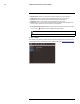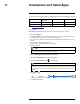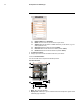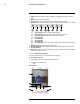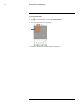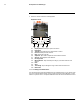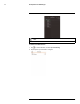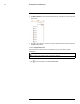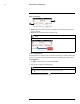Instruction Manual
Table Of Contents
- 1 Overview
- 2 Thermal Imaging Overview
- 3 Tri-Mode IP/MPX/Analog Overview
- 4 Web Configuration Setup
- 5 Live View
- 6 Setup
- 7 Playback (Cameras with microSD only)
- 8 Connecting a Camera in MPX Mode
- 9 Connecting to Cameras with FLIR Cloud™ CMS
- 10 Using FLIR Cloud™ Client for PC or Mac
- 11 Smartphone and Tablet Apps
- 11.1 iPhone
- 11.1.1 Prerequisites
- 11.1.2 Connecting to your IP camera on an iPhone
- 11.1.3 Live View Interface
- 11.1.4 Controlling PTZ Cameras
- 11.1.5 Viewing Snapshots and Videos with Local Files
- 11.1.6 Using Playback Mode on iPhone
- 11.1.7 Enabling Push Notifications
- 11.1.8 Using the Event List
- 11.1.9 Using Favorites
- 11.1.10 Using the E-Map
- 11.1.11 Device Manager
- 11.2 iPad
- 11.2.1 Prerequisites
- 11.2.2 Connecting to your IP Camera on an iPad
- 11.2.3 Live View Interface
- 11.2.4 Controlling PTZ Cameras
- 11.2.5 Using Playback Mode on iPad
- 11.2.6 Using Local File to View Manual Recordings
- 11.2.7 Enabling Push Notifications
- 11.2.8 Using the Event List
- 11.2.9 Using Favorites
- 11.2.10 Using the E-Map
- 11.2.11 Using the Device Manager
- 11.3 Android
- 11.3.1 Prerequisites
- 11.3.2 Connecting to your IP camera on Android
- 11.3.3 Live View Interface
- 11.3.4 Controlling PTZ Cameras
- 11.3.5 Viewing Snapshots and Videos with Local Files
- 11.3.6 Using Playback Mode on iPhone
- 11.3.7 Enabling Push Notifications
- 11.3.8 Using the Event List
- 11.3.9 Using Favorites
- 11.3.10 Using the E-Map
- 11.3.11 Device Manager
- 11.1 iPhone
- 12 RTSP Streaming (Advanced)
- 13 Firmware Upgrade Tool
Smartphone and Tablet Apps
11
4.1. Register Mode: Select IP/Domain.
4.2. Name: Choose a name for your IP camera of your choice.
4.3. Address: Enter the IP address or DDNS address of your IP camera. (e.g. tom-
smith.myddns-flir.com).
4.4. Client Port: Enter the Client Port (default: 35000).
4.5. Username: Enter the IP camera’s User Name (default: admin).
4.6. Password: Enter the IP camera’s Password (default: admin).
5. Tap Start Live Preview.
6. The app opens in Live View and streams video from your camera.
11.1.3 Live View Interface
You can use FLIR Cloud™ in portrait and landscape mode.
Live View Overview
1. Menu: Tap to bring up the Menu.
2. Display Area: Double-tap to open a channel in full screen. Swipe left or right to select
a different page of channels.
#LX400062; r. 1.0/24298/24299; en-US
85