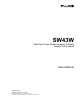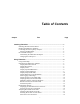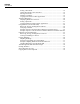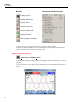® SW43W FlukeView Power Quality Analyzer Software Version 3.20 onwards Users Manual 4822 872 30778 December 2005, Rev.1, 04/06 © 2005 Fluke Corporation, All rights reserved. All product names are trademarks of their respective companies.
Table of Contents Chapter Title Page Installing FlukeView ........................................................................................ 1 Installing the FlukeView Software ....................................................................1 Running the FlukeView Software......................................................................1 Connecting the Power Quality Analyzer ...........................................................1 Selecting the Baud Rate...............................
SW43W Users Manual Scaling a Waveform ......................................................................................19 Change Waveform Colors and Titles ............................................................19 Moving waveforms........................................................................................19 Deleting waveforms.......................................................................................19 Copying Waveforms to Other Applications ................................
Chapter 1 Installing FlukeView Installing the FlukeView Software FlukeView® software offers you simple mouse-controlled tools to work with your Power Quality Analyzer. For an optimal use of the FlukeView software install it on PC’s running Windows 2000 and Windows XP. To install FlukeView, insert the CD ROM into the CD ROM drive, and run SETUP. The setup program starts up and prompts you for information to complete the installation.
SW43W Users Manual 1. Select the Com Port that connects the instrument to the PC. 2. Click Connect to establish a connection with the instrument. Selecting the Baud Rate If you want FlukeView to communicate at another baud rate do the following: 1. In the Instrument Connect menu click on Advanced. The dialog box shown below appears . Note: To see the Instrument Connect menu click toolbar button (most left button): (connect/disconnect) in the 2. Click Disconnect if you are connected. 3.
Installing FlukeView PC USB and COM port 1 PC USB and COM port Determining the USB Cable COM port 1. 2. 3. 4. Attach the cable to the PC. Go to the Windows Control Panel. Open the "System Properties" dialog box. Open the Device Manager: On Windows 2000/XP, click on the "Hardware" tab of the "System Properties" dialog box and click on the "Device Manager" button, On Windows 98SE/Me, click the "Device Manager" tab. 5. On the "Device Manager" dialog box, look under the "Ports (COM & LPT)" tree.
SW43W Users Manual 4
Chapter 2 Using FlukeView Using Online Help The FlukeView software offers you access to online help by using the F1 key, a Help button, “What’s This?” help, or the Help menu: Press to get online help for the topic that has the focus. or Shift+ or Click, move the mouse pointer on a topic, and click again to get “What’s This” help. Click to get help in dialog and error boxes.
SW43W Users Manual Buttons Instrument Pull Down menu Display Screen Display Waveforms Display Trend Display Harmonics Display Setup/Limits Display Dataset Start Logging of readings You can save, open, and print the data, or export it to other programs.
Using FlukeView Introducing the FlukeView Software 2 Display Waveforms Transfers waveform sample data of all waveforms on the Power Quality Analyzer display to the PC and displays the waveform-points graphically in a waveform window. Select Instrument – Display Waveform if you want to select the waveforms to be transferred. You can zoom and scale the waveforms to analyze them, see Analyzing Waveforms and Trends on page 17.
SW43W Users Manual Display Trend Transfers trend sample data to the PC and displays the data graphically in a waveform window. Select Instrument – Display Trend if you want a trend of a particular function to be transferred.
Using FlukeView Introducing the FlukeView Software 2 Display Spectrum/Harmonics or Instrument – Display Harmonics Transfers all harmonics data from the Power Quality Analyzer to the PC and displays the data in a harmonics window. You can perform frequency analysis on the data, see Analyzing Harmonics on page 20. Display Limits (Fluke 43x) Retrieves the actual instrument limit set from the Fluke 43x Power Quality Analyzer. An instrument limit set contains all limits used for power quality monitoring.
SW43W Users Manual Display Setup (Fluke 43B) or Instrument – Display Setup/Limits Retrieves the actual instrument setup from a Fluke 43B Power Quality Analyzer. An instrument setup contains all instrument settings. You can send back an instrument setup to the Power Quality Analyzer. See also Transferring Fluke 43B Instrument Setups on page 34. Display Datasets (not for Fluke43B) Transfers the actual measurement dataset to the PC.
Using FlukeView Introducing the FlukeView Software 2 Start Logging of Readings Transfers all numerical readings from the Power Quality Analyzer and displays them graphically in a readings window. A reading is a numerical value from a single measurement by the Power Quality Analyzer. Select Instrument – Start Logging of Readings to select readings from one or more functions to be transferred. You can analyze the graphed readings by zooming or scaling. See also Logging Readings on page 29.
SW43W Users Manual Display Events (not for Fluke 43B) Instrument – Display Events Transfers the active events list from the Power Quality Analyzer to the PC and displays name, date, and time of the events list in a window. Click the View button to open the list in your default rtf (rich text format) viewer for Windows: You can edit and save the events list for documenting purposes.
Using FlukeView Introducing the FlukeView Software 2 Display Quality (not for Fluke 43B) Instrument – Display Quality Transfers the Monitor mode quality data from the Power Quality Analyzer to the PC and displays name, date, and time of the quality list in a window. Click the View button to open the list in your default rtf (rich text format) viewer for Windows: You can edit and save the events list for documenting purposes.
SW43W Users Manual Multiple Transfers of Screens/Windows Instrument – Multiple Transfers Allows you to select transfer possibilities for reading data from the Power Quality Analyzer, for screens and waveforms: • Whether the transferred data will be displayed in a new window, will overwrite the existing window, or will be recorded to disk. • The number of times the data will be transferred from the Power Quality Analyzer to the PC. • The interval time between two subsequent data transfers.
Using FlukeView Introducing the FlukeView Software 2 Remote Control (not for Fluke 43B) Instrument – Remote Control FlukeView will open an instrument remote control screen. The instrument remote control screen is a copy of the Power Quality Analyzer front. It allows you to operate the Power Quality Analyzer on your PC (remote control). To operate the connected Power Quality Analyzer via this screen click on the simulated keys.
SW43W Users Manual Documenting Screens Displaying an Instrument Screen on the PC 1. Click to display the active ScopeMeter screen in a screen window. Select Instrument – Display Screen to select the actual screen or a screen from the Analyzer memory. Tip To specify conditions for transferring screens, choose Instrument Multiple Transfers Each Power Quality Analyzer screen appears in a separate screen window To change the window to your preference see Window Properties on page 15.
Using FlukeView Analyzing Waveforms and Trends 2 Analyzing Waveforms and Trends You can read numerical waveform samples from the Power Quality Analyzer and display these samples in a waveform window. Note You can analyze Trends in the same way as analyzing waveforms. Displaying Waveforms on the PC To demonstrate this select for example VOLTS/AMPS/HERTZ (Fluke 43B) or SCOPE (Fluke 43x) 1. Select Instrument – Display Waveform. A dialog box appears allowing you to select the waveforms you want to read.
SW43W Users Manual 2. Choose for example Voltage (Fluke43B) or Voltage A/L1 (Fluke 43x). 3. Click Start to read and display the selected waveforms. To change the window to your preference see Window Properties on page 15.
Using FlukeView Analyzing Waveforms and Trends 2 Zooming In and Out on a Waveform Drag with the mouse in the graph to select and zoom in on the part of the waveform you want to enlarge. Click to zoom in on a waveform. Use the scroll bar to select the part you want to view. Click to zoom out on a waveform (undoes one ‘zoom in’ step). Select the Active Waveform If multiple waveforms are displayed in one window, the active waveform can be changed (scale, colors), moved or deleted.
SW43W Users Manual Analyzing Harmonics Displaying Harmonics on the PC To demonstrate this start the HARMONICS function on your Power Quality Analyzer. 1. Click to display the harmonics from the Power Quality Analyzer (or select Instrument – Display Harmonics). All harmonics will be retrieved.
Using FlukeView Analyzing Harmonics 2 Scaling a Spectrum Select Options - Scales, to change the following in the active window: • horizontal scaling (frequency or harmonics number) of the spectrum • vertical scaling (Y axis) of the spectrum Copying Harmonics Data to Other Applications You can export harmonics data (rms values) or the waveform window (bitmap) to other applications like Windows Excel or Word. Proceed as follows: 1.
SW43W Users Manual Using Datasets (not for Fluke 43B) A dataset contains all data belonging to a measurement, including trend data and instrument setup data. For the Logger function the dataset contains only the setup data. Dedicated software (Power-Log) is available for advanced analysis and reporting of logger data. Retrieving, Saving, Sending Back a Dataset Proceed as follows to retrieve, save, and send back a dataset: 1.
Using FlukeView Using Datasets (not for Fluke 43B) 2 Notes: Click on Close to close the viewer and to re-connect the instrument. The Viewer has a high process priority on your PC and may slow down other applications. 3. To view the dataset follow the procedure described in the Fluke 43x Users Manual, but use your PC keyboard to operate the viewer: Fluke 43x keys PC keyboard Softkeys F1…F5 F1…F5 or mouse click on Fluke 43x screen Blue arrow keys Arrow keys SETUP Click on Setup 4.
SW43W Users Manual 1 3 2 4 In this example column A (time axis) and column B (Voltage A/L1) are graphed using the Excel Chart Wizard.
Using FlukeView Using Datasets (not for Fluke 43B) 2 Example: Export a Vrms Trend from a Monitor Dataset to Windows Excel For this example the connected Power Quality Analyzer should be in the Monitor mode, and the viewer must be closed. See also the pictures on the next page. 1. Click to retrieve the actual dataset 2. Click View in the Dataset window to open the viewer. 3. Click the Vrms softkey F1 in the viewer to select the Vrms events 4. Click the TREND softtkey F4 in the viewer to see the trend 5.
SW43W Users Manual 1 2 3 6 4 5 In this example column A (time axis) and column B (Min. Voltage trend 1) are graphed using the Excel Chart Wizard.
Using FlukeView Limit Sets (not for Fluke 43B) 2 Limit Sets (not for Fluke 43B) An instrument limit set contains all limits used for power quality monitoring. Retrieving, Saving, Sending Back a Limit set Proceed as follows to retrieve, save, and send back a limit set: 1. Click to retrieve the limit set of the actual measurement Select Instrument – Display Setup/Limits to retrieve the actual limit set or a limit set from the Power Quality Analyzer memory. 2.
SW43W Users Manual 3. To view and edit the limits follow the procedure described in the Fluke 43x Users Manual (Setting up the Analyzer), but use your PC keyboard to operate the viewer: Fluke 43x keys PC keyboard Softkeys F1…F5 F1…F5 or mouse click on Fluke 43x screen Blue arrow keys Arrow keys SETUP Click on Setup 4. Close the viewer after editing the limits, the Limit text in the limit window will be provided with an *, e.g. EN50160 will become EN50160*. 28 5.
Using FlukeView Logging Readings 2 Logging Readings Graphing Readings You can transfer and graph readings taken by the Power Quality Analyzer over a period of time. Up to four types of readings can be displayed in one window. Note Harmonics data from the Fluke 43B are not retrieved as readings, but are retrieved as screens. To log the 43B harmonics see page 33 To demonstrate graphing readings, Vrms and Arms readings will be logged.
SW43W Users Manual To change the window to your preference see Window Properties on page 15. See below for an example of logged readings in a waveform window.
Using FlukeView Logging Readings 2 Inserting Logged Data into a Spreadsheet 1. Click on the window you want to insert. 2. Select Edit - Copy Data to copy the reading's data to the clipboard. 3. Switch to a spreadsheet program. 4. Open or create a worksheet and place the cursor where you want to insert the data. 5. Insert the data into the worksheet. The numerical readings will be arranged in columns. Note You can insert waveform and spectrum points into a spreadsheet in the same way.
SW43W Users Manual 32
Using FlukeView Logging Readings 2 Graphing Harmonics from the Fluke 43B You can transfer and graph harmonics taken by the Fluke 43B over a period of time. To demonstrate this, press MENU on the Power Quality Analyzer and start the HARMONICS function. 1. Click to start logging. A dialog box appears allowing you to select the logging parameters. 2. Set Interval time to three seconds, and choose Continuous logging. 3. Click Start.
SW43W Users Manual Transferring Fluke 43B Instrument Setups 1. Click to read the active setup. 2. Select Options - Add Description and type a description in the text box below the window (max. 10 lines). 3. Select Options - Titles to change the title of the window. 4. Select View - Datablock to show the datablock. 5. Select Options - Colors to change window colors. Each setup appears in a separate setup window. If available from the Power Quality Analyzer, the Setup Text box shows setup information.
Using FlukeView Printing Windows 2 Printing Windows The Print Preview function enables you to preview any combination of screen, waveform, readings, harmonics, and setup windows on a page before printing. 1. Click on the window you want to print. 2. Click to preview the window on the page. 3. Choose Border to add a border around the active window. 4. Choose Title Bar to add the title of the active window. 5. Click Insert to add more windows on a page.
SW43W Users Manual Saving Windows to a File You can save any combination of screen, waveform, readings, harmonic, and setup windows to an FVF file. 1. Click on the window you want to save. 2. Click. If there are more windows, a dialog box appears. 3. Select the windows of your choice or click All to select all windows. 4. Click Save. Another dialog box appears. 5. Enter a name for the file in the File name box (FVF is default file type). 6. Click OK to start saving the windows you selected to the file.