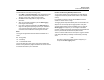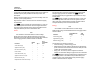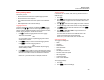Product Manual
Energy Logger
Function Selection Buttons
39
Memory/Settings Button
In this menu you can:
•
Review and erase the data from completed logging sessions
•
Review and erase screen captures
•
Copy measurement data and screen captures to the USB flash
drive
•
Make adjustments to the instrument settings
Logging Sessions
The list of stored logging sessions is available with (Logging
Sessions). Push / to move the screen highlight to the logging
session of interest. Additional information such as start and end time,
duration, logging description, and file size are shown.
1.
Push to review the logging session. See View Logging
Sessions for more details.
Note
It is not possible to review a completed logging session when
another session is active.
2.
Push (Delete) to remove the selected logging session.
Push
to remove all logging sessions.
Note
An active logging session cannot be deleted. Stop the logging
session before you delete.
3.
Push (Save to USB) to copy the selected logging session
to an attached USB flash drive. The session is stored on the USB
flash drive in the folder: \Fluke173x\<serialnumber>\sessions
Fluke173x = your model number, for example, Fluke1734.
Screen Capture
In this screen you can review, erase, and copy saved screens to a
USB flash drive.
1.
Push .
2.
Push (Screen Capture) to show the list of all screens. See
Basic Navigation on page 18 for more information about how to
capture screens.
3.
Push / to move the screen highlight to a screen of interest.
A thumbnail image of the screen is shown for easy identification.
4.
Use (Delete) to delete the selected screen. Push
to delete all screens.
5.
Push or Save All to USB to copy all screens to an
attached USB flash drive.
The screen shots are stored on the USB flash drive in the
\Fluke173x\<serialnumber>\screenshots folder.
Fluke 173x = your model number, such as Fluke 1734.
Instrument Settings
The Logger has settings for:
•
Name
•
Language
•
Date and time
•
Phase information
•
Currency
•
PIN setting for screen lock
•
Firmware version and update
•
WiFi configuration
•
License information
•
Touch screen calibration
To change the settings:
1.
Push .
2.
Push (Instrument Settings).