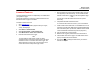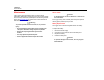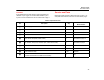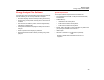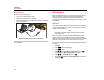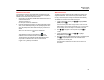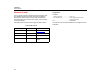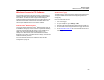Product Manual
Energy Logger
WiFi Support
51
WiFi Direct Connection
The WiFi direct connection uses WPA2-PSK (pre-shared key) with
AES encryption. The passphrase shown on the screen is required to
establish a connection from a client to the device.
1.
On the client, go to the list of available WiFi networks and look for a
network with the name:
“Fluke173x<serial-no>”
for example: “Fluke1732<12345678>”.
2.
Enter the passphrase provided on the WiFi Configuration screen
when you are asked. Depending on the operating system of the
client, the passphrase is also called Security Key, Password, or
similar.
After a few seconds the connection is established.
Note
Some Windows versions show the WiFi icon in the
notification area of the task bar with an exclamation mark.
The exclamation mark indicates that this WiFi interface does
not provide an Internet access. This is normal since the
Logger is not a gateway to the Internet.
WiFi-Infrastructure
The WiFi connection requires the WiFi-Infrastructure license and
supports WPA2-PSK. This connection requires a DHCP service
running in the access point to assign IP addresses automatically.
To establish a connection with a WiFi-access point:
1.
In WiFi Configuration screen, push / to highlight Name
(SSID) and push
.
A list of access points within range shows. Icons show the
field strength. Avoid access points with no or only one green
bar since they are too far away for a reliable connection.
2.
Push / to highlight an access point and push to
confirm.
3.
In WiFi Configuration screen, push / to highlight
Passphrase and push
.
4.
Enter the passphrase (also called Security Key or Password) and
push . The passphrase has 8 to 63 characters and is
configured in the access point.
The assigned IP address shows when the connection is
successful.