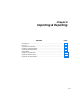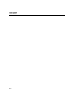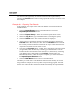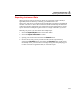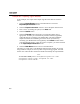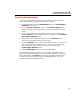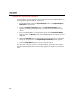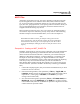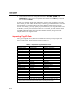User's Manual
DPC/TRACK
Users Manual
8-4
You also have the opportunity to exclude records from the exported file by
selecting the Exclude button while viewing a particular record, as we’ll see in our
first example.
Example 8.1: Exporting Test Results
In this example, we’ll export some of the Test Results records associated with
SAMPLETAG2.
1. Select the Import/Export button on the Main Menu to access the
Import/Export Selection screen.
2. Select the Export History... button to access the Quick Search screen.
3. Within the Tag ID field, type “SAMPLETAG2” (excluding the quotes).
4. Select the Search button. The resultant records are displayed.
5. At this point, we could export all four Test Results records by selecting the
Proceed button. But instead, let’s first select the Exclude button to exclude
the currently visible Test Result record from our export. There should now be
only three Test Results records within our list.
6. Now select the Proceed button. A HIST_OUT.ASC file has just been created
(or appended) within the directory containing your database files. This file
includes the three Test Results records from above. (The directory containing
your database files is designated by the LccPath variable within your
DPCTRACK.INI file.) After the export is complete, you will be returned to
the Import/Export Selection screen.
7. Select the Main Menu button to return to the Main Menu.
The HIST_OUT.ASC file is a tab-delimited ASCII text file that may be viewed
using Windows Notepad, or most any other word processing program. Note that
the first row within this file contains the headers that identify the exported fields.