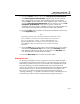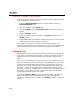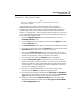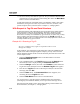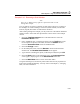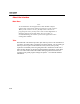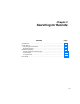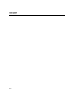User's Manual
DPC/TRACK Essentials
With Respect to Tag IDs and Serial Numbers
2
2-21
Example 2.10: Renaming a Serial Number
Note
Key User or Admin security rights are required in order to work
through this example.
Let’s say that for one reason or another we must replace a device in our plant. In
this example, we will be installing a new device (Serial Number) into the same
location (Tag ID) from which we removed the old device.
After working through this example, you may want to have the Admin rebuild the
sample records to ensure that other personnel have access to the correct sample
records.
1. Select the Tags/Instruments button on the Main Menu to access the
Instrument Search screen.
2. Enter “SAMPLETAG1” (excluding the quotes) into the Tag ID field, select
the = comparison operator radio button, and select the Search button to
access the Instrument View screen for SAMPLETAG1.
3. Select the Change... button.
4. On the subsequent screen, select the Rename... button within the Serial
Number area. The Rename Serial Number screen appears.
5. Type “SN100” (excluding the quotes) in the field provided, then press OK.
6. Select the Done button on the subsequent screen. The Instrument View
screen appears, displaying the revised Serial Number field value.
7. Select the Main Menu button to return to the Main Menu.
Using this renaming tool, all necessary links remain intact and any required new
links will be created automatically. You may want to read Chapter 7, “Changing
Data,” for more information.