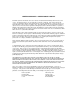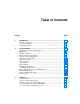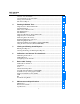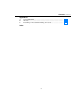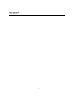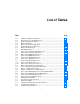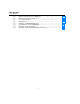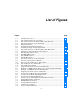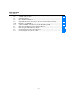® DSP-100/2000 LAN CableMeter®/Cable Analyzer Users Manual PN 642964 January 1997 © 1997 Fluke Corporation. All rights reserved. Printed in U.S.A. All product names are trademarks of their respective companies.
LIMITED WARRANTY & LIMITATION OF LIABILITY Each Fluke product is warranted to be free from defects in material and workmanship under normal use and service. The warranty period is one year and begins on the date of shipment. Parts, product repairs and services are warranted for 90 days.
Table of Contents Chapter Page 1 Introduction ...................................................................................... Overview of Features ...................................................................................... Standard Accessories ...................................................................................... Using This Manual .......................................................................................... 1-1 1-1 1-3 1-5 2 Getting Started .............
DSP-100/2000 Users Manual Autotest on Coaxial Cable .............................................................................. Autotest Results for Coaxial Cable ................................................................ Saving Autotest Results .................................................................................. The Autotest Report........................................................................................ 3-19 3-21 3-23 3-25 4 Running Individual Tests ...............
Contents (continued) Appendices A Using DSP-LINK ................................................................................. A-1 B Glossary................................................................................................ B-1 C Tests Run per Test Standard During an Autotest.................................
DSP-100/2000 Users Manual iv
List of Tables Table 2-1. 2-2. 2-3. 2-4. 2-5. 2-6. 2-7. 3-1. 3-2. 3-3. 3-4. 3-5. 3-6. 3-7. 3-8. 3-9. 3-10. 4-1. 4-2. 4-3. 4-4. 4-5. 4-6. 4-7. 4-8. 7-1. 8-1. 8-2. 8-3. 8-4. 8-5. Page International Electrical Symbols................................................................. Key Functions for the Menu System .......................................................... Quick Configuration Settings ..................................................................... Main Unit Features ...................
DSP-100/2000 Users Manual 8-6. 8-7. 8-8. 8-9. A-1. A-2. A-3. C-1. Distance Specifications for TDR Test........................................................ PC Interface Cable Connections................................................................. 9-to 25-pin Adapter .................................................................................... Certifications .............................................................................................. Summary of DSP-LINK Functions ..........
List of Figures Figure 1-1. 2-1. 2-2. 2-3. 2-4. 2-5. 2-6. 3-1. 3-2. 3-3. 3-4. 3-5. 3-6. 3-7. 3-8. 3-9. 3-10. 3-11. 4-1. 4-3. 4-3. 4-4. 4-5. 4-6. 5-1. 6-1. 7-1. 7-2. 7-3. 7-4. 7-5. Page Standard Accessories .................................................................................. The Asterisk and Test Tool Accuracy ........................................................ Autotest Connections for Twisted Pair Cable (Channel) ........................... Autotest Connections for Coaxial Cable .......
DSP-100/2000 Users Manual 7-6. 7-7. 7-8. 7-9. 7-10. 7-11. 8-1. 8-2. 8-3. A-1. A TDX Analyzer Plot................................................................................. Split Pair Wiring......................................................................................... How NVP is Calculated ............................................................................. Signals Reflected from an Open, Shorted, and Terminated Cable............. Example of a TDR Plot ...........................
Chapter 1 Introduction Chapter 1 provides the following information: • Features of the DSP-100 and DSP-2000 test tools. • A list of equipment included with the test tools. • A guide to using this manual.
DSP-100/2000 Users Manual • Produces 2-way Autotest results in approximately 20 seconds. • Includes a stored library of common test standards and cable types. • • Allows for configuration of up to 4 custom test standards. Time Domain Crosstalk (TDX) analyzer locates the position of crosstalk (NEXT) problems on a cable. • Tests for return loss (RL). • Produces plots of NEXT, attenuation, ACR, and RL. Shows NEXT, ACR, and attenuation results up to 155 MHz.
Introduction Standard Accessories 1 Standard Accessories The test tool comes with the following accessories, which are shown in Figure 1-1. If the test tool is damaged or something is missing, contact the place of purchase immediately. 1 AC/adapter/charger (2 with smart remote package) 120V (US only) or universal adapter/charger and line cord (outside North America) 2 RJ45 2m (6.
DSP-100/2000 Users Manual RJ45 Straight Through Patch Coaxial Cable 15 cm (1) 2m (2) RJ45 to BNC Adapter (DSP-2000 Only) RS-232 Cable DSP-Link Software 3.5-Inch Floppy Disk BP7217 Nickel-Cadmium Battery Pack Strap AC Adapter/Charger or gc01f.eps Figure 1-1.
Introduction Using This Manual 1 Using This Manual WWarning Before using the test tool, carefully read "Safety and Operational Information" at the beginning of Chapter 2. If you are familiar with the general features, functions, and operation of LAN cable testers and want to start testing cables immediately, proceed as follows: 1. Read “Quick Start” in Chapter 2 to prepare the test tool for operation, access the test tool’s functions, and run an Autotest. 2.
DSP-100/2000 Users Manual If you have never used a LAN cable tester and want to learn about cable testing and troubleshooting before you use the test tool, proceed as follows: 1. Read Chapter 7, “Basic Cable Testing,” to learn the basics of LAN cable characteristics, testing, and interpreting test results. 2. Read “Features” in Chapter 2 to familiarize yourself with the test tool. 3. Read “Getting Started” in Chapter 2 to learn how to prepare the test tool for use. 4.
Chapter 2 Getting Started Chapter 2 provides the following information: • Safety and cautions to observe when using the test tool. • Instructions for getting started quickly with the test tool. • Detailed information on the test tool’s features. • Detailed instructions on configuring the test tool. Safety and Operational Information The international electrical symbols used on the instrument or in this manual are described in Table 2-1. Table 2-1.
DSP-100/2000 Users Manual XWarning To avoid possible fire or electric shock when charging the battery or powering the test tool with ac power, use only the ac adapter/charger provided with the test tool. WCaution Never connect the test tool to telephone lines of any type, including ISDN lines. Doing so can damage the test tool. • Always turn on the test tool before connecting it to a cable. Turning the test tool on activates the tool’s input protection circuitry.
Getting Started Quick Start 2 Quick Start This section is for users who want to start using the test tool immediately with minimal instruction. For suggestions on additional reading that may be helpful to you, see “Using this Manual” in Chapter 1. Powering the Test Tool Before powering the test tool or smart remote with the NiCad battery pack, charge the battery for about 3 hours. To charge the battery, connect the ac adapter/charger to the test tool or smart remote and to ac line power.
DSP-100/2000 Users Manual Quick Configuration The settings listed in Table 2-3 affect either the display format or the accuracy of your test results. Following the table are instructions for changing the settings. For a complete list of the test tool’s adjustable settings, refer to the later section “Setup.” Table 2-3. Quick Configuration Settings SETUP Setting 2-4 Description Test Standard and Cable Type Select the test standard and cable type you are using.
Getting Started Quick Configuration 2 To change any of the settings shown in Table 2-3, proceed as follows: 1. Turn the rotary switch to SETUP. 2. If the setting you want to change is not on the first Setup screen, press $Page Down to see additional Setup screens. 3. Use D U to highlight the setting you want to change. 4. Press ! Choice. 5. Use D U to highlight the setting you want. 6. Press E to store the highlighted setting. 7. Repeat steps 2 through 6 to change additional settings.
DSP-100/2000 Users Manual Results within Accuracy Range An asterisk following a test result value indicates that the value is within the test tool’s range of accuracy, as shown in Figure 2-1. All tests except the wire map test may produce results with an asterisk when the asterisk is required by the selected test standard. The asterisk appears on displayed and printed test results, but does not appear in comma separated variable (CSV) data uploaded to a PC.
Getting Started Autotest on Twisted Pair Cable 2 Autotest on Twisted Pair Cable Autotest performs all of the tests necessary to determine if the cable you are testing meets the test standards specified for your LAN installation.
DSP-100/2000 Users Manual Horizontal Cross Connect Blocks 2 Meters RJ45 Jacks DSP-2000 CABLE ANALYZER Test Tool 2 1 3 Transition Connector 4 TEST SAVE FAULT INFO EXIT ENTER WAKE UP MONITOR SINGLE TEST AUTO TEST OFF SETUP PRINT SPECIAL FUNCTIONS Wall Outlet SMART REMOTE DSP-2000SR SMART REMOTE PASS TESTING 2 Meters FAIL LOW BATTERY Smart Remote ON OFF gc03f.eps Figure 2-2.
Getting Started Autotest on Twisted Pair Cable 2 1. If you are using a DSP-100 main unit as the remote, turn the remote unit’s rotary switch to SMART REMOTE. If you are using a smart remote unit, turn its rotary switch to ON. 2. Use a 2m patch cable of the correct impedance to connect the remote to the far end of the cable link. 3. On Model DSP-100, remove any cable connected to the test tool’s BNC connector. 4. Turn the rotary switch on the main unit to AUTOTEST. 5.
DSP-100/2000 Users Manual Autotest on Coaxial Cable The following tests are run during an Autotest on coaxial cable: • • • • Impedance Resistance Length Anomaly detection (Results shown only if anomalies are detected.) To run an Autotest on coaxial cable, refer to Figure 2-3 and proceed as follows: 1. Turn off any PC nodes connected to the cable you are testing. 2. If you want the Autotest to report cable length, remove the terminator from the far end of the cable. 3. Turn the rotary switch to AUTOTEST.
Getting Started Autotest on Coaxial Cable 2 PC PC 8 7 6 5 4 3 2 1 PC 8 8 7 6 5 4 3 2 7 6 5 4 3 2 1 1 For Length Test, remove far-end Terminator BNC “T” Connector DSP-2000 2 1 CABLE ANALYZER 3 4 TEST SAVE FAULT INFO EXIT ENTER MONITOR SINGLE TEST Test Tool AUTO TEST OFF SETUP PRINT SPECIAL FUNCTIONS SMART REMOTE gc04f.epc Figure 2-3.
DSP-100/2000 Users Manual Main Unit Features Figure 2-4 shows the features on the main unit and Table 2-4 explains their functions. Features shown in light gray are found on Model DSP-100 only. DSP-100 DSP-2000 CABLE TEST 14 15 14 DSP-2000 MONITOR CABLE ANALYZER 14 11 6 12 7 2 1 5 4 3 4 TEST SAVE FAULT INFO 3 EXIT 13 8 9 10 ENTER WAKE UP 2 MONITOR SINGLE TEST AUTO TEST OFF SETUP PRINT SPECIAL FUNCTIONS SMART REMOTE gc05f.eps Figure 2-4.
Getting Started Main Unit Features 2 Table 2-4. Main Unit Features Item Feature 1 Rotary Switch 2 3 e Exits the current screen. F Model DSP-2000 only. Automatically provides more specific information on the cause of an Autotest failure. 4 5 T Starts the highlighted test or restarts the test last run. 6 7 8 9 0 ! @ #$ Display L R U D S E C WAKE UP Description Selects the test tool’s modes. Provide functions related to the concurrent display.
DSP-100/2000 Users Manual Remote Features Figure 2-5 shows the features on the standard and smart remote units. Table 2-5 explains the functions of these items. SS IL Smart Remote FA TE PA ST Standard Remote DSP-2000SR SMART REMOTE PASS TESTING FAIL LOW BATTERY ON OFF gc06f.eps Figure 2-5.
Getting Started Remote Features 2 Table 2-5. Remote Connectors and Features Item Feature Description 1 RS-232C serial port A DB9P connector for loading software updates. 2 AC adapter/ charger jack Connection for the ac adapter/charger supplied with the test tool. 3 AC power indicator LED Style 1: A green LED that turns on when the test tool is powered with the ac adapter/charger.
DSP-100/2000 Users Manual Strap and Bail The test tool and the smart remote have a strap and a bail. Figure 2-6 shows how to attach the strap and open the bail. gc07f.eps Figure 2-6. Attaching the Strap and Opening the Bail Rotary Switch The following paragraphs summarize the modes you can select with the rotary switch on the main unit. Off Turns the test tool off. Setup information and test results that were saved via the SAVE key are stored in nonvolatile memory.
Getting Started Rotary Switch 2 Autotest Autotest is the most frequently used function in LAN cable testing. Autotest performs all of the tests necessary to qualify the cable you are testing. When the Autotest is complete, the tests that were run are listed with the overall result for each test. You can also view detailed results for each test. Results from at least 500 Autotests can be saved for printing or transmission to a host computer.
DSP-100/2000 Users Manual The following tests apply to coaxial cable: • Impedance: Measures the impedance of the cable. • Resistance: Measures the loop resistance of the cable, shield, and terminator. • Length: Measures the length of unterminated cables. • Anomaly Detection: During a coaxial cable test, the test tool also detects and reports the position of the largest impedance anomaly (if any are present) on the cable.
Getting Started Rotary Switch 2 Setup Allows you to do the following: • Select a test standard and cable type. • Select an average cable temperature when temperature is required by the selected test standard. • Set the test tool to test cable installed in conduit when a conduit setting is required by the selected test standard. • Enable remote testing or automatic remote detection when you use a second main unit or a smart remote as a remote unit.
DSP-100/2000 Users Manual Print Allows you to send saved reports or report summaries to a serial printer. You can print the results from previously stored Autotests. Also allows editing of the report identification information. Special Functions Allows you to do the following: • View or delete test reports saved in memory. • Generate a tone to use with an inductive pickup to identify cable runs (Model DSP-2000 only).
Getting Started Turning On the Test Tool 2 Selecting a Language for Displays and Reports The test tool displays results and prints reports in English, German, French, Spanish, and Italian. To select a language for displays and reports, proceed as follows: 1. Turn the rotary switch to SETUP. 2. Press $Page Down four times. 3. Use D to highlight the currently selected language. 4. Press ! Choice. 5. Use D U to highlight the language you want. 6. Press E to accept the highlighted language.
DSP-100/2000 Users Manual Overvoltage Test The test tool periodically checks for dc voltages on the cable connected to the RJ45 jack. A dc voltage means that the test tool is connected to an active telephone cable or other power source. If voltage is detected, the following message appears: WARNING! EXCESSIVE VOLTAGE DETECTED AT INPUT. Voltage on the cable can damage the test tool or cause errors in measurements. Voltage must be removed before you can run any tests.
Getting Started Configuring the Test Tool 2 When the backlight time-out is enabled, the backlight timer starts counting down after all tests are complete or after the last key entry or movement of the rotary switch. To restart the backlight timer while the backlight is on, press any key (except the backlight key) or turn the rotary switch to a new mode. Adjusting the Display Contrast To adjust the display contrast, hold down C for 1 second or longer.
DSP-100/2000 Users Manual Selecting a Test Standard and Cable Type The test standard and cable type you select determine which standards are used and which tests are run during cable testing. The test tool is equipped with information for all the common test standards and cable types. Several of the test standards for twisted pair cable are defined for both a channel and a basic link configuration.
Getting Started Configuring the Test Tool 2 An increase in cable temperature causes an increase in attenuation. To compensate for this increase, the test tool uses the temperature you select to modify the attenuation test limits. To avoid passing faulty cables or failing good cables, select the temperature that is closest to the cable’s average temperature. To select an average cable temperature, proceed as follows: 1. Turn the rotary switch to SETUP. 2. Use D to highlight the average cable temperature.
DSP-100/2000 Users Manual Selecting a Length Unit The test tool displays length measurements in meters or feet. To change the unit of measurement, proceed as follows: 1. Turn the rotary switch to SETUP. 2. Press $Page Down four times. 3. Press ! Choice. 4. Use D U to highlight the desired unit. 5. Press E to accept the highlighted unit. Selecting a Numeric Format The test tool displays decimal fractions with a decimal point separator (0.00) or a comma separator (0,00).
Getting Started Configuring the Test Tool 2 Setting the Date and Time The test tool has a clock that records the date and time for saved test results. To change the date or time or the format for the date or time, proceed as follows: 1. Turn the rotary switch to SETUP. 2. Press $Page Down three times. 3. Use D to highlight the date or time parameter you want to change. 4. Press ! Choice. The display you see next depends on which parameter you are changing.
DSP-100/2000 Users Manual Setting the Power-Down Timer To extend battery life, you can set the power-down timer to automatically switch the test tool to a low-power mode after a selected period of inactivity. You can also disable the power-down timer. When the test tool switches to low-power mode, the display goes blank. To reactivate the display, press C. To set the power-down timer or enable/disable the timer, proceed as follows: 1. Turn the rotary switch to SETUP. 2. Press $Page Down once. 3.
Getting Started Remote Lights, Messages, and Audible Tones 2 Remote Lights, Messages, and Audible Tones The standard and smart remotes indicate various states by flashing light-emitting diodes (LEDs) and emitting audible tones, as described in Table 2-6. Table 2-6. Status Indications from Remotes Status Standard Remote Indications Smart Remote Indications Power on self-test passed. The unit beeps and all LEDs flash in sequence. The unit beeps and all LEDs flash in sequence.
DSP-100/2000 Users Manual Remote End Testing If you have a second test tool or a smart remote, you can perform remote end testing. The remote end testing feature allows you to run the near-end crosstalk (NEXT) test at the far end of the cable and get the attenuation to crosstalk ratio (ACR) from the far end of the cable without switching the positions of the main and remote units.
Getting Started Remote Communication Error 2 Remote Communication Error If you are running the NEXT@REMOTE or RL@REMOTE test, and the main unit detects a communication problem with the remote, the following message appears on the main unit: REMOTE communication error. This message means that the REMOTE data cannot be transmitted to the main unit, usually because the cable is defective. To verify proper remote operation, run a self-test as described in the earlier section “Performing a Self-Test.
DSP-100/2000 Users Manual Battery Status Display To see the charge level of the main unit’s NiCad battery, turn the rotary switch to SPECIAL FUNCTIONS; then select Battery Status. To see the charge level of the smart remote’s battery, connect the smart remote to the main unit (use the CABLE TEST jack on Model DSP-2000); then use ! to toggle the display. Note Connecting the battery charger can change the readings displayed on the battery status screen.
Chapter 3 Autotest Chapter 3 provides the following information: • • • Instructions and test result descriptions for an Autotest on twisted pair cable. Instructions and test result descriptions for an Autotest on coaxial cable. Instructions for saving Autotest results. Autotest Softkeys The following softkey functions are active on the Autotest screens noted. The PSNEXT screen is available on Model DSP-2000 only. ! or @ View Result: ! shows the results of the last Autotest run.
DSP-100/2000 Users Manual Autotest on Twisted Pair Cable The procedures for an Autotest on shielded and unshielded twisted pair cable are the same. When shielded cable is selected, the test tool performs an additional test for shield continuity if the shield test is enabled in SETUP.
Autotest Autotest on Twisted Pair Cable 3 Note The REMOTE tests will run only if the remote is a smart remote or a DSP-100 with the SMART REMOTE mode selected. 1. If you are using a DSP-100 main unit as the remote, turn the remote unit’s rotary switch to SMART REMOTE. If you are using a smart remote unit, turn its rotary switch to ON. 2. Use a 2m patch cable of the correct impedance to connect the remote to the far end of the cable link. 3.
DSP-100/2000 Users Manual Link Performance Grade Result (Headroom) When an Autotest is complete, the display shows the overall result (pass or fail) and the worst-case NEXT margin, or headroom. Headroom is the smallest difference found between the measured NEXT value and the limit. This number serves as a figure of merit that reflects the overall performance of the link.
Autotest Automatic Diagnostics (Model DSP-2000) 3 gc09c.eps Figure 3-2.
DSP-100/2000 Users Manual Autotest Results for Twisted Pair Cable To see detailed results from a test, use D U to highlight the test on the main Autotest menu; then press E. Note The tests run during an Autotest on twisted pair cable depend on the test standard selected. Tests not applicable to the selected test standard are not run or displayed. For a list of tests applicable to various test standards, see Table C-1 in Appendix C.
Autotest Autotest Results for Twisted Pair Cable 3 Table 3-1. Wire Map Displays (continued) Wire Map Condition Display Schematic (only affected pairs shown) Crossed wires 1 1 2 2 3 3 6 6 gc44i.eps gc45i.eps Reversed pairs 1 1 2 2 gc46i.eps Crossed pairs 1 1 2 2 3 3 6 6 Wires 1 and 2 are crossed. Pairs 1,2 and 3,6 are crossed. gc49i.eps 1 1 2 2 3 3 6 6 gc50i.eps Wires 1 and 3 are shorted. You can use the TDR test to locate the short. gc51i.
DSP-100/2000 Users Manual Resistance The resistance test measures the dc loop resistance for each cable pair. The resistance results screen displays the resistance, limit, and pass/fail result for each cable pair. A PASS result means that the measured resistance is less than the limit. A FAIL result means that the measured resistance exceeds the limit. Length The length test measures the length of each cable pair tested.
Autotest Autotest Results for Twisted Pair Cable 3 Propagation Delay and Delay Skew Propagation delays are the times taken in nanoseconds for a test pulse to travel the length of each cable pair. Delay skews are the differences in propagation delays between the shortest delay, which is displayed as 0 ns, and the delays of the other cable pairs. The propagation delay and delay skew results show a limit if the test is required by the selected test standard.
DSP-100/2000 Users Manual Attenuation Note Incorrect conduit or temperature settings can cause false attenuation results. You can change these settings in the SETUP mode, as described in “Configuring the Test Tool” in Chapter 2. The attenuation test measures the loss of signal strength over the length of the cable. The first attenuation results screen shows the cable pairs tested, the worst-case attenuation margin found, and a PASS or FAIL result for each pair.
Autotest Autotest Results for Twisted Pair Cable 3 Pressing @ View Plot produces the attenuation plot screen. Figure 3-3 shows an example of the screen and Table 3-3 describes the items on the screen. 1 6 2 5 4 3 gc10c.eps Figure 3-3. The Attenuation Plot Screen Table 3-3. Items on the Attenuation Plot Screen Item Description 1 The cable pair relevant to the plot. 2 Frequency range in MHz of the attenuation test.
DSP-100/2000 Users Manual NEXT Test The NEXT test measures the crosstalk between cable pairs. This crosstalk value is expressed as the difference in amplitude (in dB) between the test signal and the crosstalk signal. NEXT is measured from the main-unit end of the cable over a frequency range defined by the selected test standard. If the NEXT test fails, you can use the TDX analyzer to locate the source of the crosstalk on the cable.
Autotest Autotest Results for Twisted Pair Cable 3 Pressing @ View Plot produces the NEXT plot screen. Figure 3-4 shows an example of the screen and Table 3-5 describes the items on the screen. 1 6 2 5 4 3 gc11c.eps Figure 3-4. The NEXT Plot Screen Table 3-5. Items on the NEXT Plot Screen Item Description 1 The cable pairs relevant to the plot. 2 Frequency range in MHz of the NEXT test. 3 Margin is the difference between the limit and measured values plotted at the cursor’s position.
DSP-100/2000 Users Manual NEXT@REMOTE Results The NEXT@REMOTE test and its results are identical to the NEXT test described above, except that the NEXT@REMOTE measurements are taken from the remote end of the cable and sent to the main unit. ACR The ACR test calculates the ratio of attenuation to crosstalk (ACR) for each combination of cable pairs. ACR is expressed as the difference (in dB) between the measured NEXT and attenuation values.
Autotest Autotest Results for Twisted Pair Cable 3 Table 3-6. Items on the ACR Results Screen Item Description NEXT Pairs The pairs that produced the crosstalk value used in calculating the ACR result. Atten. Pair The pair that produced the attenuation value used in calculating the ACR result. Result The overall result for the ACR test. A PASS result means that the calculated ACR is higher than the value specified for the selected test standard.
DSP-100/2000 Users Manual Pressing @ View Plot produces the ACR plot screen. Figure 3-5 shows an example of the screen and Table 3-7 describes the items on the screen. 1 6 2 5 4 3 gc12c.eps Figure 3-5. The ACR Plot Screen Table 3-7. Items on the ACR Plot Screen Item 3-16 Description 1 The cable pairs relevant to the plot. 2 Frequency range in MHz of the ACR test. 3 Margin is the difference between the limit and measured values plotted at the cursor’s position.
Autotest Autotest Results for Twisted Pair Cable 3 ACR@REMOTE The ACR@REMOTE test is identical to the ACR test, except that the ACR values are calculated using NEXT@REMOTE values. Return Loss (RL) The RL test measures the difference between a test signal’s amplitude and the amplitude of signal reflections returned by the cable. The results of the RL test indicate how well the cable’s characteristic impedance matches its rated impedance over a range of frequencies.
DSP-100/2000 Users Manual Pressing @ View Plot produces the RL plot screen. Figure 3-6 shows an example of the screen and Table 3-9 describes the items on the screen. 1 6 2 5 4 3 gc13c.eps Figure 3-6. The RL Plot Screen Table 3-9. Items on the RL Plot Screen Item Description 1 The cable pair relevant to the plot. 2 Frequency range in MHz of the RL test. 3 Margin is the difference between the limit and measured values plotted at the cursor’s position. Use L R to move the cursor left or right.
Autotest Autotest on Coaxial Cable 3 PSNEXT (Power Sum NEXT; Model DSP-2000) The PSNEXT results show how much each cable pair is affected by the combined NEXT from the other pairs. PSNEXT is expressed as the difference in amplitude (in dB) between the crosstalk received on a cable pair and a test signal transmitted on the other pairs. PSNEXT is calculated from NEXT values. The descriptions of the results are the same as for NEXT results, except that they show the sum effect of NEXT on a cable pair.
DSP-100/2000 Users Manual PC PC 8 7 6 5 4 3 2 1 PC 8 8 7 6 5 4 3 2 7 6 5 4 3 2 1 1 For Length Test, remove far-end Terminator BNC “T” Connector DSP-2000 2 1 CABLE ANALYZER 3 4 TEST SAVE FAULT INFO EXIT ENTER MONITOR SINGLE TEST Test Tool AUTO TEST OFF SETUP PRINT SPECIAL FUNCTIONS SMART REMOTE gc04f.eps Figure 3-7.
Autotest Autotest Results for Coaxial Cable 3 1. Turn off any PC nodes connected to the cable you are testing. 2. If you want the Autotest to report cable length, remove the terminator from the far end of the cable. 3. Turn the rotary switch to AUTOTEST. 4. Verify that the test standard and cable type displayed are correct. You can change these settings in the SETUP mode. 5. On Model DSP-100, remove any cable connected to the test tool’s RJ45 connector. 6.
DSP-100/2000 Users Manual Resistance The resistance test measures the loop resistance of the cable and the terminator. If a terminator is not connected or if the cable is open, the resistance value is reported as OPEN. If the cable or the terminator is shorted, the resistance value is reported as near 0Ω. Resistance values over 400Ω are reported as OPEN.
Autotest Saving Autotest Results 3 Saving Autotest Results The test tool’s memory can store the results of 500 or more Autotests, depending on the software version and test standard used. You can save the results from an Autotest anytime after the Autotest is complete, but before another Autotest or a Single Test is started. To save Autotest results, proceed as follows: 1. After an Autotest is complete, press S. The test save screen appears, as shown in Figure 3-8.
DSP-100/2000 Users Manual 1 2 5 3 4 gc15c.eps Figure 3-8. Screen for Saving Autotest Results Table 3-10. Items on the Autotest Save Screen Item 3-24 Description 1 The characters you can use to make a name for the test results you are saving. 2 The date and time when the Autotest was saved. 3 The default name assigned to the results from the most recently completed test. 4 Softkey for moving the cursor to edit characters in the middle of the cable identification.
Autotest The Autotest Report 3 Automatically Incrementing the Cable Identification Name The test tool’s auto increment function increments the last alphanumeric character of the cable identification name each time you save Autotest results. To enable or disable the auto increment function, proceed as follows: 1. Turn the rotary switch to SETUP. 2. Press $ Page Down once. 3. Press ! Choice. 4. Use D U to highlight the status you want. 5. Press E to select the highlighted status.
DSP-100/2000 Users Manual The result printed on a report summary can be a pass or fail, or warning. A failure of any test required by the selected test standard produces a fail result on the report summary. A warning appears on reports for twisted pair cable if a length, impedance, propagation delay, or delay skew test produced a warning. The table in Appendix C shows which test standards can produce a warning result for these tests. Mukilteo Cable Co.
Autotest The Autotest Report Mukilteo Cable Co. SITE: World Technology Ctr. OPERATOR: Mike Marshall NVP: 80.0% FAULT ANOMALY THRESHOLD: 10% FLUKE DSP-2000 S/N: 6680915 3 Test Summary: PASS Cable ID: Rm16COAX34 Date / Time: 01/07/97 10:50:12am Test Standard: Coax Cables Cable Type: 10Base2 (50 Ohms) Software Version: 3.29 Standards Version: 3.06 Impedance (ohms), Limit 42-58 49 Length (ft), Limit 607 Prop. Delay (ns) No Reflection No Reflection Resistance (ohms), Limit 48.0-65.0 50.5 gc17f.
DSP-100/2000 Users Manual 3-28
Chapter 4 Running Individual Tests Chapter 4 provides the following information: • • • • • Descriptions of the test results produced by the TDX analyzer and TDR test. Instructions for running Single Tests on twisted pair cable. Instructions for running Single Tests on coaxial cable. Instructions for using the tests available in the MONITOR mode. Instructions for using the tone generator (Model DSP-2000).
DSP-100/2000 Users Manual Scanning Function The Single Test versions of the wire map, resistance, TDR, and TDX analyzer tests include a scanning function, which you can activate by pressing the #Scanning ON softkey. The scanning function runs the test repeatedly and updates the display each time a test is complete. This function is useful for finding intermittent problems on a cable. Note To extend battery life, connect the ac adapter/charger when using the scanning function for more than 1 minute.
Running Individual Tests When to Use a Remote Unit 4 Table 4-1. Remote Requirements for Cable Tests Test Remote Unit Autotest Required. Supported by all remotes. Wire Map Required. Supported by all remotes. NEXT Required. Supported by all remotes. NEXT@REMOTE Required. Supported by smart remotes and DSP-100 main units used as remotes. With a standard remote, results can be obtained by switching the positions of the remote and main unit and retesting. Length Optional. Supported by all remotes.
DSP-100/2000 Users Manual Running a Single Test on Twisted Pair Cable To run a test as a Single Test, refer to Figure 4-1 and proceed as follows: RJ45 Jack Wall Outlet DSP-2000 2 Meters CABLE ANALYZER 2 Meters 2 1 3 4 TEST SAVE FAULT INFO EXIT ENTER Patch Panel WAKE UP MONITOR SINGLE TEST AUTO TEST OFF SETUP PRINT SPECIAL FUNCTIONS SMART REMOTE DSP-2000SR Test Tool SMART REMOTE PASS TESTING FAIL LOW BATTERY Smart Remote ON OFF gc19f.eps Figure 4-1.
Running Individual Tests When to Use a Remote Unit 4 1. If you are using a DSP-100 main unit as the remote, turn the remote unit’s rotary switch to SMART REMOTE. If you are using a smart remote unit, turn its rotary switch to ON. 2. Use a 2m patch cable of the correct impedance to connect the remote to the far end of the cable link. 3. On Model DSP-100, remove any cable connected to the test tool’s BNC connector. 4. Turn the rotary switch on the main unit to SINGLE TEST. 5.
DSP-100/2000 Users Manual The TDX Analyzer The TDX (Time Domain Crosstalk) analyzer displays the locations where crosstalk is occurring on the cable. You can view the test results in a list or plot format. The list format shows the largest crosstalk value detected on the cable. The plot shows all of the crosstalk detected. The crosstalk values displayed are adjusted to compensate for cable attenuation. The values represent the approximate levels of crosstalk as they appear at the sources of the crosstalk.
Running Individual Tests The TDX Analyzer 4 If the test tool does not detect a remote, the following message appears: NO REMOTE DETECTED. To run the TDX analyzer, press E. To restart the analyzer and scan for the remote again, press T. To return to the first Single Test screen, press e. TDX Analyzer Results When the TDX analyzer test is complete, the TDX analyzer results screen appears. Table 4-2 describes the items on the analyzer screen. Table 4-2.
DSP-100/2000 Users Manual TDX Analyzer Plot To view a TDX analyzer plot for a set of cable pairs, use D U to highlight the pairs, then press #View Plot to see the plot screen for the pairs. Figure 4-2 shows an example of a TDX analyzer plot and Table 4-3 describes the items on the screen. 1 2 3 4 5 gc20c.eps Figure 4-2. Example of a TDX Analyzer Plot for a Good Twisted Pair Cable Run Table 4-3. Items on a TDX Analyzer Plot Item 1 2 3 4 5 4-8 Description The cable pairs relevant to the results.
Running Individual Tests The TDR Test 4 The TDR Test The TDR (Time Domain Reflectometry) test helps you locate impedance anomalies on a cable by reporting the locations of signal reflections caused by the anomalies. The test locates anomalies caused by problems such as shorts, opens, poor connections, and mismatches in cable types. You can view the location and size of the anomalies in a list or plot format. The reflection values displayed are adjusted to compensate for cable attenuation.
DSP-100/2000 Users Manual Running the TDR Test on Twisted Pair Cable To run the TDR test on twisted pair cable, proceed as follows: 1. Disconnect any PCs from the link you are testing. 2. If you are using a DSP-100 main unit as a remote, turn the remote unit’s rotary switch to SMART REMOTE. If you are using a smart remote unit, turn its rotary switch to ON. 3. If you are testing with a remote, connect the remote to the far end of the cable link. 4. Turn the rotary switch on the main unit to SINGLE TEST. 5.
Running Individual Tests The TDR Test 4 TDR Results Screen When the TDR test is complete, the TDR results screen appears. Table 4-5 describes the items on the screen. Table 4-5. Items on a TDR Results Screen (Twisted Pair Results) Item Description Pair The cable pair relevant to the results. Not shown for coaxial cable results. Distance The first distance is the measured distance from the test tool to the end of the cable.
DSP-100/2000 Users Manual 1 2 4 3 5 6 7 gc21c.eps Figure 4-3. Example of a TDR Plot (Twisted Pair Results) Table 4-6. Items on a TDR Plot (Twisted Pair Results) Item 1 2 3 4 5 6 7 Description The cable pair relevant to the results. The peak value as reported on the results screen. The distance along the cable under test. The 0 at the left of the scale represents the location of the main test tool. The distance to the end of the cable as reported on the results screen.
Running Individual Tests Single Test Results for Twisted Pair Cable 4 Wire Map Wire map results are identical to the Autotest version. See “Wire Map” in Chapter 3 for details. The Single Test version of the wire map test includes the scanning function. Length If a remote is connected, the length test and results are identical to the Autotest version. See “Length” in Chapter 3 for details.
DSP-100/2000 Users Manual Return Loss (RL) and RL@REMOTE The RL test is identical to the Autotest version. See “Return Loss” in Chapter 3 for details. The RL@REMOTE test is available only when using a DSP-2000 with a DSP2000 smart remote. Remote end testing must be enabled on the main unit. See "RL@REMOTE" in Chapter 3 for details. Single Tests for Coaxial Cable The Single Test mode on the rotary switch allows individual execution of the coaxial cable tests available in the Autotest mode.
Running Individual Tests Single Tests for Coaxial Cable 4 PC PC 8 7 6 5 4 3 2 1 PC 8 8 7 6 5 4 3 2 7 6 5 4 3 2 1 1 For Length Test, remove far-end Terminator BNC “T” Connector DSP-2000 2 1 CABLE ANALYZER 3 4 TEST SAVE FAULT INFO EXIT ENTER MONITOR SINGLE TEST Test Tool AUTO TEST OFF SETUP PRINT SPECIAL FUNCTIONS SMART REMOTE gc22f.eps Figure 4-4.
DSP-100/2000 Users Manual Single Test Results for Coaxial Cable The Single Test results for coaxial cable are identical to those displayed by an Autotest, with exceptions noted as follows. Impedance Identical to Autotest version. See “Impedance” in Chapter 3 for details. Resistance Identical to Autotest version. See “Resistance” in Chapter 3 for details. The Single Test version of the resistance test includes the scanning function. Length Identical to Autotest version.
Running Individual Tests Monitoring Network Activity 4 WCaution When using a coaxial T-connector to connect the test tool to a network, never allow the T-connector to touch a conductive surface. Such contact could disrupt network operation by creating a ground loop. Note To extend battery life, use the ac adapter/charger when monitoring network traffic for extended periods. While monitoring network traffic, the test tool’s automatic power-down function is disabled.
DSP-100/2000 Users Manual 1. Turn the rotary switch to MONITOR. 2. Use D to highlight either 10BaseT Traffic on RJ45 (10/100BaseTX Traffic on RJ45 on Model DSP-2000) or 10Base2 Traffic on BNC. 3. Remove any cable connected to the test tool’s unused test connector. 4. Use a patch cable of the correct impedance to connect the test tool to the network as shown in Figure 4-5. On Model DSP-2000, connect to the jack indicated by the arrow at the top of the display. Use the RJ45 to BNC adapter if necessary. 5.
Running Individual Tests Monitoring Network Activity 4 Table 4-7. Items on the Traffic Monitor Screen Item Description Utilization Last 1 second Percentage of the network’s transmission bandwidth used over the last 1 second. Utilization includes correct frames, collisions, and jabber. The percentage indicates the current traffic density. Utilization Average The average of all the 1-second utilization percentages since the start of the test.
DSP-100/2000 Users Manual Identifying Hub Port Connections The hub port locator helps you determine which port a cable is connected to at a hub. The locator sends a link pulse to the hub, causing the port’s LED to blink. To identify a hub port connection, proceed as follows: 1. On Model DSP-100, remove any cable connected to the test tool’s BNC connector. 2. Use a patch cable of the correct impedance to connect the test tool to the network connection. On Model DSP-2000, connect to the MONITOR jack. 3.
Running Individual Tests Monitoring Impulse Noise 4 Running the Impulse Noise Test The connector type for the noise test is always RJ45. The noise test is not valid for coaxial cable because the level of noise on coaxial cable is negligible.
DSP-100/2000 Users Manual Note To extend battery life, use the ac adapter/charger when monitoring impulse noise for extended periods. While monitoring impulse noise, the test tool’s automatic power-down function is disabled. Note Monitoring impulse noise without a remote connected may produce unreliable test results. 1. If you are using another main unit as the remote, turn the remote unit’s rotary switch to SMART REMOTE. If you are using a smart remote unit, turn its rotary switch to ON. 2.
Running Individual Tests Determining Hub Port Capabilities (Model DSP-2000) 4 Noise Test Results As the noise test runs, the displayed test results are updated every second after the first 10-second sample period. Table 4-8 describes the items on the screen. Table 4-8. Items on the Noise Monitor Screen Item Description Impulse Noise Threshold The minimum level of noise that is considered to be a noise hit. The default threshold is 270 mV.
DSP-100/2000 Users Manual Using the Tone Generator (Model DSP-2000) If you have an inductive pickup device, you can use the test tool’s tone generator to identify cable runs and connections. The tone generator produces a signal on the cable under test. You can hear the signal as an audible tone when you place an inductive pickup device near the cable or one of the cable’s connectors. To use the tone generator, proceed as follows: 1. Turn the rotary switch to SPECIAL FUNCTIONS. 2.
Chapter 5 Viewing and Printing Saved Reports Chapter 5 provides the following information: • • • Instructions for sending saved test reports to a serial printer. Instructions for editing the report identification information. Instructions for viewing, deleting, and renaming test reports saved in the test tool’s memory. Printing Test Reports This section describes how to send reports directly to a printer. If you want to send reports to a computer, use the DSP-LINK software provided with the test tool.
DSP-100/2000 Users Manual Configuring the Serial Port Before you send a report to a printer, set the test tool’s serial port settings to match the printer’s serial port settings. The serial port settings include baud rate, flow control, and printer type. For the type of printer, you can select Hewlett-Packard, Epson, or Text Only.
Viewing and Printing Saved Reports Printing Test Reports 5 Test Tool gc25f.eps Figure 5-1. Connections for Printing Test Reports 1. Remove any cables connected to the connectors at the top of the test tool. 2. Configure the test tool’s serial port, as described in the previous section. 3. Use an appropriate cable to connect the test tool to the printer. 4. Turn the rotary switch to PRINT. 5. Use D U to highlight the print function you want. 6. Press E to select the highlighted function.
DSP-100/2000 Users Manual • Selected Autotest Reports: Displays the SELECT AUTOTEST REPORTS screen where you can select the reports you want to print, as follows: 1. Use #Page Up, $Page Down, and/or D U to highlight a report label. 2. Press E to select the highlighted report. An asterisk appears on the label to show that the report is selected for printing. To select several consecutive reports, hold down E. To remove an asterisk, highlight the report label; then press E. 3.
Viewing and Printing Saved Reports Printing Test Reports 5 4. To delete characters in the name, press $Delete. To add a character to the name, use L R and D U to highlight a character in the list; then press E. 5. To store the name, press S. 6. When printing is complete, the test tool displays the following message: Delete All Printed Reports?. To delete the printed reports from memory, press #Yes twice. To exit without deleting the printed reports, press $No or e.
DSP-100/2000 Users Manual Viewing, Renaming, and Deleting Test Reports To view, rename, or delete test reports, proceed as follows: 1. Turn the rotary switch to SPECIAL FUNCTIONS. 2. Press E to select View/Delete Test Reports. The VIEW/DELETE TEST REPORTS screen appears showing the first screen of test record labels. The reports are listed in the order saved, starting with the oldest report in memory.
Chapter 6 Calibrations and Custom Test Standards Chapter 6 provides the following information: • Instructions for calibrating the test tool. • Instructions for determining a cable’s NVP value. • Instructions for defining a custom test standard. Calibrating the Test Tool Before shipment, each test tool is calibrated to work with the remote unit shipped in the same package.
DSP-100/2000 Users Manual To recalibrate the test tool, refer to Figure 6-1 and proceed as follows: 15 cm UTP Patch Cable Test Tool Smart Remote gc26f.eps Figure 6-1. Connections for Self-Calibration (DSP-2000 Shown) 1. Turn the rotary switch to SPECIAL FUNCTIONS. 2. Use D to highlight Self Calibration. 3. Press E. 4. On Model DSP-100, remove any cable connected to the test tool’s BNC connector. 5. Connect the test tool to the remote as directed by the displayed messages.
Calibrations and Custom Test Standards NVP Calibration 6 NVP Calibration The Determine Cable NVP function allows you to determine the NVP (nominal velocity of propagation) for a known length of cable and save the value for additional measurements of unknown lengths of the same type of cable. The calibrated NVP value applies only to the selected test standard.
DSP-100/2000 Users Manual Configuring a Custom Cable The Configure Custom Cable function allows you to define custom test standards for up to four custom cables.
Calibrations and Custom Test Standards Configuring a Custom Cable 6 To configure a custom cable, proceed as follows: 1. Turn the rotary switch to SETUP. 2. Press $Page Down five times. 3. Highlight the custom cable configuration; then press E to see the menu of custom cable names. The default cable names are *Custom Cable 1* through *Custom Cable 4*. You can change the cable name after configuring the test parameters. An asterisk always proceeds and follows the name of a custom cable configuration. 4.
DSP-100/2000 Users Manual 6-6
Chapter 7 Basic Cable Testing Chapter 7 provides the following information: • A description of LAN cable construction. • Definitions and explanations of attenuation, noise, characteristic impedance, crosstalk, near-end crosstalk (NEXT), NVP, ACR, and RL. • Explanations of the TDR and TDX analyzer tests and plots. • Basic troubleshooting procedures for LAN cable. LAN Cable Construction LAN cables have a number of characteristics in common with other types of electrical cables.
DSP-100/2000 Users Manual Cables are designed to perform best in specific applications. For example, power cables are designed to minimize power losses at frequencies of 50 or 60 Hz. LAN cables are designed to minimize signal distortion at higher frequencies. Two types of cables are designed for use with LAN systems: twisted pair cable and coaxial cable. Twisted Pair Cable Twisted pair cable consists of wire pairs that are twisted together, as shown in Figure 7-1.
Basic Cable Testing LAN Cable Construction 7 568A Pin 1 Pin 2 Pin 3 Pin 4 Pin 5 Pin 6 Pin 7 Pin 8 WG G WO BL WBL O WBR BR Pair 1 Pair 3 Pair 4 Pair 2 568B Pin 1 Pin 2 Pin 3 WO O WG Pair 2 Pin 4 BL Pin 5 WBL Pin 6 G Pair 1 Pin 7 WBR Pin 8 BR Pair 4 Pair 3 gc28f.eps Figure 7-2.
DSP-100/2000 Users Manual Coaxial Cable Coaxial cable consists of a conductor surrounded first by an insulating material, then by a braided conductive sheath, as shown in Figure 7-3. In LAN applications, the sheath is electrically grounded and serves as a shield that protects the inner conductor from electrical noise. The shield also helps eliminate signal loss by keeping the transmitted signal confined to cable.
Basic Cable Testing Attenuation 7 Attenuation Attenuation is a decrease in the strength of a signal over the length of a cable, as shown in Figure 7-4. Cable Signal Source Signal Receiver Loss VIN VOUT gc30f.eps Figure 7-4. Attenuation of a Signal Attenuation is caused by a loss of electrical energy in the resistance of the cable wire and by leakage of energy through the cable’s insulating material. This loss of energy is expressed in decibels.
DSP-100/2000 Users Manual Noise Electrical noise is unwanted electrical signals that alter the shape of the signals transmitted on a LAN cable. Figure 7-5 shows an example of how noise affects the shape of an electrical signal known as a sine wave. Signals that are severely distorted by noise can cause communication errors in a LAN. OUT IN gc31f.eps Figure 7-5. Sources of Electrical Noise Electrical noise is generated by any device that uses or generates voltages that vary over time.
Basic Cable Testing Characteristic Impedance 7 LAN cables act as antennas that can pick up noise from fluorescent lights, electric motors, electric heaters, photocopiers, refrigerators, elevators, and other electronic devices. Coaxial cable is far less susceptible to noise than twisted pair cable because it is shielded by a conductive sheath. The sheath is electrically grounded to prevent noise from reaching the inner conductor. The test tool measures impulse noise on the cable under test.
DSP-100/2000 Users Manual Minimizing Impedance Discontinuities Characteristic impedance is usually altered slightly by cable connections and terminations. Sharp bands or kinks in LAN cable can also alter the cable’s characteristic impedance. Networks can operate with small discontinuities because the resulting signal reflections are small and are attenuated in the cable. Larger impedance discontinuities can interfere with data transmission.
Basic Cable Testing Crosstalk and Near-End Crosstalk (NEXT) 7 Crosstalk and Near-End Crosstalk (NEXT) Crosstalk is undesirable signal transmission from one cable pair to another nearby pair. Like electrical noise from outside sources, crosstalk can cause communication problems in networks. Of all the characteristics of LAN cable operation, crosstalk has the greatest effect on network performance.
DSP-100/2000 Users Manual The plot’s horizontal scale represents the distance along the cable under test. In the above example, the cursor is placed at a small crosstalk source caused by a connector 77 ft (23.5m) from the test tool. The vertical scale represents the magnitude of the crosstalk detected. The crosstalk levels shown on the plot are adjusted to compensate for cable attenuation.
Basic Cable Testing Crosstalk and Near-End Crosstalk (NEXT) 7 The scale of the vertical scale increases logarithmically. The scale units are arbitrary. A level of 50 represents a crosstalk magnitude that is close to causing a cable failure. The level of 100 is approximately 20 times greater than the level of 50. A level of 100 represents an extremely high level of crosstalk that is typically due to split pairs. Cables or other hardware that cause crosstalk levels of 100 or above are considered unusable.
DSP-100/2000 Users Manual Split Pairs and NEXT A split pair occurs when one wire from a cable pair is twisted together with a wire from a different cable pair. Split pairs most frequently result from miswires at punchdown blocks and cable connectors. Figure 7-7 shows an example of split pair wiring. Notice that the pin-to-pin connections across the cable are correct, but the pairs twisted together do not form a complete circuit. 1 2 1 2 3 6 3 6 Incorrect Wiring: Split Pair gc33f.eps Figure 7-7.
Basic Cable Testing Crosstalk and Near-End Crosstalk (NEXT) 7 Minimizing Crosstalk Crosstalk problems are minimized by twisting together the two wires in each cable pair. Twisting the two wires together causes the electromagnetic fields around the wires to cancel out, leaving virtually no external field to transmit signals to nearby cable pairs.
DSP-100/2000 Users Manual Nominal Velocity of Propagation (NVP) NVP is the speed of a signal through a cable relative to the speed of light. In a vacuum, electrical signals travel at the speed of light. In a cable, signals travel slower than the speed of light. Typically, the speed of an electrical signal in a cable is between 60% and 80% of the speed of light. Figure 7-8 shows how the NVP percentage is calculated.
Basic Cable Testing Time Domain Reflectometry (TDR) 7 NVP Calibration The NVP values specified for standard cables are included in the cable specifications stored in the test tool. These values are accurate enough for most length measurements. However, the actual NVP for one cable type can vary up to 20% between batches because of variations in the manufacturing process.
DSP-100/2000 Users Manual Reflections from Opens An open, or break, in the cable represents an abrupt increase in the cable’s impedance. The impedance of an open is nearly infinite. In an open cable, a signal’s energy is not dissipated by a terminating impedance, so the signal bounces back towards the source. This reflection appears at the source with the same amplitude and polarity as the original signal, as shown on the next page in Figure 7-9.
Basic Cable Testing Time Domain Reflectometry (TDR) 7 Reflections from Shorts A short represents an abrupt decrease in the impedance between the two conductors in a cable. A short is caused when the insulation surrounding a cable’s wires is damaged, allowing the wires to touch each other. The result is a near-zero impedance connection between the conductors. A short also causes signal reflections, but in a manner opposite of an open.
DSP-100/2000 Users Manual Cable Termination Because signal reflections can distort the shape of communication signals, the unused ends of cable segments must be terminated to prevent reflections. The terminating device is a resistor with a value equal to the cable’s characteristic impedance. A signal reaching the terminator is neither reflected nor passed: the signal is absorbed and dissipated by the terminating resistance.
Basic Cable Testing ACR 7 A negative reflection percentage indicates that the polarity of the reflection is the opposite of the original signal. Negative reflections are caused by abrupt decreases in the cable’s impedance, such as those caused by mismatches in cable types or shorts on the cable. The results plotted in Figure 7-10 are the results from a TDR test on pair 4,5 in a good twisted pair cable. The results show a positive anomaly caused by the open end of the cable at about 219 feet.
DSP-100/2000 Users Manual Figure 7-11 shows a plot of NEXT and attenuation limits, along with the resulting ACR plot. Notice that the ACR is lower where NEXT and attenuation values are near each other. 70.0 60.0 Limit in dB 50.0 40.0 NEXT GOOD 30.0 ACR GOOD 20.0 ATTEN. GOOD 10.0 0.0 0 20 40 60 Frequency in MHz 80 100 gc37f.eps Figure 7-11.
Basic Cable Testing Troubleshooting Basics 7 Troubleshooting Basics Troubleshooting LAN cable installations is most often required during cable installation or modification. When cable is handled carefully and installed correctly, it usually operates trouble-free for years. Finding Cable Faults A general rule for finding cable faults is as follows: With very few exceptions, faults occur at cable connections.
DSP-100/2000 Users Manual Table 7-1. Identifying Cable Faults Test Failure Wire map: open Likely Causes of Failure Wires connected to wrong pins at connector or punchdown blo cks. Faulty connections. Cables routed to the wrong location. Wires broken by stress at connections. Damaged connector. Cuts or breaks in cable. 7-22 Wire map: split pair Wires connected to wrong pins at connector or punchdown blocks. Wire map: reversed pairs Wires connected to wrong pins at connector or punchdown blocks.
Basic Cable Testing Troubleshooting Basics 7 Table 7-1. Identifying Cable Faults (continued) Examples of Test Displays and Plots gc52i.eps Wire map display showing an open on pair 1,2. gc58i.eps gc57i.eps TDR results showing open on pair 1,2 at near-end connector. TDR plot of results shown at left. gc59i.eps Wire map display showing a split pair on pairs 1,2 and 3,6. gc60i.eps TDX plot showing split pair in a short cable segment that starts about 100 ft from test tool.
DSP-100/2000 Users Manual Table 7-1. Identifying Cable Faults (continued) Test Failure Wire map: short Likely Causes of Failure Wires connected to wrong pins at connector or punchdown blo cks. Conductive material stuck between pins at a connection. Damage to cable insulation. NEXT Excessive untwisting of pairs at connection. Insufficient quality of connecting hardware. Damage to cable (pinches, kinks, etc.) Damaged connector Insufficient cable quality.
Basic Cable Testing Troubleshooting Basics 7 Table 7-1. Identifying Cable Faults (continued) Examples of Test Displays and Plots gc63i.eps Wire map display showing short between pins 1 and 2. gc64i.eps TDR results showing short 78 ft from test tool. gc65i.eps TDR plot of results shown at left. NEXT test fails. gc66i.eps TDX plot showing NEXT caused by excessive untwisting of cable pair at far-end connector. Impedance anomaly is detected. gc67i.
DSP-100/2000 Users Manual 7-26
Chapter 8 Maintenance and Specifications Chapter 8 provides the following information: • Instructions for cleaning and storing the test tool. • Instructions for replacing batteries. • A troubleshooting guide to use when the test tool is not operating correctly. • Instructions for returning the unit for repair. • A list of replacement parts. • Electrical and mechanical specifications.
DSP-100/2000 Users Manual If you are storing the test tool or the smart remote for an extended period of time, charge the NiCad battery pack before storing. Do not remove the battery pack. Removing the battery pack for extended periods shortens the life of the backup lithium battery. Before storing the standard remote for an extended period of time, remove the alkaline battery to prevent damage from battery leakage. Figure 8-1 shows how to remove the remote battery. gc38f.eps Figure 8-1.
Maintenance and Specifications Maintenance 8 BATTERY ACCESS BATTERY ACCESS 1 3 BATTERY ACCESS 2 gc39f.eps Figure 8-2. Removing the NiCad Battery Pack Note The ac adapter/charger will not power the test tool when the battery pack is removed. Internal Lithium Backup Battery A lithium battery maintains the test tool’s memory contents when you remove the NiCad battery pack.
DSP-100/2000 Users Manual When the lithium battery voltage is low, have the battery replaced at a Fluke Service Center. See the later section “Service Center Repair” for shipping and warranty information. If the Test Tool Fails If the test tool does not operate properly, refer to Table 8-1 on the next page for troubleshooting procedures. If the self-test fails, return the unit for service as described in “Service Center Repair.
Maintenance and Specifications If the Test Tool Fails 8 Table 8-1. Troubleshooting the Test Tool Symptom 1: Display is blank Press C. The test tool may have switched to low-power mode. Connect the ac adapter/charger. The NiCad battery pack may need charging. Hold down C for 2 seconds, then hold down U for 5 seconds. The display contrast may be too low. Hold down C for 2 seconds, then hold down D for 5 seconds. The display contrast may be too high. Symptom 2: Remote unit is not detected.
DSP-100/2000 Users Manual Replacement Parts Table 8-2 lists the replacement parts for the test tool, the standard remote, and the smart remote. To order replacement parts in the USA and Canada, call Fluke Service Parts at 1-800-526-4731. Outside the USA and Canada, call 1-206-3565500. Table 8-2.
Maintenance and Specifications Specifications 8 Table 8-2. Replacement Parts (continued) Description Part Number Bail 938340 Strap 946769 Soft carrying case 948992 Hard carrying case 625407 Users manual, English 642964 Users manual, French 603719 Users manual, Spanish 604477 Users manual, German 604451 Users manual, Italian 604469 DSP-LINK software 116145 Specifications Service Center Calibration Period One year.
DSP-100/2000 Users Manual Cable Types Tested Unshielded twisted pair LAN cables of all categories (UTP category 3, category 4, and category 5). Foil-screened twisted pair cables (ScTP): category 3, category 4, and category 5. Shielded twisted pair cables (STP) (IBM Type 1, 6, and 9; adapter required). Coaxial cables: Thicknet (10Base5; adapter required), Thinnet (10Base2), RG-58, RG-58 foam, RG-59, RG-59 foam, RG-8, RG-8A/U, and RG-62.
Maintenance and Specifications Specifications 8 Length Test Table 8-4 shows the specifications for the length test. Table 8-4. Length Test Specifications Range Twisted Pair cable Coax 0 to 328 ft (100m) 0 to 328 ft (100m) 1 ft or 0.1m 1 ft or 0.1m ± (1 ft (.3m) + 2% of reading) ± (1 ft (.3m) + 2% of reading) 328 to 2500 ft (762m) 328 to 4000 ft (1219m) 1 ft or 0.1m 1 ft or 0.1m ± (1 ft (.3m) + 4% of reading) ± (1 ft (.
DSP-100/2000 Users Manual DC Loop Resistance Range: 0 to 400Ω DSP-100 accuracy: ±(500 mΩ +1% of reading) DSP-2000 accuracy: ±(2Ω +2% of reading) Resolution: 0.1Ω Overload recovery time: Less than 10 minutes to rated accuracy following an overvoltage. Self-calibration is required after repeated or prolonged overvoltage. Attenuation The following attenuation specifications are defined per TIA TSB-67. Frequency Range: 100 kHz to 105 MHz in 100 kHz steps. Range is determined by the selected test standard.
Maintenance and Specifications Specifications 8 Random Noise Floor: Better than 65 dB at 100 MHz. Typically better than 75 dB at 100 MHz. Output Signal Balance: Better than 37 dB at 100 MHz. Common Mode Rejection: Better than 37 dB at 100 MHz. Measurement Accuracy (calculated from above parameters): Better than ±1.5 dB from 1 MHz to 100 MHz. Typically better than ±1.25 dB.
DSP-100/2000 Users Manual Impulse Noise Adjustable from 100 mV to 500 mV in 10 mV steps. The default threshold is 270 mV. Monitors either polarity of noise on pair 3, 6. Minimum detectable impulse width: 10 ns Model DSP-100 LAN Traffic Monitors 10 Mb/s Ethernet only; UTP or coaxial cable. Monitors pair 3, 6 for either polarity of data. Generates a positive polarity link pulse on pair 1, 2. Model DSP-2000 LAN Traffic Monitors 10BaseT traffic using the MONITOR RJ45 jack.
Maintenance and Specifications Specifications 8 PC Interface Cable Table 8-7 shows the pin connections for the PC interface cable provided with the test tool. Table 8-8 shows the pin connections for the 9-to 25-pin adapter available from Fluke (part number 929187). Table 8-7.
DSP-100/2000 Users Manual Power Main unit and smart remote: NiCad battery pack, 7.
Maintenance and Specifications Specifications 8 100 90 80 70 60 %RH 50 40 30 20 10 0 -20 -4 0 40 60 80 100 32 Temperature (deg F) -20 30 0 Temperature (deg C) + 20 120 140 50 60 40 = Storage (-20˚ C to 60˚ C) = Normal Operation (0˚ C to 45˚ C) gc40f.eps Figure 8-3. Operating Environment Specifications Input Ratings Models DSP-100 and DSP-2000 are designed to measure unpowered cables. The inputs are protected against continuous, current-limited telco voltages (<100 mA).
DSP-100/2000 Users Manual Certifications Table 8-9 shows the certifications that apply to the test tool. Table 8-9. Certifications Symbol Description Conforms to relevant European Union directives. LISTED 950Z Safety listed by UL. The control number of the Fluke Corporation is 950Z.
Maintenance and Specifications Specifications 8 Display Type: Graphic bit-mapped LCD with backlight and adjustable contrast. Size and resolution: 2.8” x 2.4” (7.1 cm x 6.1 cm), 15 lines, 30 characters per line, 240 x 200 bits. RJ45 Connector Typical life: > 5000 cycles Warranty One year from date of purchase.
DSP-100/2000 Users Manual 8-18
Appendices Appendix A B C Page Using DSP-LINK ................................................................................. A-1 Glossary................................................................................................ B-1 Tests Run per Test Standard During an Autotest.................................
Appendix A Using DSP-LINK Introduction DSP-LINK is a Windows program that allows you to do the following: • Configure a PC’s serial port for communication with the test tool. • Transfer saved Autotest reports and report summaries from the test tool to a PC. • View and print saved Autotest reports and summaries. • Transfer test data in CSV format from the test tool to a PC. • View and print plots from the last test run.
DSP-100/2000 Users Manual Installing DSP-LINK The DSP-LINK installation program copies the DSP-LINK files from the diskette provided to the drive of your choice. The program creates a \DSPLINK directory for storing the files. The installation program also allows you to change the name and path of this directory. To install DSP-LINK on your computer, proceed as follows: 1. Put the DSP-LINK diskette in either the A: or B: floppy disk drive. 2.
Using DSP-LINK Preparing for Data Transfer A PC Rear Panel (Typical) 8 7 6 5 4 3 2 1 Use the 9-pin to 25-pin adapter if necessary. gc41f.eps Figure A-1. Connecting the Test Tool to a PC Configuring the Serial Ports Transferring data requires the serial ports on the test tool and the PC to have the same interface configurations. You can view or change the test tool’s serial port configuration in the SETUP mode. For complete instructions, refer to Chapter 5, “Viewing and Printing Saved Reports.
DSP-100/2000 Users Manual To use DSP-LINK to configure a PC’s serial port and establish communications, proceed as follows: 1. Use the serial interface cable provided to connect the test tool to the PC. 2. Start the DSP-LINK program on the PC. 3. Click on Setup. 4. Select the following: (a) the baud rate that matches the test tool’s baud rate setting; (b) the PC serial port number that is connected to the test tool; (c) and the flow control that matches the test tool’s flow control setting. 5.
Using DSP-LINK DSP-LINK Functions A DSP-LINK Functions Table A-1 summarizes the functions available in DSP-LINK. Table A-2 defines some of the special functions and terms used in DSP-LINK. For additional information, see the online help in DSP-LINK. Table A-1.
DSP-100/2000 Users Manual Table A-2. Special Terms Used in DSP-LINK DSP-LINK Function Autotest Reports Detailed Test Data Description of Related Function or Term Summary Data: Summary data are the cable identification name, date and time of the test, cable length, test result summary (pass, fail, or warning), total length, and site name for the selected summaries, as shown in the Autotest Reports window. Save File as Type .
Using DSP-LINK Formatting Hints for Uploaded Reports A Table A-2. Special Terms Used in DSP-LINK (continued) DSP-LINK Function Quick Plot Description of Related Function or Term Using a Mouse to Control the Cursor: When the pointing hand is shown on the plot, you can move the cursor by sliding the mouse from side to side. To freeze the cursor at a point on the line, click the mouse. Click again to move the cursor.
DSP-100/2000 Users Manual Getting Software Updates from Fluke The Fluke bulletin board system (BBS) and the LAN Products web site give you access to new versions of software and test standards for your test tool. Using the BBS requires a modem and a communication software package. Following is the phone number for Fluke’s LAN Products BBS: (206) 353-5966 (8 data bits, 1 stop bit, no parity) If you require assistance in using the BBS, call the Fluke Applications Help Line at 1-800-44-Fluke.
Using DSP-LINK Getting Software Updates from Fluke A Downloading New Test Standards When new test standards are available, you can download the standards from Fluke’s LAN Products BBS or web site to your PC, then use DSP-LINK to download the standards to your test tool. WCautions Downloading new test standards erases all test result data stored in the test tool’s memory. To save stored Autotest or Single Test results, upload the results to a PC.
DSP-100/2000 Users Manual Downloading New Software When a software update becomes available from Fluke, you can download the software from Fluke’s LAN Products BBS or web site to your PC, then use DSPLINK to download the software to your test tool. WCautions Downloading new software overwrites the existing test software in your test tool. You will not have access to the old version of the software. Downloading new software erases all data stored in the test tool’s memory.
Appendix B Glossary 10Base2 An IEEE Standard for Thin Coax Ethernet networks: 10 Mb/s transmission, baseband signaling, 185 meters per coax segment. Also known as Thinlan, Thinnet, or Cheapernet. 10BaseT An IEEE Standard for unshielded twisted pair Ethernet networks: 10 Mb/s transmission, baseband signaling, unshielded twisted pair cable. Maximum cable length is 100 meters.
DSP-100/2000 Users Manual Attenuation A reduction in the strength of a signal. Attenuation is usually expressed in decibels. Auto-Negotiation The ability of a network device to determine the capabilities of a far end device, then select settings for optimal communication. Bandwidth A measure of the information capacity of a transmission medium.
Glossary Capacitance B Capacitance A measurement of the capacity to store electrical charge across conductive elements that are separated by an insulating material (dielectric). Undesirable capacitance that occurs between conducting wires in a network cable results in capacitive coupling, which causes crosstalk between cable pairs.
DSP-100/2000 Users Manual Crosstalk Unwanted signal transfer between adjacent cable pairs. Crosstalk occurs because electrical signals passing through a cable pair create an electromagnetic field that transmits the signal to nearby pairs. CSV Data Abbreviation for comma-separated variable. A list of data separated by commas. When CSV data is loaded into a spreadsheet application, the application puts each commaseparated value into a separate cell. dB Abbreviation for decibel.
Glossary Hardware Flow Control B Hardware Flow Control A hardware method of controlling data flow between two devices. The receiving device tells the sending device to start or stop data transmission by sending control signals on a cable wire that is dedicated to flow control signals. Horizontal Cabling The cabling between a telecommunications outlet and a horizontal cross-connect.
DSP-100/2000 Users Manual Link Pulse A single-bit, 100 ns test pulse that is transmitted at least every 50 ms during idle periods on 10BaseT link segments to verify link integrity. Near-End Crosstalk (NEXT) The amount of coupling loss (in decibels) occurring when a signal sent on one cable pair is received as crosstalk by another cable pair. Higher NEXT levels correspond to better cable performance. NVP Nominal Velocity of Propagation.
Glossary Reversed Pair B Reversed Pair A wiring error in twisted pair cabling where the pins on a cable pair are reversed between connectors on each end of the cable. RJ45 An 8-pin modular connector used with twisted pair cable. The RJ45 connector resembles a telephone connector (RJ11). ROM Read-only memory. A device used for permanent storage of data or programs. A ROM does not require power to maintain its contents. Once a ROM is programmed, its contents cannot be altered.
DSP-100/2000 Users Manual Split Pair A wiring error in twisted pair cable where a wire from one cable pair is twisted with a wire from another cable pair. Though the pin-to-pin connections may be correct, splitting the cable pairs causes excessive crosstalk because the electromagnetic fields around the wires cannot cancel properly. TDR Time domain reflectometry. A technique used for finding cable faults and measuring cable length and characteristic impedance.
Glossary XON/XOFF Flow Control B XON/XOFF Flow Control Transmitter ON/transmitter OFF. A software method of controlling data flow between two devices. The receiving device tells the sending device to start or stop data transmission by sending commands over the data transmission line.
DSP-100/2000 Users Manual B-10
Appendix C Tests Run per Test Standard During an Autotest C-1
DSP-100/2000 Users Manual Table C-1.
Tests Run per Test Standard During an Autotest C Table C-1. Tests Run per Test Standard During an Autotest (continued) 1 Test Standard Attenuation ACR Return Loss Prop. 2 Delay Delay 2 Skew TIA Cat 5 Channel ■ 1-100 MHz ❒ TIA Cat 5 Basic Link ■ 1-100 MHz ❒ TIA Cat 4 Channel ■ 1-20 MHz ❒ TIA Cat 4 Basic Link ■ 1-20 MHz ❒ TIA Cat 3 Channel ■ 1-16 MHz ❒ TIA Cat 3 Basic Link ■ 1-16 MHz ❒ Fiber Optic ■ (Loss) ISO11801 EN50173 Class A ■ 0.
DSP-100/2000 Users Manual Table C-1. Tests Run per Test Standard During an Autotest (continued) 1 Test Standard Wire Map Resistance ■ Coax Cables Length Impedance ■ ■ NEXT IEEE 10BaseT ■ 2 pair ■ ❒ ■ 5-10 MHz 100BaseTX ■ 2 pair ■ ■ ■ 1-80 MHz 100BaseT4 ■ 4 pair ■ ■ ■ 12.5 MHz IEEE 802.12 4-UTP ■ 4 pair ■ ■ ■ 1-15 MHz IEEE 802.
Tests Run per Test Standard During an Autotest C Table C-1. Tests Run per Test Standard During an Autotest (continued) 1 Test Standard Attenuation ACR Return Loss Prop. 2 Delay Delay 2 Skew Coax Cables IEEE 10BaseT ■ 5-10 MHz 100BaseTX ■ 16 MHz 100BaseT4 ■ 2-12.5 MHz ■ ■ IEEE 802.12 4-UTP ■ 1-15 MHz ■ ■ IEEE 802.
DSP-100/2000 Users Manual C-6
Index —A— AC adapter/charger, 2-3 Accessories standard accessories, 1-3 Accuracy range, 2-6 ACR ACR@Remote test, 3-17 explanation of ACR, 7-19 plot description, 3-16 results screen items, 3-15 test for twisted pair, 3-14 Anomaly.
DSP-100/2000 Users Manual —C— Cable basic troubleshooting, 7-21 configuring a custom cable, 6-4 construction, coaxial and twisted pair, 7-1 identifying hub port connections, 4-20 interface for PC, 8-13 interface for printing, 5-2 pin connections for 568 standard, 7-3 Cable temperature effect on test results, 2-25 selecting, 2-24 selecting, quick start, 2-4 Cable type selecting, 2-24 selecting, quick start, 2-4 Calibrating the test tool, 6-1 Certifications, 8-16 Channel configuration diagram, 2-8 test stand
Index (continued) —K— Keys for moving around screens, 2-3 functions, 2-13 —L— Language selecting a language, 2-21 selecting, quick start, 2-4 LED functions, 2-15, 2-29 Length test for coaxial cable, 3-22 test for twisted pair, 3-8 variations between cable pairs, 3-8 variations between measured and actual, 714 Length units selecting, 2-26 selecting, quick start, 2-4 Link.
DSP-100/2000 Users Manual —R— Reflection causes of reflections, 7-15 length test result message, 3-22 Remote calibrating for a new remote, 6-1 communication error, 2-31 compatibility between models, 8-7 effects on TDR test, 4-9 lights, messages, and audible tones, 2-29 messages displayed on remote, 2-30 smart remote features, 2-14 standard remote features, 2-14 when to use a remote unit, 4-2 Remote end test how to enable/disable, 2-30 quick start, 2-4 Replacement parts, 8-6 Reports formatting uploaded repo
Index (continued) plot description, 4-11 results screen items, 4-11 test for twisted pair and coaxial cable, 4-9 TDX analyzer example plots, 7-23 interpreting the plot, 7-9 plot description, 4-8 results screen items, 4-7 running the analyzer, 4-6 Terminator connection during length test, 3-22 connection during resistance test, 3-22 effects on TDR test, 4-9 Test standard selecting, 2-24 selecting, quick start, 2-4 Test standards updates, A-9 Time, 2-27 Tone generator, 4-24 Troubleshooting finding cable fault
DSP-100/2000 Users Manual 6
Manual Supplement Manual Title: Part Number: Print Date: Revision/Date: DSP-100,DSP-2000 Users Supplement Issue: 642964 Issue Date: January 1997 Page Count: --- 4 7/00 5 This supplement contains information necessary to ensure the accuracy of the above manual. © 2000 Fluke Corporation. All rights reserved. Printed in the U.S.A.
DSP-100,DSP-2000 Users Manual Supplement Change #1 On page 6-1, under Calibrating the Test Tool, add the following note after the first paragraph: Note Allow a 1 minute warm-up time prior to performing self-calibration (see Chapter 6). Self-calibration should be performed only after the test tool and remote unit have warmed up to an ambient temperature between 10°C and 40°C (50°F and 104°F).
Manual Supplement DSP-100,DSP2000 Users Change #2 On pages 3-6 and 3-7, replace Table 3-1 with the following: Table 3-1. Wire Map Displays Wire Map Condition Displayed Schematic Correct wiring Description Cable wiring is correct. Shield(sS) shown only if required by selected test standard. (Left side of display represents near-end connector.) gc43i.eps Crossed wires A wire in the 1,2 pair is crossed with a wire in the 3,6 pair. gc45i.eps Reversed pairs Wires 1 and 2 are crossed. gc47i.
DSP-100,DSP-2000 Users Manual Supplement Table 3-1. Wire Map Displays (continued) Short Wires 1 and 2 are shorted. You can use the TDR test to locate the short. gc51i.eps Open Wire 1 is not connected from end to end or "open". You can use the TDR test to locate the open. gc53i.eps Split pair A wire in the 3,6 pair is twisted with a wire in the 4,5 pair. You can use the TDX analyzer to locate the split pair. gc55i.
Manual Supplement DSP-100,DSP2000 Users gc59i.eps Wire map display showing a split pair on pairs 1, 2 and 3, 6. Inspect the color code at each connection/termination. gc47i.eps Wire map display showing reversed pair on pair 1, 2. Inspect the color codes of the wires at each connection/termination. gc49i.eps Wire map display showing transposed pairs on 1, 2 and 3, 6.
DSP-100,DSP-2000 Users Manual Supplement On page 7-25, replace the wire map display at the top of the first column with the following: gc51i.eps Wire map display showing a short between pins 1 and 2. Change #3 On page 6-1, under Calibrating the Test Tool add the following note: Note The test tool requires a traceable calibration once a year to make sure that it meets or exceeds the published accuracy specifications.