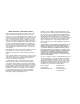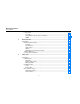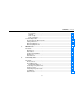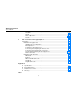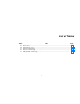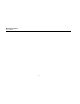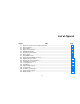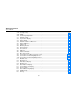TM OneTouch Series II Network Assistant Users Manual September 1999 Rev. 1, 11/00 © 1999, 2000 Fluke Corporation. All rights reserved. Printed in USA All product names are trademarks of their respective companies.
LIMITED WARRANTY & LIMITATION OF LIABILITY Fluke Corporation (Fluke) warrants its products to be free from defects in material and workmanship under normal use and service for one (1) year, beginning on the date of shipment.
Table of Contents Chapter 1 Title Introduction.................................................................................................................. 1-1 Introducing the OneTouch Series II Network Assistant.................................................. Software Version....................................................................................................... Supplied Equipment..................................................................................................
OneTouch Series II Users Manual Central Setup ............................................................................................................ IP Config............................................................................................................... Using DHCP to Get an IP Source Address........................................................... SNMP ...................................................................................................................
Contents (continued) Crossed Pair ........................................................................................................ Split Pair............................................................................................................... Cable Length........................................................................................................ Cable Termination................................................................................................
OneTouch Series II Users Manual Find MAC.............................................................................................................. Find IP .................................................................................................................. Mode of Operation ................................................................................................ Results..................................................................................................................
List of Tables Table 2-1. 2-2. 3-1. 4-1. 7-1. Title Device Icons ......................................................................................................................... TCP/IP Device Icons............................................................................................................. Network Health Meters ......................................................................................................... Fiber Test Terminology ............................................
OneTouch Series II Users Manual vi
List of Figures Figure 1-1. 2-1. 2-2. 2-3. 2-4. 2-5. 2-6. 2-7. 2-8. 2-9. 2-10. 2-11. 2-12. 2-13. 2-14. 2-15. 2-16. 2-17. 2-18. Title OneTouch-10/100 Series II Network Assistant ..................................................................... Autotest Display .................................................................................................................... Station Filter....................................................................................................................
OneTouch Series II Users Manual 2-19. 2-20. 2-21. 3-1. 3-2. 3-3. 3-4. 3-5. 4-1. 4-2. 4-3. 4-4. 4-5. 4-6. 4-7. 4-8. 4-9. 4-10. 5-1. 5-2. 5-3. 5-4. 5-5. 6-1. 6-2. 6-3. 6-4. 6-5. Security Setup ....................................................................................................................... SNMP .................................................................................................................................... Community String Editor.......................................
Contents (continued) 6-6. 6-7. 6-8. 6-9. 6-10. 6-11. 6-12. 6-13. 6-14. 7-1. 7-2. 7-3. 7-4. 7-5. 7-6. 7-7. 7-8. 7-9. 7-10. 7-11. C-1. IP and NetWare Ping ............................................................................................................ IP Ping Results ..................................................................................................................... NetWare Ping Results...............................................................................................
OneTouch Series II Users Manual x
Chapter 1 Introduction Introducing the OneTouch Series II Network Assistant The Fluke OneTouch Series II Network Assistant (hereafter referred to as the "Network Assistant") provides quick solutions to the most common problems found when installing and troubleshooting Ethernet networks. The Network Assistant is a portable, handheld instrument that is operated using a touchscreen user interface. XCaution Take care not to damage the touchscreen with any sharp, pointed, or hard objects.
OneTouch Series II Users Manual documents. Adobe Acrobat Reader is required to view the documents. It is included on the CD-ROM that came with your purchase or downloadable from www.adobe.com. Software Version To determine the version of the software in the OneTouch Series II Network Assistant, press the green button to turn the Network Assistant on then press . The software version number is displayed on the Help screen.
Introduction Introducing the OneTouch Series II Network Assistant 1 UTP Accessory Kit (P/N N6703) Extra OneTouch Series II Network Assistant Getting Started Manual Placing Orders and Getting Assistance To locate an authorized service center, visit us on the World Wide Web at www.flukenetworks.
Chapter 2 Autotest and Central Setup Introduction q AutoTest and Central Setup are two critical elements of using your Network Assistant. To run AutoTest, press (AutoTest) on the top-level display. The Network Assistant will take one of several courses of action. q q q q If a link pulse is detected, it searches for devices on the network. The devices on your segment are shown by protocol on the AutoTest display.
OneTouch Series II Users Manual plugging it back in. This is also the same as pressing the (Rerun) button. Press a displayed device, cable, or hub icon to see a popup screen showing more information about that item. Close the resulting popup screen by pressing . AutoTest continues to discover devices and to count frames and errors even after you exit the screen by pressing (up one level). The Network Health test runs in the background (read Chapter 3).
Autotest and Central Setup Introduction 2 The Network Assistant will identify as a router any device advertising one of the following router protocols: RIP, IGRP, EIGRP, IRDP, or OSPF. Therefore, if a router is statically configured (i.e., is not sending out routing updates), it may not show up as a router. The Network Assistant will identify any IP device that is transmitting periodic router updates as a router.
OneTouch Series II Users Manual Table 2-1. Device Icons Icon Meaning Network Assistant 2-4 Operations Press to display the MAC address and software/hardware versions for your instrument. Station Filter Press to filter out station types of low or no interest to you (Figure 2-2). You can unselect the following: MAC Only (no L3 Address), IP Address, IPX, DECNET, and APPLETALK Stations Press to display a list of stations on the network (Figure 2-3). Stations are listed by name by default.
Autotest and Central Setup Introduction 2 Table 2-1. Device Icons (Cont.) Icon Meaning Operation TCP/IP Devices Press to display IP routers, servers, stations and other devices detected on the network that are running TCP/IP (Figure 2-11). Pressing an icon on the TCP/IP Devices display generates a list of devices of that type. For more information, read “TCP/IP Devices." Hub Cable Press to display general information about the status of the Hub.
OneTouch Series II Users Manual ace216s.bmp Figure 2-2. Station Filter 2-6 ace202s.bmp Figure 2-3. Station List Information ace205s.bmp Figure 2-4.
Autotest and Central Setup Introduction ace206s.bmp Figure 2-5. Novell Server Information 2 ace207s.bmp Figure 2-6.
OneTouch Series II Users Manual Station Detail Display Pressing on a line in a station or server list brings up a Station Detail display (Figure 2-6). This display shows information pertaining to the resource. The information may include the frame type used, the network, node, and MAC addresses, the equipment manufacturer, and the types of router protocols or algorithms available.
Autotest and Central Setup Introduction 2 Viewing Multiple Protocols on Station Detail Displays The Station Detail display tells you if the station is running multiple protocols. If multiple protocols are discovered, the protocol name on the Station Detail display is followed by a number. For example, Figure 2-8 shows part of the Station Detail information for a station running three (Station) to cycle through the protocols. Press protocols. ace208s.bmp Figure 2-7.
OneTouch Series II Users Manual (IEEE 802.2 and 802.3, Ethernet II, and SNAP). If more than one server responds for a given file type, the Network Assistant reports the first server that responded. The File Server List shows the nearest 50 file servers, based on hop count. This list is derived from SAP responses from the first server in the Nearest Server list. If the list takes up more than one screen, use the arrow keys to scroll through the list.
Autotest and Central Setup NetWare Print Server List 2 configured in the SNMP Config menu (see “Central Setup”). TCP/IP Devices Display Pressing the TCP/IP icon from the Autotest display brings up the TCP/IP Devices display (Figure 2-11). This display may include such items as servers, printers, SNMP devices, switches, routers, stations (local and remote), or subnets that are running TCP/IP. The device icons are described in Table 2-2. ace211.bmp Figure 2-10.
OneTouch Series II Users Manual ace204s.bmp Figure 2-11.
Autotest and Central Setup NetWare Print Server List 2 Table 2-2. TCP/IP Device Icons Icon Meaning Operation Servers TCP/IP Servers OneTouch has discovered. The Network Assistant will discover DNS, WINS, POP2, POP3, SMTP, HTTP, DHCP, and BOOTP servers. Duplicate IPs IP addresses that are in use by more than one device on the network. The Network Assistant actively discovers devices using the same IP address and lists them in the TCP/IP menu in Autotest.
OneTouch Series II Users Manual Table 2-2. Device Icons (Cont.) Icon 2-14 Meaning Operation Routers Local Routers and routing protocols on each router. The following routing protocols are identified: RIP, RIP2, OSPF, IGRP, EIRGP, IRDP. Servers TCP/IP Servers the Network Assistant has discovered. It will discover DNS, WINS, POP2, POP3, SMTP, HTTP, DHCP, and BOOTP servers. Subnets Subnets discovered on the local segment.
Autotest and Central Setup NetWare Print Server List 2 Sorting Figure 2-12 shows a sample TCP/IP device list. Sorting for devices running TCP/IP functions the same way as Station Detail Display discussed in Table 2-1. Pressing (Station List Sort) enables you to list devices based on Name, Protocol, Device Type, Frame Count (Local Stations), or MAC Address on the Sort Options screen (Figure 2-13). You can also choose ascending or descending sort order. Sorting does not apply for Subnets and Routers.
OneTouch Series II Users Manual ace213.bmp ace214s.bmp Figure 2-13. Sort Options Address Entry Keypad The Address Entry Keypad (Figure 2-14) is a decimal keypad for entering addresses. Press the Left-Arrow and Right-Arrow keys to select digits to change (or touch the entry box directly at the desired position), the period (.) to move between IP address octets, the OK button to exit the display, and X to exit without saving changes. 2-16 Figure 2-14.
Autotest and Central Setup NetWare Print Server List 2 Central Setup This section covers the elements of the Central Setup screen (Figure 2-15) that are not covered in the Getting Started Manual: (SNMP Config). (IP Config) and IP Config From the Central Setup screen (Figure 2-15), press (IP Config) to access the IP Address screen (Figure 216). ace219s.bmp Figure 2-15.
OneTouch Series II Users Manual The address must be: Correct for the particular subnet to which the Network Assistant is attached (to determine what range of addresses is valid for a particular subnet you must know the subnet mask). Unique (there must not be a duplicate address on the network). The Network Assistant checks for duplicate IP addresses before using a source address. Therefore, you can choose just about any address.
Autotest and Central Setup NetWare Print Server List 2 Using DHCP to Get an IP Source Address The DHCP feature lets you use Dynamic Host Configuration Protocol to automatically get an IP source address for your Network Assistant. To activate DHCP, press (IP Config) from the Central Setup screen; then select DCHP. When you press (Get Address), the Network Assistant requests to lease an IP address from a DHCP server (Figure 2-18).
OneTouch Series II Users Manual The time at which OneTouch will renew its lease depends on whether the DHCP server issued a renew time period. If the DHCP server issued a renew time period, OneTouch will attempt to renew its lease at the specified time. Otherwise, OneTouch will attempt to renew the lease at 50% of the lease period. If OneTouch is unable to contact the DHCP server, it will try again to renew the lease at 87.5% of the lease period or the time specified by the server.
Autotest and Central Setup NetWare Print Server List 2 (Find Router) again cycles through a list of the detected routers. This lets you see more routers than just the first one detected. If the Network Assistant has discovered more than one router, it assumes you want to ping the busiest router, and so uses that router’s address. (Apply Address) to see if the Source IP Press address is duplicated on the local subnet. If a duplicate is found, its MAC address is displayed.
OneTouch Series II Users Manual Press SNMP Communities on the Security Setup screen to access the SNMP Community String List (Figure 2-20). The Network Assistant uses the “public” community string (password) as the first default and also provides the capability to enter four additional community strings different than “public” for any given device or set of devices. You can also password-protect strings so they are not visible on the Network Assistant screen.
Autotest and Central Setup NetWare Print Server List 2 ace222s.bmp Figure 2-21.
OneTouch Series II Users Manual 2-24
Chapter 3 Network Health Introduction Network Health displays utilization (Util), errors (Error), collisions (Colsn), broadcasts (Bcast), protocols (IPX), and stations (Stations), as shown in Figure 3-1. To enter (Network Health) on the Network Health menu, press the top-level display. The Network Health menu displays six meter icons that indicate the overall health of the network. Press a meter icon to get more information about the network indicator shown on that meter. ace301s.bmp Figure 3-1.
OneTouch Series II Users Manual For example, pressing Util displays the Top Senders display (Figure 3-2). To get more detail about a particular station, press the boxed address of that station. Details about that station will be displayed as shown Figure 3-3. Press ( Tool Menu) to access the following (as applicable): q q q q q q IP Trace Route Ping + SNMP Ping Ping Key Device Add to Key Devices Find Node ace303s.bmp Figure 3-2.
Network Health Introduction 3 Each meter icon (except where indicated) has a logarithmic scale with 0 at the minimum, 10 at the midpoint, and 100 at the maximum. Tic marks identify the average and maximum data points. Average Maximum Current ace304s.bmp Figure 3-3. Station Detail The Network Health test display has six meter icons, each of which indicates the current, average, and maximum values. A representative meter icon is shown in Figure 34. Figure 3-4.
OneTouch Series II Users Manual Table 3-1. Network Health Meters Icon Description Press to display network utilization. Percent Display – Displays the utilization percentage for the last one-second sample period. Count Display – Displays the frame count, for the last one-second sample period. The meter’s scale switches to high range when the frame rate exceeds 10,000/second. Press to display the types of errors received.
Network Health Introduction 3 Table 3-1. Network Health Test Icons (Cont.) Icon Operation Press to display collision details (% collisions and collisions/second). Percent Display – Displays the number of collisions as a percentage of the number of frames received for the last one-second sample period. The Network Assistant identifies preamble collisions. Count Display – Displays the collision count for the last one-second sample period.
OneTouch Series II Users Manual Table 3-1. Network Health Test Icons (Cont.) Icon Operation Displays the number of unique source addresses monitored since the beginning of this test. Some of the source addresses may be off-segment, which are sourced from stations on the other side of a router. The meter has a logarithmic scale with 0 at the minimum, 25 at the mid-point and 250 at the maximum. Press to display the Station List. This information is the same for the Percent Display and Count Display.
Network Health Introduction Interpreting Error Results Collisions A collision is the result of two or more nodes transmitting at the same time on the segment. Collisions are not necessarily bad. They are a normal part of Ethernet’s operation. In general you need not worry about collisions unless the AVERAGE collision rate is greater than 20%. Excessive collisions are more often associated with too much network traffic and less often a physical problem with the network.
OneTouch Series II Users Manual If the percentage of frames with a bad FCS is greater than 1%, then it should be considered a serious problem that is affecting network throughput. A given rate of bad FCS frames has a much more serious effect on network throughput than a similar collision rate. This is because the retransmission time is so much longer.
Network Health Introduction 3 environment, a local station is one that is in the same broadcast domain as the Network Assistant. A remote station is one that is not on the same Ethernet segment or broadcast domain as the Network Assistant.
OneTouch Series II Users Manual 3-10
Chapter 4 Cable Tests Introduction The Network Assistant quickly identifies the most common cable and wiring faults on twisted pair cabling systems and automatically tests all four pairs. It also detects fiber optic cable and enables you to begin fiber tests if a fiber optic module is detected. You can perform the following tests and operations from the Cable Tests display (Figure 4-1).
OneTouch Series II Users Manual Cable Autotest Cable Length Results Press (Cable Autotest) to measure cable length, detect split pairs, and/or perform a wiremap test. The Network Assistant does not measure cable length when it detects a link pulse (i.e., when connected to an active device such as a Hub). When displaying cable length, the Network Assistant always reports the length to the first fault (e.g., opens, shorts, or split pairs).
Cable Tests Introduction 4 The Wiremap Cable test can be run as a standalone test or automatically when you run Cable Autotest or AutoTest. The standalone test and Cable Autotest are run under Cable Tests. To run a standalone test Wiremap Cable test, attach the cable to the Network Assistant and a remote unit to the far end of the cable under test, then press (Wiremap Cable). Figure 4-2 shows an example of the Wiremap Cable test results. ace402s.bmp Figure 4-2.
OneTouch Series II Users Manual If you explicitly run the Wiremap Cable test while the far end of the cable is attached to a Hub, you may see unexpected results like wires shorted together. This is a normal side effect of forcing a wiremap to be done on a remote device other than a Cable Identifier. Identifying Cables Use the Cable Identifiers in mapping a cable. (Cable Identifier #1 is standard equipment and comes with the Network Assistant; Cable Identifiers #2 through #6 are optional.
Cable Tests Introduction 4 Twisted Pair Cables Twisted pair cable is currently the most popular cable in LAN systems. The 10BASE-T standard for twisted pair cabling systems is much more popular than coaxial based Ethernet networks because it is easier to work with and is inherently more reliable. The 10BASE-T standard is valid for Unshielded Twisted Pair (UTP) and Shielded Twisted Pair (ScTP).
OneTouch Series II Users Manual Special crossed-pair patch cords are useful when working with non-standard cabling systems. Reversed Pair A cable pair is reversed when two individual wires of a pair are reversed from end-to-end, as shown in Figure 4-3. A reversed pair is not necessarily a catastrophic failure. Some 10BASE-T adapter cards and Hubs can sense the reversed polarity and continue to operate. It is always a good idea, however, to fix this problem when found. 1 2 2 1 ace404f.eps Figure 4-3.
Cable Tests Introduction The symptoms of a split pair range from non-existent to a complete lack of communication. In some cases a split pair cable may work just fine for 10BASE-T but not at all for 100BASE-TX. 3 3 6 4 6 4 5 5 ace406f.eps Figure 4-5. Split Pair A split pair cannot be identified with a conventional wiremap test because it is the wire pairing that is incorrect rather than the physical connection. Another technique must be used.
OneTouch Series II Users Manual The Network Assistant is preprogrammed with typical NVP values for CAT 3, 4, and 5 UTP cable. In addition, there are two user-definable Cable Types for you to enter your own NVP values. Cable Termination In addition to determining cable length, the TDR technique provides information on the kind of termination at the far end of the cable and the cable’s characteristic impedance.
Cable Tests Introduction Cable 4 End Of Fault Transmitted Pulse Open Reflected Pulse Transmitted Pulse Short Reflected Pulse Transmitted Pulse Non Reflected Pulse Remote Adapter ace407f.eps Figure 4-6.
OneTouch Series II Users Manual Test Fiber Optic Cable This section describes how to use the Network Assistant with a Fluke Fiber Optic Meter (FOM) to test fiber optic cable. You can measure optical loss and output power on multimode or singlemode cable. The fiber tests require the following: See the instruction sheet provided with the DSPFOM/FTK for specifications and maintenance information for the fiber optic meter and source.
Cable Tests Test Fiber Optic Cable Table 4-1. Fiber Test Terminology Measuring Optical Loss After setting the reference, do not disturb the source connection as you make connections to measure optical loss (Figure 4-9). If the fiber test is not already running, press (AutoTest) from the top level display to start the test. Term Definition Reference Power measured on a known reference cable. Power Measured power in milliwatts and dBm. dBm is the ratio of the measured power to one miliWatt.
OneTouch Series II Users Manual ace403s.bmp Figure 4-7.
Cable Tests Test Fiber Optic Cable FOS 850/1300 FIBER OPTIC SOURCE FOM FIBER OPTIC METER 1300 1300 850 4 1300 850 OFF 1550 1300 850 OFF 850 Do not disturb source connection. ace408f.eps Figure 4-8.
OneTouch Series II Users Manual FOM FIBER OPTIC METER 1300 850 1550 1300 850 OFF FOS 850/1300 FIBER OPTIC SOURCE 1300 850 1300 850 OFF Do not disturb source connection. ace409f.eps Figure 4-9.
Cable Tests Test Fiber Optic Cable 4 TX FOM FIBER OPTIC METER 1550 1300 850 1550 1300 850 OFF ace410f.eps Figure 4-10.
OneTouch Series II Users Manual 4-16
Chapter 5 NIC/Hub Tests Introduction The (NIC/Hub Tests) display provides access to the following tests: NIC Autotest Hub Autotest NIC Detector Flash Hub Port If the Network Assistant has a valid network connection, it continues to monitor the network until one of these tests is executed. From the Network Assistant top level display, press (NIC/Hub Tests) to access the NIC/Hub Tests display (Figure 5-1). ace501s.bmp Figure 5-1.
OneTouch Series II Users Manual NIC Autotest In order for the NIC Autotest to complete, the NIC needs to be set up (power on, drivers running, etc.). Marginal: The NIC signal level is not within specification. The problem is either excessive attenuation in the cable or a defective NIC card. (NIC Autotest) to verify the correct operation of Press an Ethernet (10 or 100 Mbps) adapter card.
NIC/Hub Tests Introduction 5 Hub Autotest Press (Hub Autotest) to verify the connectivity between the desktop and the Hub. Hub Autotest checks the link pulse signal level and queries the NetWare and NetBIOS servers to determine the Hub’s ability to send and receive frames. If successful, the Network Assistant displays the map that is identical to AutoTest (Figure 5-3). ace505s.bmp Figure 5-3.
OneTouch Series II Users Manual can also see the hub’s transmission speed and its ability to perform half or full-duplex communication or autonegotiation. To determine your hardware revision, press from the top-level display. If the polarity of the data on the cable’s receive pair is reversed, the cable on the Autotest display flashes. NIC Detector This test assists you in reclaiming unused hub ports.
NIC/Hub Tests Introduction 5 that flash the LED on the hub, indicating the port that the Assistant is connected to. Note that some hub port link lights have a very slow response time. The Flash Hub Port feature may not work with these devices. Note The Network Assistant will not automatically power off during Flash Hub Port. ace503.bmp Figure 5-5.
OneTouch Series II Users Manual 5-6
Chapter 6 Connectivity Tests Introduction Connectivity Tests verify the IP or IPX connectivity between a specific resource or station and the Network Assistant. From the Network Assistant top-level display, (Connectivity Tests). The Connectivity Tests press screen displays (Figure 6-1). OneTouch Series II Pro features are provided on a trial basis. Read the online help in the OneTouch Link program for more information on enabling options.
OneTouch Series II Users Manual IP Trace Route IP & NetWare Ping From the Connectivity Tests display, press (IP Trace Route) to access the Trace Route screen (Figure 6-2). Enter a target address by pressing the Target IP Address box and using the Keypad (see “Manually Entering to perform the Trace Addresses” in Chapter 2). Press Route and view the results. From the Connectivity Tests display, press (IP & NetWare Ping) to access the IP Ping Tests or NetWare Ping display (Figure 6-3).
Connectivity Tests Introduction Press IP Ping or NetWare Ping as appropriate. Entering IPX Addresses From the Connectivity Tests display, press (IP & NetWare Ping), then press the (NetWare Ping) tab to access the NetWare Ping Configuration display (Figure 64). 6 The NetWare ping test requires only the IPX node address of the station you want to ping. If you want the Network Assistant to find the station’s network address, enter 00000000 as the network address.
OneTouch Series II Users Manual Conducting a Ping Station Test After you have configured the appropriate IP address, you can set the frame length from the by pressing or (Figure 6-5). This sets the frame length of the ping packet between 64 and 1518 bytes. This is the total frame length. (Begin Pinging) from the IP Ping or NetWare Press Ping display (Figure 6-7) to start the test. Figure 6-7 shows a sample IP Ping test results screen. Figure 6-8 shows an example of NetWare ping test results.
Connectivity Tests Introduction Ace620s.bmp Figure 6-6. IP and NetWare Ping ace606s.bmp Figure 6-7. IP Ping Results 6 ace607s.bmp Figure 6-8.
OneTouch Series II Users Manual If you have trouble making the IP Ping test work, verify that: activated or deactivated quickly using the selection box on the right side of the list. The Source IP Address is correct for this subnet. The Target station is active. The Router IP Address is correct. If you have trouble making the NetWare Ping test work, verify that: The station you are pinging has the Diagnostic Responder loaded. The node address you entered is correct.
Connectivity Tests Introduction ace617s.bmp Figure 6-10. IP Configuration When you press a address box the Edit Key Devices screen displays (Figure 6-11) and enables you to edit address information. 6 ace616s.bmp Figure 6-11. Edit Key Devices For IP, enter the IP address of the device. For IPX, you must enter the Node and Network addresses. After you enter the address, the Device Name box displays the name assigned to the device (if available from the Station List).
OneTouch Series II Users Manual the changes using the alphanumeric keypad (read “Central Setup” in Chapter 2). The device name you assign is for the purposes of the Key Device Ping function. You can also modify the name of a list by pressing the List Name box. Note Renaming a device while using Key Device Ping does not modify the original name assigned to the device on the network (i.e., when the device is listed again under Station List, the original name will remain).
Connectivity Tests Introduction 6 NetBIOS – The top two domains or workgroups, based on the number of stations, are listed along with the transport protocol used by the stations in that domain. NetWare – The nearest file server is listed. This is a server that responded to the “Get Nearest Server” request. The network number and frame type are also listed. TCP/IP – Up to two devices in each category are listed. For subnets, the two most predominant are listed. ace608s.bmp Figure 6-12.
OneTouch Series II Users Manual Station Locator Station Locator is a OneTouch Series II Pro feature that determines the switch and switch port where a station is connected. It does this by searching for the MAC address of the station in the forwarding tables contained in the switch. Station Locator then displays pertinent switch status and configuration information with port identification and the location of a suspect station.
Connectivity Tests Introduction 6 Find IP Results Enter the Target IP by pressing the address box and using the keypad. Press (Find). If you enter an IP address, the Network Assistant first tries to determine the MAC address of that station before performing the search. The actual search is performed using the MAC address. Although the IP address does not have to be on the same subnet as the Network Assistant, it does need to be on the local segment.
OneTouch Series II Users Manual q 1003. Typically, if a switch does not have slots but looks like a hub, the port number will represent the actual port on the unit. Port Info – The interface description for the given port. Port Information is the textual description of the port on which the MAC address was found. This description is either the interface description of the port or a string constructed from the port information collected from the private MIB of the switch.
Chapter 7 ITO – Internetwork Throughput Option Introduction ITO/xDSL consists of two components: The Internetwork Throughput Option (ITO) is a Fluke OneTouch Series II Network Assistant software option that is used to test enterprise-wide throughput or to evaluate line capacity. ITO’s counterpart, xDSL, verifies the operation of digital subscriber lines. Throughput Test – double ended test of network bandwidth which requires two OneTouch Series II Network Assistants.
OneTouch Series II Users Manual ITO/xDSL Throughput Test The following functions are covered in the Throughput section Theory of Operation Configuring the Remote Unit Local Unit Connections Configuring the Local Unit Results Displayed During the Test Final Test Results ITO/xDSL Theory of Operation The ITO Throughput test refers to these two units as the local and remote units and the xDSL Throughput test refers to these two units as the subscriber-end unit (ATUR) and the central office unit (ATU-C), respe
ITO – Internetwork Throughput Option Introduction Ethernet Network 7 Ethernet Network WAN Local (ATU-R) Network Assistant Remote (ATU-C) Unattended Network Assistant ace702f.eps Figure 7-1.
OneTouch Series II Users Manual tracking the number of packets received from the other unit. Then, both units generate the userconfigured traffic for the specified duration. The traffic generated is IP level data-grams, which allows routing. Both units transmit traffic simultaneously. Basic Operation For the ITO and xDSL Throughput Tests, starting the test causes the following actions: 1. 2.
ITO – Internetwork Throughput Option Introduction Router 7 Switch or Router Hub A D B Network Assistant WAN C Switch or Router 703f.eps Figure 7-2.
OneTouch Series II Users Manual External Network/ Internet Service Providers Existing Telephone Line Enet Router Enet Switch xDSL Modem xDSL Modem Subscribers Computer Network Central Office Network Installation Assistant Installation Assistant Subscriber's Location Central Office ace710f.eps Figure 7-3.
ITO – Internetwork Throughput Option Introduction The test allows Ethernet to Ethernet testing of any link. A link can be wireless, routed, transparent LAN service, or asymmetric service (such as xDSL or cable modems). The ITO Throughput test requires both units to have software version 4.50, or later. Only the local unit must have the ITO option enabled. Read “Determining and Installing Software” in the OneTouch Series II Getting Started Manual for more information.
OneTouch Series II Users Manual Note For xDSL, the central office unit only requires you to enter an IP address. If the Network Assistant’s Source IP Address is not set correctly for the network segment that it will be attached to, you must set it prior to performing any tests. 1 2 3 4 5 6 7 ace704f.eps Figure 7-4.
ITO – Internetwork Throughput Option Introduction 7 Internet Service Provider Subscriber Lines External Corporate Network Router Ethernet Switches Installation Assistant CO Unit xDSL ATU-C Modem Bank Alternate CO Connection POTS Splitters Public Switched Telephone Network ace712f.eps Figure 7-5.
OneTouch Series II Users Manual Telephone POTS Splitter xDSL Modem Subscriber Lines Ethernet Port Computer or Network Connection Personal Computer or Business Network Installation Assistant ace711f.eps Figure 7-6.
ITO – Internetwork Throughput Option Introduction 1. Remote IP Address 2. IP Config 3. Duration 4. Enter the source IP address of the Network Assistant at the remote end by pressing the Remote IP Address box. For xDSL, enter the Target IP ATU-C Address. Enter the address . with the keypad then press Enables you to enter the IP address for the local (this) unit. Select the method for configuring the IP Address (Manual or DHCP). See Chapters 2 and 6 for more information. 5.
OneTouch Series II Users Manual Stop at Upstream Incr by 7-12 Select the highest speed for the range of downstream rates to be tested. Select the speed of the upstream traffic generated during the test. Select the increment size of the downstream speeds within the range you defined with the Start at and Stop at selections. The test increments the downstream speed and continues testing only if the channel passes 95% of the transmitted data at the current speed.
ITO – Internetwork Throughput Option Introduction 7 100 Mb Frame Size 64 128 256 512 768 1024 1280 1518 Max Bps 32.8Mbps 65.5Mbps 75.8Mbps 86.0Mbps 86.0Mbps 90.1Mbps 92.2Mbps 85.0Mbps Frm Len Select from the following RFC 1242 frame sizes: 64, 128, 256, 512, 768, 1024, 1280, and 1518 bytes. Run Test After entering the above parameters, press Run Test to start the test. 6. 7. ace705s.bmp Figure 7-7.
OneTouch Series II Users Manual 1. The first four items show the upstream and downstream test speeds (Speed), the duration of the test (Duration), the frame length (Frm Len), and the data pattern (Pattern) as selected on the Throughput Test configuration display. 2. The Upstream and Downstream rates show the actual data upstream and downstream transmission rates used during this Throughput Test excluding the Ethernet overhead of preamble and inter-frame gap.
ITO – Internetwork Throughput Option Introduction ITO/xDSL Traffic Generator Traffic Generator lets you generate network traffic to see how your network responds to varying traffic loads. Traffic Generator is available in trial mode. Read the OneTouch Network Assistant Getting Started Manual (P/N 1279870) and the OneTouch Link program online help for more information on enabling options.
OneTouch Series II Users Manual 1. Rate indicates the current Traffic Generator bit rate excluding the Ethernet overhead of preamble and inter-frame gap. 2. Use the arrow icons to set the number of frames transmitted per second. 3. Use the arrow icons to set the frame length. 4. Select the Frame Type as MAC (Media Access Control), IP, or PING. Refer to the following sections on Traffic Generator modes for more information. 5.
ITO – Internetwork Throughput Option Introduction MAC Mode 8. Traffic Generator’s MAC mode allows you to transmit traffic on the local segment. You can transmit unicast or broadcast packets. To run Traffic Generator in the MAC mode, do the following: 1. Connect the Network Assistant to your network. 2. ( Connectivity Tests) from the top-level Press display. For xDSL, press (xDSL Test) from the top-level display then press the Traffic Generator tab. 3. Press (Traffic Generator). 4. Press or 5.
OneTouch Series II Users Manual Note The illegal sized frames of 60 and 1520 bytes will not pass through a router and may not pass through a switch. 7. Select IP as the frame type. 8. Configure the Target IP Address box by pressing the box and entering the address from the displayed keypad. 9. Press (Start Traffic) to run Traffic Generator. Press (Stop Traffic) to stop the Traffic Generator. The generated traffic for IP Mode consists of an IP frame containing all zeros in the data field.
ITO – Internetwork Throughput Option Introduction 1 7 1 Rate is the raw data rate, excluding the Ethernet framing overhead (preamble and inter-frame gap). 2 This gauge shows the Network Assistant’s Traffic Generator transmission rate. 3 This gauge shows the Ethernet Utilization for all traffic in the current collision domain. It does not include the minimum inter-frame gap.
OneTouch Series II Users Manual To run Traffic Generator in Ping mode, do the following: 1. Connect the Network Assistant to your network. 2. (Connectivity Tests) from the top-level Press xDSL Test then press display (for xDSL, press the Traffic Generator tab and go to step 5). 3. Press (ITO). 4. Press the (Traffic Generator) tab. 5. Press or to configure Frames/second to the desired amount. 6. or to configure Frame Length as 60, Press 64, 128, 256, 512, 768, 1024, 1280, 1518, or 1520 bytes.
ITO – Internetwork Throughput Option Introduction 1 2 7 1. Rate is the raw data rate, excluding the Ethernet framing overhead (preamble and inter-frame gap). 2. Network Utilization – This gauge shows the Network Assistant’s Traffic Generator transmission rate. 3. Ping Responses – This is the response rate (responses per second) received from the target device. 3 ace709s.bmp Figure 7-11.
OneTouch Series II Users Manual 7-22
Appendices Appendix A B C D Title Specifications ..................................................................................................................... Basic Maintenence ............................................................................................................. Web Remote Control .......................................................................................................... Glossary ..............................................................................
Appendix A Specifications General Specifications Media Access 10Base-T and 100Base-TX. Cable Tests Length, wiremap, and split pairs. Ports Shielded Hub/NIC connector (RJ45). Shielded Wiremap connector (RJ45). RS-232C PC/Printer port (DB-9). Printers Supported HP LaserJet series. Interface Icon-based touchscreen display. Battery Removable/rechargeable NiMH battery, 2-hour life. Dimensions 20.3 cm x 10.7 cm x 5.3 cm (8 in x 4.2 in x 2.1 in). Weight 0.7 kg (1.7 lbs). Warranty One year.
OneTouch Series II Users Manual Environmental Requirements Operating Temperature 10°C to 30°C with up to 95% Relative Humidity 10°C to 40°C with up to 75% Relative Humidity Non-Operating Temperature -20°C to +60°C Approvals The Universal AC Adapter for the Network Assistant has UL, CSA, and TÜV approvals or other approvals valid in the USA, Canada, and Europe. Electromagnetic Interference The Fluke OneTouch Network Assistant complies with German Law Vfg. 243.
Appendix B Basic Maintenance Service and Repairs Maximizing Battery Life To have the Network Assistant serviced or repaired, call on of the numbers listed below: The life of NiMH batteries is strongly influenced by the care that they receive. North America : 1-888-99-FLUKE (1-888-993-5853) Europe: +31 40-267-8300 The greatest enemy of your battery pack is heat. Avoid charging your batteries when they are hot.
OneTouch Series II Users Manual Replacement Parts List Part Top Shell Assembly B-2 Part No.
Appendix C Web Remote Control Introduction Web Remote Control is a OneTouch Series II Pro feature that enables you to view and interact with the Network Assistant attached to the network via a web browser. Your web browser software must be “Java-enabled.” If you do not have a Pro model, you will only be able to view the current screen with no interaction.
OneTouch Series II Users Manual SNMP Setup The SNMP Community String feature operates as described in Chapter 6, “Connectivity Tests.” If you have previously set up values for Community Strings, enter them in the appropriate boxes and click Submit. Web Agent FAQ This link addresses frequently asked questions (FAQ) about browser compatibility, configuration, and Network Assistant operation in relation to the Web Agent. OneTouch News This link accesses the Fluke Network Solutions web page http://www.fluke.
Appendix D Glossary 10BASE2 Sometimes called ThinLAN or CheaperNet, 10BASE2 is the implementation of the IEEE 802.3 Ethernet standard on thin coaxial cable. The maximum segment length is 185 meters. 10BASE5 Sometimes called ThickLAN, 10BASE5 is the implementation of the IEEE 802.3 Ethernet standard on thick coaxial cable. The maximum segment length is 500 meters. 10BASEF A point-to-point fiber link. This is the draft specification for IEEE 802.3 Ethernet over fiber optic cable.
OneTouch Series II Users Manual 802.2 This IEEE standard specifies Logical Link Control (LLC), which defines services for the transmission of data between two stations at the data-link layer of the OSI model. 802.3 Often called Ethernet, this IEEE standard governs the Carrier Sense Multiple Access/Collision Detection (CSMA/CD) networks. Typical cabling standards are 10BASE-T, 10BASE2, and 10BASE5. Access Method The set of rules by which the network determines what node has access to the network.
Appendices Glossary D Broadcast A message that is addressed to all stations on a network. For Ethernet networks, the MAC broadcast address is FFFFFFFFFFFF. Client A client is a computer that make requests of a server. A client has only one user; a server is shared by many users. Broadcast Storm A situation in which a large number of stations are transmitting broadcast packets. This typically results in severe network congestion. This problem is usually a result of a misconfiguration.
OneTouch Series II Users Manual CSMA/CD (Carrier Sense, Multiple Access with Collision Detection) In CSMA/CD, each node or station has equal access to the network. Before transmitting, each station waits until the network is not busy. Since each node has equal access to the network, a collision (two stations transmitting at the same time) can occur. If a collision occurs, the affected nodes will wait a random time to retransmit. Ethernet uses the CSMA/CD access method.
Appendices Glossary Full-Duplex 10Base-T and 100Base-TX network operation using a switching Hub to establish a point-to-point connection between LAN nodes that allows simultaneous sending and receiving of data packets. Full-duplex performance is twice that of half-duplex performance. A 10Base-T fullduplex network is capable of 20 Mb/s data throughput, while a full-duplex 100Base-TX network is capable of 200 Mb/s throughput.
OneTouch Series II Users Manual Late Collision A collision that occurs after the first 64 bytes in a frame. In 10BASE-T networks, late collisions will be seen as frames with a bad FCS. Causes of Late Collisions are a faulty NIC or a network that is too long. A too-long network is one in which the end-to-end signal propagation time is greater that the minimum legal sized frame. Layer One of seven levels in the Open Systems Interconnection (OSI) reference model. See OSI.
Appendices Glossary Packet A group of bits in a defined format, containing a data message that is sent over a network. Protocol A set of rules that machines must follow to exchange information on a network. Primary Domain Controller A device that manages the common security policy and user account databases for a group of NetBIOS servers. The election protocols are such that the primary domain controller has a tendency to become the master browser.
OneTouch Series II Users Manual Short Frame A frame less than the minimum legal size (less than 64 bytes) with a good frame check sequence. In general, you should not see Short Frames. The mostly likely cause of a Short Frame is a faulty adapter card or driver. Signal/Noise Ratio The ratio of worst-case received signal level to noise level measured at the receiver input (expressed in dB). The S/N ratio may be expressed as NEXT(dB) Attenuation(dB), provided idle channel background noise is low.
Appendices Glossary Terminator A resistor connected to the end of a coax cable which is intended to match the characteristic impedance of a cable. Signals are dissipated in the terminator, eliminating reflections. Topology Topology is the organization of network components. The topology of Token Ring network components is a ring. Uptime The amount of uninterrupted time that a resource (such as a print server) has been available.
OneTouch Series II Users Manual D-10
Index —A— —B— AC adapter, universal, 1-2 Accessory Kit (UTP) Optional Equipment, 1-3 Autotest Device detection, 2-2 TCP/IP Devices, 2-5 AutoTest Device icons, 2-3 Hub, 2-5 Network Assistant, 2-4 Novell Server, 2-4 Popup windows, 2-3 Bad Frame Check Sequence (FCS), 3-7 Battery Battery Life Maximizing, B-1 NiMH Rechargeable Battery Pack, 1-2 —C— Cable Autotest, 4-2 Cable basics, introduction to, 4-4 Cable Identifier, 1-2 Cable Identifier, 4-3 Set, 4-3 Optional Equipment, 1-3 Cable Information, General C
OneTouch Series II Users Manual Ping, 6-1 Crossed Pair Cable Information, 4-5 Flash hub port, 5-4 —N— —G— —D— General Cable Information Cable Length, 4-6 Cable Termination, 4-7 Crossed Pair, 4-5 Reversed Pair, 4-5 Twisted Pair, 4-4 NetWare file server list, 2-8 ping station, 6-7 print server list, 2-9 Network Assistant Strap, 1-2 Network Assistant Maintenance, B-1 Optional Equipment, 1-3 Softcase, 1-2 Supplied Equipment, 1-2 Touchscreen Cleaning, B-2 Network Health, 3-1 Meters Broadcasts, 3-5 Collisio
Index (continued) —O— Optional Equipment, 1-3 Strap, 1-2 Supplied Equipment, 1-2 Switch Disovery, 6-14 —P— —T— Ping Results, 6-12 Power cord, 1-2 Test Folders Cable Tests Cable Autotest, 4-2 Define Cable, 4-4 Toner, 4-4 Wiremap Cable, 4-2 Network Health, 3-1 Meters Broadcasts, 3-5 Collision, 3-5 Error, 3-4 Utilization, 3-4 NIC/Hub Tests, 5-1 Toner, 4-4 Touchscreen Cleaning, B-2 Twisted Pair, Basics, 4-4 —R— Rechargeable Battery Pack (NiMH), 1-2 Rechargeable Battery Pack (NiMH) Optional Equipment, 1-3
OneTouch Series II Users Manual 4