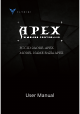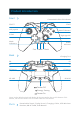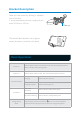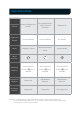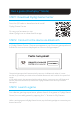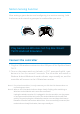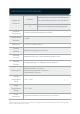User's Manual
Air Mouse (Only supports Wireless Android Mode)
Air Mouse function is a unique function of Flydigi that can utilize controller to simulate
mouse operation, to facilitate users to click like a mouse anywhere as you wish.
Under Wireless Android Mode, click Pair button to turn on/off Air Mouse function. M1
button works as the left mouse button when Air Mouse is on.
In Bluetooth mode, you can set any button to call out Air Mouse. RT button always
works as the left mouse button.
Note: Rotating the controller in all directions using its central point as axis will control mouse
to move in Air mouse mode
Some PC games like Call of Duty, FIFA, Dynasty Warriors, The Witcher, Tomb Raider, etc.,
can support the controller without a driver. Additional games can be downloaded from
platforms such as Steam (Genuine paid versions).
Plug the USB wireless receiver into the USB port of PC.
Ύ
Turn on the power switch at the back, press and hold X + Pair buttons in turn
for around 5 seconds. The controller switches to Xinput Mode (Mode indicator
stays steadily on). The controller is now connected with the receiver.
Ώ
For paired controllers, it’s only necessary to click the Pair button when re-
connecting next time.
Play PC Games on PC (Xinput Mode)
What if the Mode indicator keeps slowly flashing after switching to Xinput Mode
and cannot be reconnected?
Power off and on the controller, press and hold the Pair button; Xinput Mode
indicator will flash quickly. Plug in and unplug the USB wireless receiver and keep
distance between controller and receiver within 20cm. Once successfully paired,
the mode indicator will slowly flash twice before it stays on.
Note: