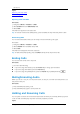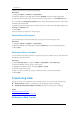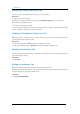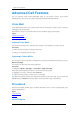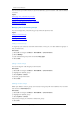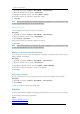Specifications
Call Features
Flyingvoice Network Technology Co., Ltd. 20
required, get it from your system administrator.
Procedure
1. Navigate to Menu > Features > Call Forward.
2. Select the desired forwarding type and select Enabled from the corresponding field.
3. Enter the contact number you want to forward incoming calls to in the Forward to field.
4. If you select the No Answer Forward option, select the desired ring time to wait before
forwarding from the s field.
5. Optional: Enter the always/busy/no answer forward on code or off code respectively in the
On Code or Off Code field.
6. Select Save.
The call forward icon appears in the status bar.
Deactivating Call Forward
You can deactivate call forward when you no longer want to forward your calls.
Procedure
1. Navigate to Menu > Features > Call Forward.
2. Select the desired forwarding type and select Disabled from the corresponding field.
3. Select Save.
Diverting Calls to a Contact
You can divert all incoming calls from a particular contact to another contact. Auto divert has
precedence over call forward.
Procedure
1. Select Directory (Dir) or navigate to Menu > PhoneBook > Local Directory.
2. Select the desired contact group or All Contacts.
3. Highlight the desired contact, and select Option > Detail.
4. Edit the contact information.
5. Enter a contact’s number you want to divert the call to in the Auto Divert field.
6. Select Save.
Transferring Calls
During a call, you can transfer the call to another contact. You can use one of three ways:
⚫ Blind Transfer: Transfer a call directly to the third party without consulting.
⚫ Attended Transfer (Consultative Transfer): Transfer a call with prior consulting.
Topics
Performing a Blind Transfer
Performing Transfer with a Transfer Key
Performing a Blind Transfer