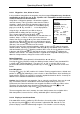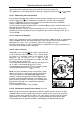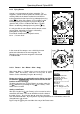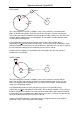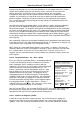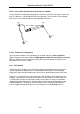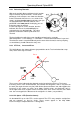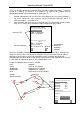Manual
Operating Manual Flytec 6020
Now at this point the individual waypoints need to be inserted into the Route.
After pressing the key
F1
(lns.Wayp), the list of available waypoints will appear in the bottom
half of the screen in alphabetical order. At the same time one will see the prompt: “Select
Waypoint No1.” Again by using the ▲ or ▼ keys one has to search for the 1
st
WP and it is
added to the Route by pressing the
OK
key. This is indicated in the upper half of the screen.
By pressing the key
F1
(Ins.WP) again, one can select the second waypoint and add it to
the Route with the
OK
key etc. The highlighted waypoint (now offset in black) in the Route is
always the last one entered, which means that the function “lns.WP” will set the next WP to
be entered after the one highlighted in black. If e.g. one wants to insert an additional
waypoint after WP1, then you highlight WP1, press the
F1
key (lns.WP); then the prompt
“Select Waypoint No 2” appears.
If you notice, for example, that Waypoint No. 4 must be changed, then you select and delete
it and insert a new one after the existing WP3 by pressing the
F1
key. Again the list of
available waypoints appears and the request “Edit Waypoint No 4”. After selecting and
pressing the
OK
key, the old waypoint is replaced by the newly chosen one.
If one wants to delete a waypoint from the Route, it is marked and completed by pressing the
key
F2
(Del. Wayp). The waypoint is then deleted from the list without any additional query.
Altering a Route
You select a route to be changed with the ▲ or ▼ keys and confirm with
OK
. The Route
name is changed first. If this is not what you want, then it is sufficient to press
OK
again in
order to get access to the waypoints of the Route. As described in the last paragraph,
additional waypoints can now be added or deleted.
Deleting a Route
You select the route to be deleted with the ▲ or ▼ keys and confirm by pressing the key
F2
(Del.Route). For data safety the 6020-GPS inquires once again: (“Delete Route?”)
which is to be answered with Yes or No.
Copying a normal Route as Competition-Route
Each one of the existing Routes may be copied into the memory of Competition-Routes.
For this purpose the required Route is to be marked and followed by long pressing of the
McC
key. Please note that after this entry the start cylinder, radii and start time need to
be set separately, because all cylinder radii are reset to the default value of 400 m.
2.6.6 The Competition-Route
In contrast to the routes described above, the Competition-Route contains waypoints which
are mandatory to be reached; for example turning points in competition or FAI-record
flights, or performance flights. The regulation, which only recently came into effect in
documenting distances flown, fully relies on the recording of GPS-Receiver position data
(Tracklog points).
It is only when flying Competition Routes that the pilot will be warned by an acoustic
alarm when approaching his waypoints or when leaving the start cylinder and that the
unit switches automatically to the next waypoint. Call-up of the Competition Route is
effected by prolonged pressing of the
key and confirmation by
OK
key. The Competition-
Route, once it has been activated, remains enabled even after switching-off the instrument.
It can only be disabled by prolonged pressing of the
key followed by
F2
Cancel Route.
Instead of the previous photographic sectors the pilot only needs to reach a predetermined
distance to the turning point. It is also called the entering flight into the cylinder.
- 24 -