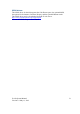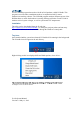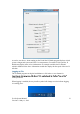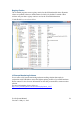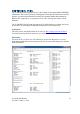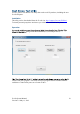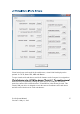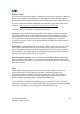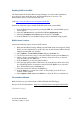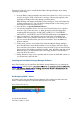User's Manual Part 2
J2 680 System Manual
Version 1.0 May 11, 2012
60
Perform the following steps to install the Intel Matrix Storage Manager driver during
operating system setup:
1. Press the F6 key when prompted in the status line with the Press F6 if you need to
install a third party SCSI or RAID driver message. This message appears at the
beginning of Windows XP setup (during text-mode phase).
Note: Nothing will happen immediately after pressing F6. Setup will temporarily
continue loading drivers. You will then be prompted with a screen asking you to
load support for mass storage device(s).
2. Press the S key to Specify Additional Device.
3. You will be prompted to Please insert the disk labeled Manufacturer-supplied
hardware support disk into Drive A: When prompted, insert the floppy disk
containing the following files: IAAHCI.INF, IAAHCI.CAT, IASTOR.INF,
IASTOR.CAT, IASTOR.SYS, and TXTSETUP.OEM and press the Enter key.
4. After pressing Enter, you should be presented with a list of available SCSI
Adapters. Select your controller from the list. The 680 uses the ICH8R driver.
5. The next screen should confirm your selected controller. Press the Enter key
again to continue.
6. At this point, you have successfully F6'd in the Intel Matrix Storage Manager
driver and Windows setup should continue. Leave the floppy disk in the floppy
drive until the system reboots. Windows setup will need to copy the files from the
floppy again to the Windows installation folders. Once Windows setup has copied
these files again, you should then remove the floppy diskette so that Windows
setup can reboot as needed.
7. During Windows setup, create a partition and file system on the RAID volume as
you would on any physical disk.
Installing the Intel Matrix Storage Manager Software
Once XP is booted you can install the Intel Matrix Storage Manager by just running the
iata82_enu.exe install program.
install.
more information at manual70.pdf.
Hot Swapping RAID 1 drives
If a RAID 1 drive fails the Matrix Storage Manager will warn the user that a drive has
failed. A small Icon appears as shown to indicate a drive has failed.
Drive Failed Icon in tray