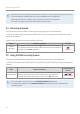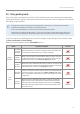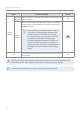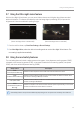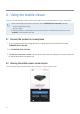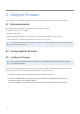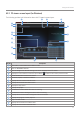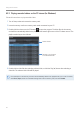Operation Description
Table Of Contents
Using recording features
20
• Wait until the product is completely booted up after turning it on, and then begin operating the vehicle. The
video recording does not begin until the product is completely turned on (booted up).
• When incident continuous recording starts, a double "beep" sounds as a notification.
• To enable recording, you must insert a memory card into the product.
3.4 Recording manually
You can record a scene you want to capture while driving and store it as a separate file.
To start manual recording, press the manual REC button. Then, the voice guide will indicate that manual
recording has started.
During manual recording, the product operates as follows.
Mode Operation description REC LED
Manual
recording
When you press the manual recording (REC) button, a video will be recorded
for 1 minute (from 10 seconds before to 50 seconds after pressing the button)
and stored in the "manual_rec" folder.
(flickers)
3.5 Using the SOS recording feature
You can record a scene when an accident occurs while driving and store it as a separate file.
To start SOS recording, press the REC button for 3 seconds. During SOS recording, the product operates as
follows.
Mode Operation description
Connection LED/
REC LED
SOS recording
If you press the REC button for 3 seconds when an accident occurs, a video
will be recorded for 10 seconds (from 5 seconds before the accident to
5 seconds after pressing the button) and stored in the "SOS_rec" folder.
(flickers quickly)
• To use this feature, you must sign in to the THINKWARE CONNECTED application.
• The video will be uploaded to the THINKWARE CONNECTED application with the location where the
accident occurred.