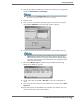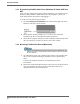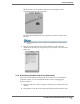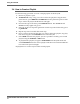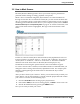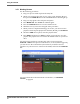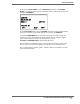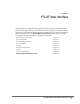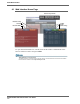Disk Recorder User Guide FS-2, FS-2E
FS-2/2E Studio DTE Disk Recorder User Guide
95
Using the FS-2/2E
3.5 How to Mark Scenes
The FS-2/2E Scene Marking feature allows you to mark clips for placement in
particular folders during recording, playback or stop mode.
When a drive is formatted using FS-2/2E, ten folders are created numbered 0
through 9. After the drive is formatted on FS-2/2E, you can connect the hard-disk
drive to a computer and give each of these folders a custom name (if you need help
mounting your FireWire hard-disk drive to your computer system, refer to
How to
Put Recorded Clips on a Computer System
on page 87. To rename each folder, click
on the folder name until it is highlighted, then type in the desired name of the
folder.
Folders are ordered on FS-2/2E in numerical followed by alphabetical order. For
instance, if folders are named “Scene 1”, “Scene 2” and “Auditions”, they appear
on FS-2/2E as “1 Auditions”, “2 Scene 1” and 2 Scene 2”. The folder number is
added in front of the folder name on the FS-2/2E LCD display for easy
identification when using the optional remote control commander keypads.
To create a custom order to Folders, Focus Enhancements recommended that you
change the name to change the numerical/alphabetical order. For example place
numbers at the beginning of the folder name to determine the key to folder
assignments.
After you have selected your “mark to” folder, you are almost ready to mark your
scenes. Before you can start marking, you must select the playlist that will contain
your scenes. To do this, use the following steps:
1. Press the PLAYLIST button to bring up the playlist menu.
2. Select either OPEN, to choose an existing playlist, or NEW, to create a new one.
3. Exit the PLAYLIST menu by pressing the MENU button
Now you are ready to mark your scenes.
Folder names cannot exceed eleven characters.