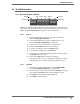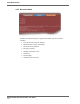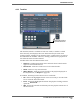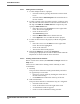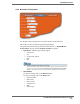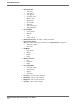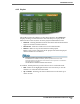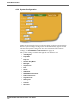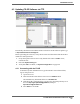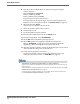Disk Recorder User Guide FS-2, FS-2E
FS-2/2E Studio DTE Disk Recorder User Guide
101
FS-2E Web Interface
4.2 The Web Interface
4.2.1 Recorder/Player Controls
The Record and Play buttons function in the same manner as controls on a
video tape recorder (VTR) and the control panel buttons on the front of the
FS-2E, see
Front Control Panel on page 8 for more information.
4.2.1.1 Record
1.
Verify that the input device is connected to the FS-2E.
Refer to
Setting Up the FS-2/2E.
2. Verify that the FS-2E is properly configured to record.
Refer to
Recorder Configuration on page 105.
3. Select a video source and display it on a monitor.
4. Click on the Record button to start recording.
5. To pause recording, click on the Pause button.
6. To resume recording, click on Record time.
7. To create a new track without stopping the recording, click
on
Record while recording.
8. Click on the Stop button to halt the recording.
If allowed to run on its own, the FS-2E continues recording
until the hard drive reaches full capacity and then stops.
4.2.1.2 Playback
1.
The method of playback depends on the Playback Mode
selected in
System Configuration, see page 108.
2. In Track mode, select a track in either the Tracklist, see page
103, and click the
Play button. The track begins to play.
3. Click Play and the playlist begins playback.
4. Click Stop to end playback.
Rewind
Next Track
ForwardPlay Pause Stop Record
Previous Track