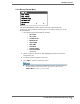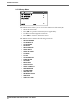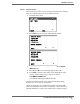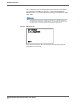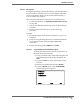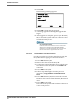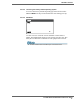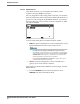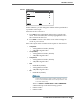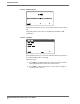Disk Recorder User Guide FS-2, FS-2E
FS-2/2E Functions
FS-2/2E Studio DTE Disk Recorder User Guide
56
5. Select YES.
The following warning appears:
6. Select YES to begin the OS upgrade.
7. A message appears indicating the upgrade has
begun.
8. After upgrade is complete, power cycle the FS-2/
2E, to reboot the system. The new software is now
loaded and ready to use.
2.5.12.3.2 Load Software from External Drive
Use this procedure to load new OS software into the
FS-2/2E without copying it to the internal drive.
1. Power OFF the FS-2/2E.
2. Remove the drive from the FS-2/2E.
3. Connect the external FireWire drive with the new
OS software to the FS-2/2E via its
To HDD 1394
connector.
4. Power ON the FS-2/2E.
5. Follow steps 3 through 7 from the previous
instruction,
Copy Software to FS-2/2E Internal
Drive
.
6. Power OFF the FS-2/2E, disconnect the external
FireWire drive and re-install the FS-2/2E internal
drive.
7. Power ON the FS-2/2E.
This reboots the system and loads the software. It
is now ready for use.
OS UPGRADE ERROR
If the FS-2/2E cannot find the .bin the LCD screen
displays the message OS UPGRADE ERROR.
Check the connections between the computer and
the FS-2/2E and the upgrade file’s file name.
UPGRADE WILL
ERASE CURRENT
OS!!
CONTINUE?
EXIT
YES
NO