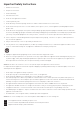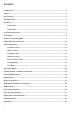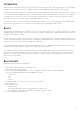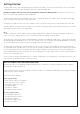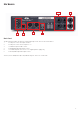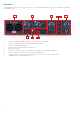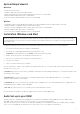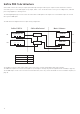User Manual
6
Getting Started
The Saffire PRO 14 has a single 6 pin FireWire port on the back. This FireWire connection will work with any of the current FireWire
standards and connectors; FireWire 400 (6 pin or 4 pin connection); and FireWire 800.
BEFORE YOU CONNECT THE Saffire PRO 14 TO YOUR COMPUTER, PLEASE RUN THE INSTALLER. This will ensure that the correct
drivers are used, thus preventing any unexpected behaviour
The Saffire PRO 14 ships with a 6 pin FireWire cable. However on Windows laptops, the FireWire connection may be 4 pin FireWire.
In this case you will need to purchase a 6 pin to 4 pin cable.
You may have a FireWire 800 connector on your computer. In this case you will need to purchase a 6 pin FireWire 400 to 800 cable.
The Saffire PRO 14 can be powered via the FireWire connection when using 6 pin FireWire 400 or FireWire 800. When connected to a
4 pin FireWire you will need to use the supplied PSU.
Note:
FireWire considerations - Most computers will generally be equipped with 1 FireWire bus. You may have multiple FireWire ports
(connectors) on your computer, but these are all connected to one physical chip which controls the bus.
The FireWire bus is limited in the amount of data bandwidth it can handle. Each additional FireWire device connected to the FireWire
bus demands additional bandwidth resources, thus increasing the chances of exceeding the total available bandwidth. Consequently,
it is recommended that Saffire PRO 14 run on its own FireWire bus for best performance.
The Saffire PRO 14 should be able to work alongside other devices connected to the same FireWire bus. However, problems may
arise depending on which FireWire devices are connected. For example, a FireWire disk used for back-up or a digital camera should
not cause any problems, but when streaming audio from a FireWire hard disk or a FireWire box such as Focusrite Liquid Mix, the
total FireWire bandwidth may be reached. This will result in audio drop outs, or reduced performance on either the Saffire PRO 14 or
the other connected FireWire device.
For this reason, we would recommend that you use a separate FireWire bus for each FireWire device. This may be a PCI / PCIe card
in your desktop, or a PCMCIA or Express card in your Laptop.
Note on FireWire Connection and Disconnection
All Saffire units adhere to the IEEE1394 (FireWire) standard, however it may be the case that the FireWire port on your computer
motherboard or FireWire card does not.
Connection and Disconnection from a FireWire port that does not adhere to the IEEE1394 standard may result in permanent damage
to both the Saffire and your computer.
To prevent permanent damage:
Connecting your unit(s)
Ensure that the computer is turned OFF
Connect the Saffire to your computer
Attach power supply if necessary
Turn ON your Saffire
Turn ON your computer
Turn ON your monitor speakers
Disconnecting your unit(s)
Shut down Saffire MixControl
Turn OFF your monitor speakers
Turn OFF your computer
Remove power supply if used
Disconnect your Saffire