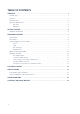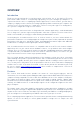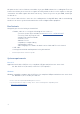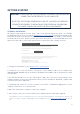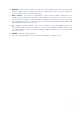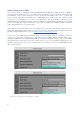Owner's Manual
Table Of Contents
9
Connecting your Scarlett 18i20
IMPORTANT: Before you connect your Scarlett 18i20 to your
computer, please complete the software installation according to the
instructions at page 5. This will ensure that the hardware uses the
correct drivers, and will prevent unexpected behaviour.
Power
The Scarlett 18i20 should be connected to AC mains with the supplied AC power cable. Plug the IEC
connector into the rear panel IEC receptacle. We recommend that the unit is not turned on until the
USB connection has been made (see below).
USB
The Scarlett 18i20 has a single USB 2.0 port (on the rear panel). Once the software installation is
complete, simply connect the Scarlett 18i20 to your computer; we recommend you use the USB cable
provided. (Note that Scarlett 18i20 is a USB 2.0 device, and thus the USB connection requires a USB
2.0-compliant port on your computer. It will not operate correctly with USB 1.0/1.1 ports, however
typically a USB 3.0 port will support a USB 2.0 device.)
When the USB cable has been connected, turn the Scarlett 18i20 on with the front panel power
switch.
Mac OS X only:
Your OS should automatically switch the computer’s default audio inputs & outputs to the
Scarlett 18i20. To verify this, go to System Preferences > Sound, and ensure that the input and
output are set to Scarlett 18i20. For more detailed setup options on a Mac, open Applications
> Utilities > Audio MIDI Setup.
Windows only:
Your OS should automatically switch the computer’s default audio inputs and outputs to be the
Scarlett 18i20. To verify this go to: Start > Control Panel > Hardware and Sound > Sound
> Manage Audio Devices and ensure that ‘Default Playback’ and ‘Recording’ are set to
‘Scarlett 18i20’