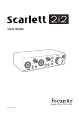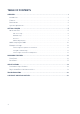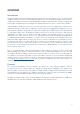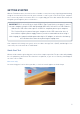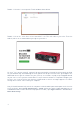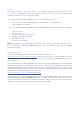Owner's Manual
Table Of Contents
- Scarlett 2i2 User Guide
- Focusrite Control User Guide (Scarlett 3rd Gen. Edition)
10
Audio Setup in your DAW
The Scarlett 2i2 is compatible with any Windows-based DAW that supports ASIO or WDM and any
Mac-based DAW that uses Core Audio. After following the Getting Started procedure described
above, you can start using the Scarlett 2i2 with the DAW of your choice. To allow you to get started
if you do not already have a DAW application installed on your computer, both Pro Tools | First and
Ableton Live Lite are included; these will be available to you once you’ve registered your Scarlett 2i2.
If you need help installing either DAW, please visit our Getting Started pages at
https://focusrite.com/get-started, where Getting Started videos are available.
Operating instructions for both Pro Tools | First and Ableton Live Lite are beyond the scope of this
User Guide, but both applications include a full set of Help fi les. Instructions are also available at
www.avid.com and www.ableton.com respectively.
Please note - your DAW may not automatically select the Scarlett 2i2 as its default I/O device. In this
case, you must manually select Focusrite USB ASIO as the driver on your DAW’s Audio Setup*
page. Please refer to your DAW’s documentation (or Help fi les) if you are unsure where to select the
ASIO or Core Audio driver. The example below shows the correct confi guration in the Ableton Live
Lite Preferences panel (Windows version shown).
* Typical names. Terminology may differ slightly between DAWs.