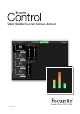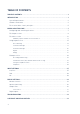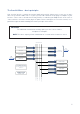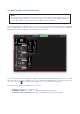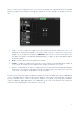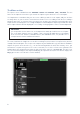Owner's Manual
Table Of Contents
- Focusrite Control User Guide (Scarlett 3rd Gen. Edition)
- Scarlett 4i4 User Guide
10
The Mixer section
The Input section is divided into two: HARDWARE INPUTS and SOFTWARE (DAW) PLAYBACK. The two
halves of the Input area are where you control the inputs to your mix for the selected output.
It is important to remember that you can create a different mix for each output, and you can have
as many mixes as your Scarlett’s internal mixer allows. This is incredibly useful when recording a
group of musicians, as it means that each musician can have their own mix, personalised to their
requirements (assuming there are enough headphones and headphone amps to go round!) The mixer
whose input channels will be displayed is selected by clicking anywhere in the relevant output tab.
IMPORTANT
It is not possible for the mixers for each output to be made up of a different set of inputs.
The set of input channels in use is ‘global’ – that is, they will be applied across all outputs
in the Scarlett unit. However, individual mixes, with individual levels, are possible as it is
a simple matter to mute unwanted channels.
For some situations the simple one-to-one direct routing Focusrite Control sets up (as in the previous
example) will be adequate. This is where the outputs on your DAW are directly routed to the hardware
outputs on your Scarlett interface (i.e., no internal mixing within the unit). But in many cases, you
will want to set up the mix yourself. To create a new mix, first click the current source button in the
Output tab for the output that you want the mix to be fed to, and select Custom Mix. This will clear
the current fixed routing for the output and display the Input mix area (this area will be empty if the
Empty preset was selected earlier in this manual):