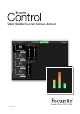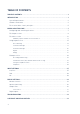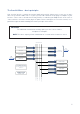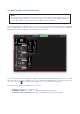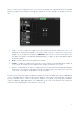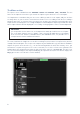Owner's Manual
Table Of Contents
- Focusrite Control User Guide (Scarlett 3rd Gen. Edition)
- Scarlett 4i4 User Guide
7
Configuring and controlling the mixer
NOTE
To help you use the software effectively, Focusrite Control provides a comprehensive set
of tool tips; when you hover the cursor over any of the controls, a description of what the
control does appears in the status bar at the bottom of the window.
Click File > Presets > Empty. There are other Presets available which load up pre-configured
mixer configurations – these are often useful starting points for the task you’re performing. But
Empty loads a “blank” template, with no input channels visible.
Focusrite Control only has two pages – Input Settings and Output Routing. These are selected
by the tabs at the top of the window. There is also a Device Settings pane which opens when you
click the “cog” icon at the top of the window – this is covered later in the manual.
The Output Routing page is divided into three areas:
• OUTPUTS arranged vertically to the left.
• HARDWARE INPUTS to the right, occupying the upper half of the page.
• SOFTWARE (DAW) PLAYBACK to the right, occupying the lower half of the page.