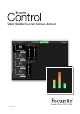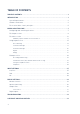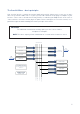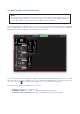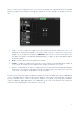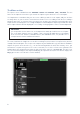Owner's Manual
Table Of Contents
- Focusrite Control User Guide (Scarlett 3rd Gen. Edition)
- Scarlett 4i4 User Guide
8
The Output section
Let’s look at the Output section first, as this is always fully visible while the Output Routing page is
selected.
OUTPUTS has a vertical scroll bar; if your hardware interface has more outputs than can be fitted on
the screen, scroll down to see the rest. Each output (or pair of outputs if in stereo mode) has its own
tab, each of which has the following features:
Stereo Output Mono Outputs
1
4
5
7
3
2
6
1. Output identifier (e.g., Line Outputs 3-4) and icon – in addition to the name of the output,
icons are used to aid identification: you’ll notice speaker and headphone symbols as well as
jack plug, phono plug and TOSlink symbols.
2. Custom name – you can click this field and enter a name of up to 11 characters.
3. Current source – this field will display the name of the signal currently feeding the output. In
many setups, particularly when using Focusrite Control’s presets, this will be by default, just
one input or a stereo pair of inputs. Clicking on the field opens a drop-down list letting you
select:
• Playback (DAW) – lets you route any of the DAW tracks to the output (in pairs when the
output is stereo). Playback (DAW) 1-2 will be the main output of most DAWs and software
applications, e.g., your web browser and media applications.
• Custom Mix – lets you create a fresh mix of all available inputs (both hardware and those
from the DAW) to the selected output. Note that if all your custom mixes have already been
assigned this option is not available.
• Hardware Input – this lets you specify a hardware input which will be routed directly to this
output.
• Custom Mix + Talkback (Scarlett 18i20 only) - this is the same as Custom Mix, but
additionally routes the unit’s internal mic is to this output when TALKBACK is activated.