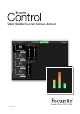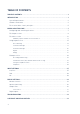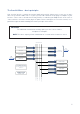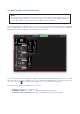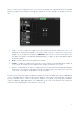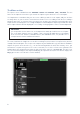Owner's Manual
Table Of Contents
- Focusrite Control User Guide (Scarlett 3rd Gen. Edition)
- Scarlett 4i4 User Guide
9
You’ll see that as you change the source selection for an output, the right hand side of the window
displays a graphic illustrating the routing. For simple one-to-one routings, the graphic looks like
this:
4. Fader – use this to adjust the signal level at the output. Note that all output levels are set to
maximum as a default (unity gain). If the fader “knob” is green, it means that control of the
output level is assigned to the physical MONITOR control on the Scarlett’s front panel. This
assignment is made on the Device Settings page; see page 29. Note that digital outputs
do not have faders.
5. MUTE – click this button to mute/unmute the output.
6. STEREO – assigns the output to be either one of a stereo pair or an individual mono output. In
stereo mode, all output functions apply to both outputs forming the stereo pair.
7. Meters – a bargraph meter (two if configured for stereo operation) is provided indicating the
audio level at the output. A red audio overload icon appears when the output level clips. This
icon can be cleared by clicking anywhere in the meter bar.
As well as all the functions above, the Monitor Outputs also have one additional control, a DIM button
- this is only applicable to outputs assigned to the Monitor control on the 18i8 and 18i20. This button
becomes available only if control of the Monitor Outputs is assigned to the front panel hardware
controls in Device Settings. When active, DIM reduces the level in the monitors (the amount of
reduction is determined by the Scarlett device connected).