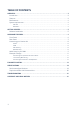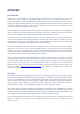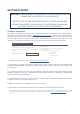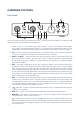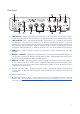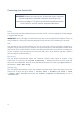User Manual
9
Audio Setup in your DAW
The Scarlett 6i6 is compatible with any Windows-based DAW that supports ASIO or WDM or
any Mac-based DAW that uses Core Audio. After installing Focusrite Control and connecting
the hardware, you can start using your Scarlett 6i6 with the DAW of your choice. To allow you
to get started if you do not already have a DAW application installed on your computer, both
Pro Tools | First and Ableton Live Lite are included; these will be available to you once you’ve
downloaded and activated your software online. To install either DAW, download and save the relevant
installer file from your registered Focusrite “My Products” page as described on page 5, and then
run it, following all on-screen instructions.
Operating instructions for Ableton Live Lite and Pro Tools | First are beyond the scope of this
User Guide, but both applications include a full set of Help files. You can also find a video tutorial on
getting started with Ableton Live Lite at www.focusrite.com/getting-started.
Please note - your DAW may not automatically select the Scarlett 6i6 as its default I/O device. In this
case, you must manually select the driver on your DAW’s Audio Setup* page (select Scarlett 6i6 for
Mac or Focusrite USB 2.0 driver for Windows). Please refer to your DAW’s documentation (or Help
files) if you are unsure where to select the ASIO/Core Audio driver. The example below shows the
correct configuration in the Ableton Live Lite Preferences panel (Mac version shown).
*Typical name. Terminology may differ slightly between DAWs.