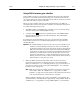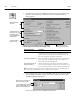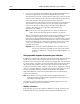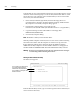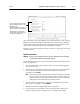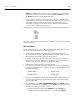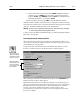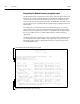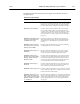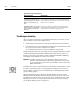corp. Computer Accessories User Manual
04/04226 Inventory
Example: A Follett Classic barcode, T 12345, is scanned as T<space>0012345.
If you type in this barcode, you must type in T<space>0012345 and press
the Return key before entering the next barcode.
6. After you have scanned or typed the barcodes you want to include in this
remote batch file, you must save the file as a TEXT file. Inventory uses ASCII
text only; it cannot read other wordprocessorspecific formats, such as
ClarisWorks or Word. Save the file to a floppy disk that can be inserted in
your Inventory computer for processing.
The following is an example of a remote batch file created with the steps above:
00000
0000000
INVENTORY
T 0012345
T 0012346
T 0012347
T 0012348
T 0012349
Proceed to Processing the remote inventory data file" on page 227 to process the
remote batch disk.
DOS workstations
Use the following steps to create as many bootable remote batch disks as you'll
need to inventory your collection on older computers:
1. Insert a blank, formatted, highdensity disk into the floppy drive of a
Circulation Plus workstation. From the Windows Desktop, doubleclick the
My Computer icon. The My Computer dialog appears.
2. Copy the system files to the disk. Select the 3 1/2 Floppy drive (usually A:)
and choose File | Format. From the Format dialog, copy the system files to
the disks you'll be using, and then close the Format dialog.
3. From the My Computer dialog, locate and open the
FOLLETT\CC40\WCIRC folder. (The default location is C:\Program Files.)
Copy the following files from WCIRC to each floppy disk, and then close the
My Computer dialog:
RMTBAT.EXE UKREG.COM
RMTBAT.HLP UKMIC.COM
4. Create an AUTOEXEC.BAT file on each disk. From the taskbar, select Start |
Programs | MSDOS Prompt. From the DOS prompt, switch to the floppy
drive by typing A:\.
5. To create the file, type COPY CON AUTOEXEC.BAT. Press ENTER to move
the cursor to the next line. Type CLS and press ENTER. The remainder of the
file depends on the type of scanner you use:
Keyboard interface scanner: Type RMTBAT and press ENTER. To
complete the file, press F6 (which inserts a ^Z) and press ENTER.