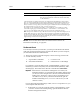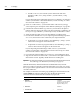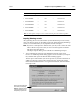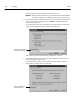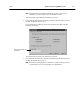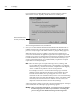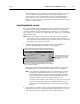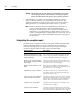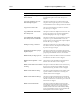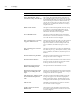corp. Computer Accessories User Manual
04/04 Chapter 25 Importing MARC records 303
Barcode format Reconstructed barcodeFill characterLocation codeType indicator
4. BBBBBBBFIF 3 0 002567403R
5. ILLLLFFBBBBBBF 3 1234 1 3123411025674$
6. ILLLLBBBBBBBBF 3 1234 3123400025674.
7. ILLLLBBBBBBBBB 3 1234 31234000025674
8. ILLLLFFBBBBBBB 3 1234 0 31234000025674
9. ILLLLFFBBBBBBB 3 1234 1 31234110025674
Note: The check digits in examples 4-6 were reconstructed using the Code 39 Mod 43 algorithm.
Importing Winnebago records
After gathering the necessary information (as described in the previous section),
select your import options as described on page 291. When importing Winnebago
records, we recommend that you skip duplicate records and copies.
Note: If you have a subscription to Alliance Plus, you may want to select the Add
Titles to Book Cart option so that you can recon them against an Alliance
Plus data source after import.
The Import Options dialog is not available for a Winnebago import.
1. After confirming the selection of the Winnebago Records option, click
Preview. A standard Open File dialog appears. Locate and select your import
file, and then click Open. The Barcode Wizard dialog appears.
The first piece of information you need to provide is your barcode format. In
addition to showing your barcodes' length and setup, the barcode format
tells the Barcode Wizard what is missing from the material/barcode numbers
in the import file.
Select or enter the barcode format
for the records you're importing.
Important: The Bs (item number)
in your barcode format must not
be separated by any other letter.