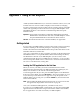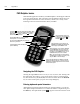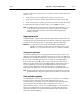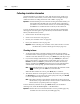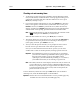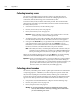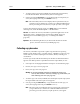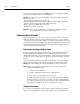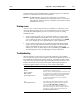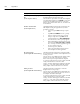corp. Computer Accessories User Manual
04/04 675Appendix F Using a PHD Dolphin+
Checking out and renewing items
1. To check out or renew items using your PHD, select the F2 option (Check
Out) from the Library Circulation menu. A message appears asking you to
confirm the system date and time. If the date and time are correct, press
BKSP (No) and skip to step 3.
2. If you need to change either the date or time, press ENTER (Yes). The Date
Entry screen appears, with the current system month. If it's correct, press
ENTER. If incorrect, use BKSP to position the cursor, make the necessary
changes, and then press ENTER. Repeat this process for the remaining date
and time fields. At the prompt, press F2 to indicate AM or F4 for PM.
Note: When entering the date or time, the keypad must be in numeric mode
( ). If not, press the SHIFT key to switch modes.
When the date and time are correct, press BKSP (No) to continue.
3. The Library Check Out screen appears. Scan, by pressing the ON/SCAN key,
or type the barcode for the patron who is borrowing or renewing items.
(After typing a barcode, press ENTER to save it.)
4. After you enter the patron's barcode, you're prompted to enter an item
barcode. Scan or type the barcode of each item the patron wants.
Once you've entered the first item barcode for a patron, you can enter
another item or switch to another patron by entering a patron's barcode.
Important: To be identified as a patron or a copy barcode, it is critical that
your barcodes contain a Type Identifier. When typing in patron
barcodes at this prompt, if you are using Follett Classic
symbologies, you must include the preceding P". If you don't,
your PHD assumes that you are entering a copy barcode.
Note: The Library Check Out screen displays the last barcode you entered. If
you get called away or need to switch to a different PHD feature, this
allows you to pick up where you stopped. Please note that if you enter
a patron barcode but don't check out any items for the patron, the
patron's barcode is not saved.
To leave the Library Check Out screen, press BKSP. When you are finished
collecting scans, return the PHD Dolphin+ to the HomeBase.
Important: Transfer the scans to Circulation Desk as soon as possible (page 176),
and then erase the scans from your PHD (page 679).