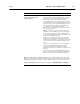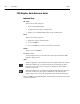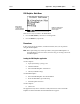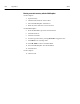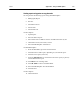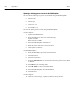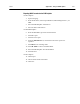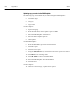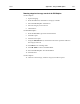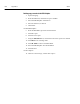corp. Computer Accessories User Manual
04/04684 Appendices
Entering scans into Inventory with the PHD Dolphin+
On the computer:
1. Open Inventory.
2. Click the Remote button on the toolbar.
3. Select the PHD Dolphin+ radio button.
4. Make any other desired on-screen selections.
On the PHD Dolphin+:
5. From the Main Menu, press F1-Circulation Plus.
6. Press F2-Inventory.
7. Press F1-Scan Items.
8. Scan the copy barcodes by pressing ON SCAN to trigger the laser.
9. Press BKSP to exit scanning mode.
10. Press ON SCAN to return to the Main Menu.
11. Insert the PHD Dolphin+ into the HomeBase.
12. Press F3-Send.
On the computer:
13. Click Proceed.