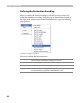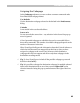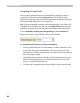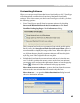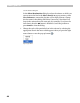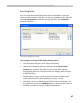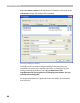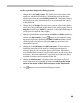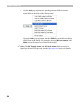User`s manual
Conversion Process
41
Tip: It is possible to change the source encoding for multiple selected
items in the Source list at once. But you must right-click on the selection
instead of using the pop-up menu button at the right of the font name.
When the font doesn’t have a Unicode table or is encoded as a symbol font,
the legend will not say that the font is “Unicode” and you will have to use
the encoding pop-up menu. The Use Unicode item will be disabled in this
case and you have to determine which encoding the source font has. The
first item is Use Default: this means that TransType will use the codepage
currently selected as default in the Defaults/Codepages & Scripts
Page of the Preferences dialog. The other items in the dropdown list are
the names of codepages. Select one of these codepages if you know that
that codepage is used in the source font.
For example, if the source font is encoded as a symbol font but you know
that actually it is a Cyrillic font, you should choose the MS Windows 1251
Cyrillic codepage in the pop-up menu and TransType will assign the
correct Unicode indexes to all characters.
If you know that the source font is really a Symbol or pictorial font, select
any item in this menu – it doesn’t matter.
Note: When a definition of the source codepage is necessary but none is
selected (the default value is set to Unspecified and Use Default is
selected in the pop-up menu) TransType will color the font’s name in red
and will disable the Convert button until you specify the source encoding of
the font.