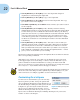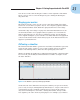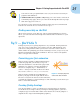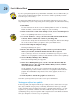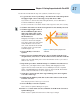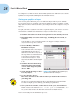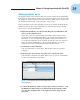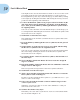Datasheet
28
Part I: A Blast of Flash
See Chapter 7 to find out more about what symbols are and how to use them.
Symbols are important building blocks in Flash movies.
Putting your graphics on layers
You need to place different pieces on different layers when you’re animat-
ing. You use layers to organize your movie and keep shapes separate so that
they don’t interfere with each other. (See Chapter 6 for the complete story on
layers.)
To split your three symbols onto three separate layers, you can use a conve-
nient feature of Flash CS5: Distribute to Layers. Follow these steps:
1. Click the Selection tool on the Tools panel if it’s not already selected.
2. Drag diagonally across the entire logo, including the two words, to
select it.
You should see two rectangles inside one bigger rectangle. All three
objects in the logo are selected.
3. Choose Modify➪Timeline➪
Distribute to Layers.
You now have three new layers,
named Rainbow, Resources,
and Lines. The three objects of
the logo have been distributed
to the three new layers and
removed from Layer 1. Your
layer list should look like Figure
1-10.
4. Click the Zoom Control drop-
down list (at the upper-right
corner of the Stage area) and
choose 100%.
5. Click outside the Stage to dese-
lect any objects.
6. To save the file, choose
File➪Save and choose the same location you used for the rainbow.
gif image file.
We don’t recommend saving the file in the Flash CS5 program folder
because it might get lost among your Flash program files.
7. Give your movie a name, such as movie of the year, and click Save.
Flash creates a file named movie of the year.fla. Flash adds .fla
for you because that’s the filename extension for Flash movies.
You’re now ready for the animation process.
Figure 1-10: In addition to the original Layer 1,
you now have three new layers.
05_613559-ch01.indd 2805_613559-ch01.indd 28 3/22/10 7:42 PM3/22/10 7:42 PM